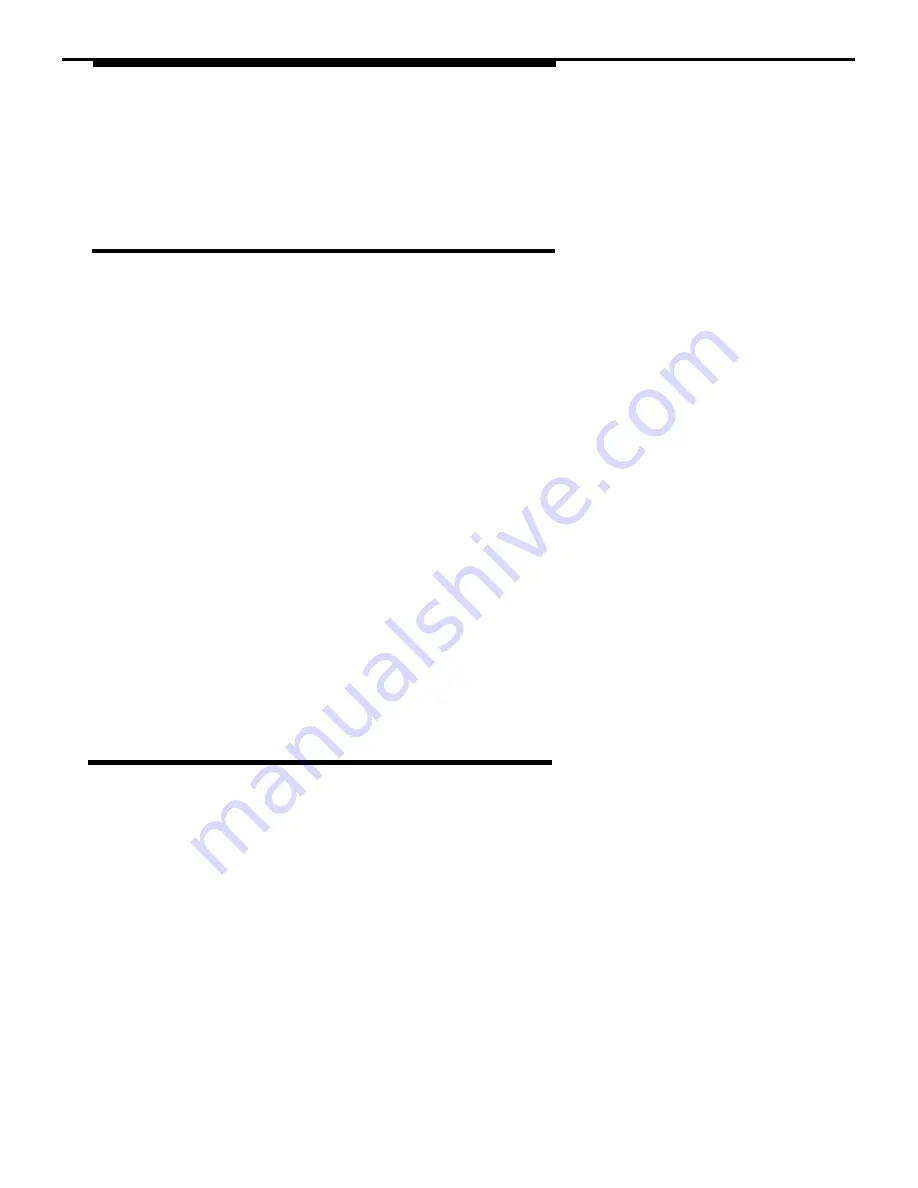
Using AT&TConnect
What Is AT&TConnect?
AT&TConnect is the manager for all the PassageWay applications. Even when
a user is not using a PassageWay application, but is using the adapter in
Autodial mode (or "Hayes" mode), the AT&TConnect software ensures correct
operation of the serial port.
Every time you invoke Windows, AT&TConnect is automatically loaded (unless
you removed the AT&TConnect icon from your StartUp group), and its icon
appears at the bottom of your screen. If you did not specify a valid COM port
when you installed the PassageWay software, the system will prompt you for a
COM port when you invoke AT&TConnect. After you specify the COM port,
AT&TConnect retains this information and does not prompt you for it again.
Once AT&TConnect has a valid COM port, the software attempts to
communicate with the adapter. If AT&TConnect is unable to communicate with
the adapter, the system displays a troubleshooting window. When
AT&TConnect successfully communicates with the adapter, the AT&TConnect
icon appears at the bottom of your screen.
Running AT&TConnect
If AT&TConnect is in your StartUp group, the AT&TConnect icon is displayed
automatically at the bottom of your screen when you access Windows. To run
AT&TConnect manually, you must first access Windows and open the program
group that contains the PassageWay applications. To access AT&TConnect,
double-click on the AT&TConnect icon at the bottom of your screen. The
AT&TConnect window appears.
7-2
Содержание Partner 18
Страница 1: ......
Страница 15: ...Contents C Appendix C Running AT TBuzz in Export via Paste Link DDE Mode C 1 Glossary GL 1 Index Index i x ...
Страница 21: ...xvi ...
Страница 28: ...Installing and Setting Up PassageWay Solution Figure 2 1 PassageWay Solution Components 2 3 ...
Страница 65: ...Installing and Setting Up PassageWay Solution 2 40 ...
Страница 93: ...Using AT TBuzz 3 28 ...
Страница 96: ...Using AT TCall Figure 4 1 Untitled AT TCall Window 4 3 ...
Страница 97: ...Using AT TCall Figure 4 2 Components of an AT TCall Window 4 4 ...
Страница 100: ...Using AT TCall Figure 4 4 Desktop with 10 20 Quick Dials and Card Hidden 4 7 ...
Страница 101: ...Using AT TCall Figure 4 5 Desktop with 25 50 Quick Dials and Card Displayed 4 8 ...
Страница 102: ...Using AT TCall Figure 4 6 Desktop with 25 50 Quick Dials and Card Hidden 4 9 ...
Страница 144: ...Using AT TCall Figure 4 26 Printed Cards With and Without the Notes 4 51 ...
Страница 177: ...Using AT TCall 4 84 ...
Страница 181: ...Using AT TSet Figure 5 2 Components of the AT TSet Window 5 4 ...
Страница 247: ...Using Log Viewer 6 20 ...
Страница 250: ...Using AT TConnect Figure 7 1 AT TConnect Window 7 3 ...
Страница 252: ...Using AT TConnect Figure 7 2 Events Log Dialog Box 2 When finished select the OK button 7 5 ...
Страница 265: ...Using AT TConnect 7 18 ...
Страница 287: ...Troubleshooting 9 18 ...
Страница 288: ...Appendix A Menu Trees This appendix contains the menu trees for the PassageWay applications A 1 ...
Страница 289: ...Appendix A Menu Trees Figure A 1 AT TBuzz Menu Tree A 2 ...
Страница 290: ...Appendix A Menu Trees Figure A 2 AT TCall Menu Tree A 3 ...
Страница 291: ...Appendix A Menu Trees Figure A 3 AT TSet Menu Tree A 4 ...
Страница 292: ...Appendix A Menu Trees Figure A 4 Log Viewer Menu Tree A 5 ...
Страница 293: ...Appendix A Menu Trees Figure A 5 AT TConnect Menu Tree A 6 ...
Страница 305: ...Appendix B PC Serial Ports B 12 ...
Страница 311: ...Glossary GL 4 ...
Страница 318: ...560 201 103 AT T 1993 AT T ...
















































