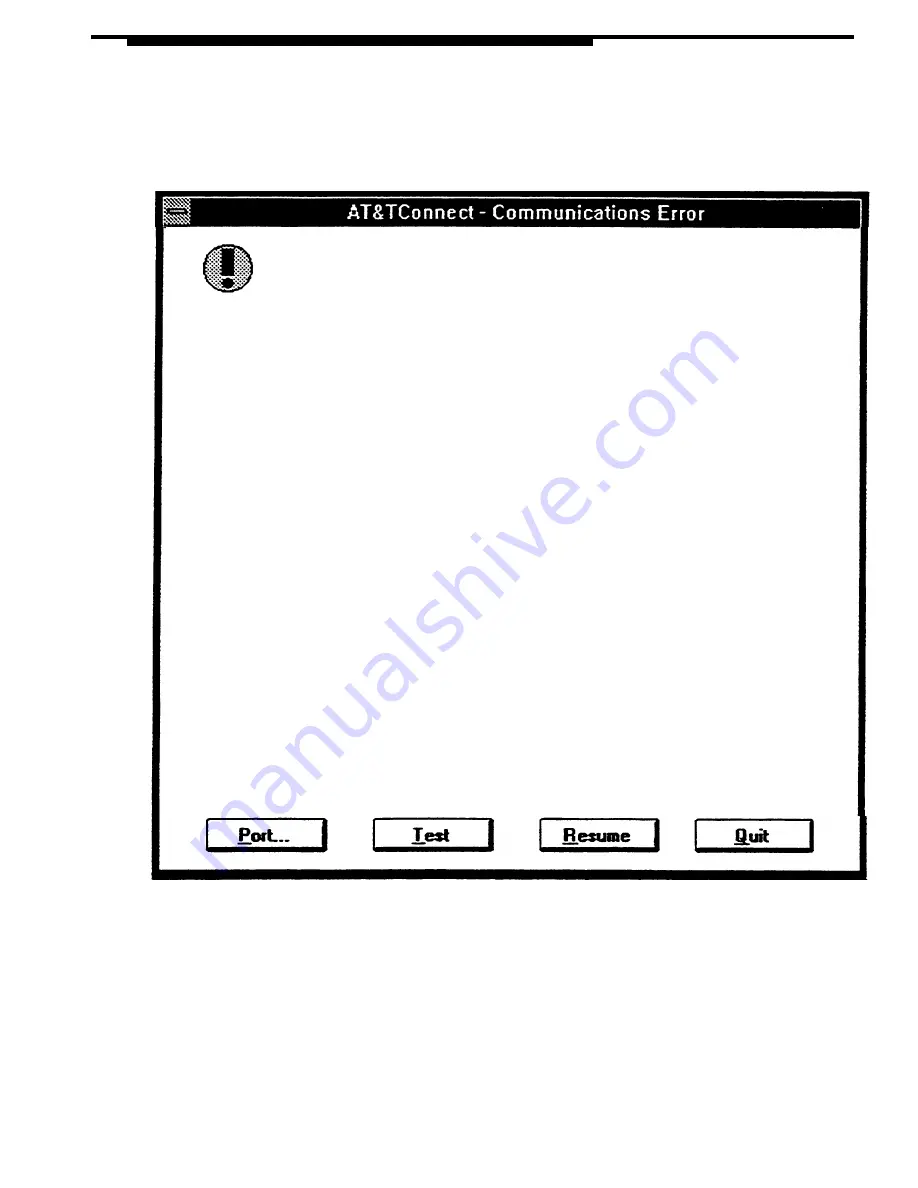
Troubleshooting
AT&TConnect cannot communicate properly with
your PassageWay adapter.
Please follow the steps below, in order, to resolve the problem:
1.
2.
3.
4.
Verify that the adapter is present and properly connected to your
telephone and PC serial port. If the adapter is not present, you
cannot use PassageWay to control your telephone, and you must
Press the "Quit" button below to exit this application.
Verify that the LED on the PassageWay adapter is illuminated.
If not, verify that the adapter is properly connected to the
jack on your telephone.
Verify that the proper communications port number [e.g., COM1,
COM2] is selected; you may review your current settings and
make changes by pressing the "Port" button below.
Press the "Test" button to initiate AT&TConnect's adapter
testing routing. During the test, you may be prompted to
inspect the adapter LED you observed in step 2.
If all tests complete successfully, press the "Resume" button to
re-establish communications between AT&TConnect and the adapter.
If a test failed, note the error code and consult the user
documentation's "Troubleshooting" section for more information.
Figure 9-1. AT&TConnect - Communications Error Dialog Box
9-5
Содержание Partner 18
Страница 1: ......
Страница 15: ...Contents C Appendix C Running AT TBuzz in Export via Paste Link DDE Mode C 1 Glossary GL 1 Index Index i x ...
Страница 21: ...xvi ...
Страница 28: ...Installing and Setting Up PassageWay Solution Figure 2 1 PassageWay Solution Components 2 3 ...
Страница 65: ...Installing and Setting Up PassageWay Solution 2 40 ...
Страница 93: ...Using AT TBuzz 3 28 ...
Страница 96: ...Using AT TCall Figure 4 1 Untitled AT TCall Window 4 3 ...
Страница 97: ...Using AT TCall Figure 4 2 Components of an AT TCall Window 4 4 ...
Страница 100: ...Using AT TCall Figure 4 4 Desktop with 10 20 Quick Dials and Card Hidden 4 7 ...
Страница 101: ...Using AT TCall Figure 4 5 Desktop with 25 50 Quick Dials and Card Displayed 4 8 ...
Страница 102: ...Using AT TCall Figure 4 6 Desktop with 25 50 Quick Dials and Card Hidden 4 9 ...
Страница 144: ...Using AT TCall Figure 4 26 Printed Cards With and Without the Notes 4 51 ...
Страница 177: ...Using AT TCall 4 84 ...
Страница 181: ...Using AT TSet Figure 5 2 Components of the AT TSet Window 5 4 ...
Страница 247: ...Using Log Viewer 6 20 ...
Страница 250: ...Using AT TConnect Figure 7 1 AT TConnect Window 7 3 ...
Страница 252: ...Using AT TConnect Figure 7 2 Events Log Dialog Box 2 When finished select the OK button 7 5 ...
Страница 265: ...Using AT TConnect 7 18 ...
Страница 287: ...Troubleshooting 9 18 ...
Страница 288: ...Appendix A Menu Trees This appendix contains the menu trees for the PassageWay applications A 1 ...
Страница 289: ...Appendix A Menu Trees Figure A 1 AT TBuzz Menu Tree A 2 ...
Страница 290: ...Appendix A Menu Trees Figure A 2 AT TCall Menu Tree A 3 ...
Страница 291: ...Appendix A Menu Trees Figure A 3 AT TSet Menu Tree A 4 ...
Страница 292: ...Appendix A Menu Trees Figure A 4 Log Viewer Menu Tree A 5 ...
Страница 293: ...Appendix A Menu Trees Figure A 5 AT TConnect Menu Tree A 6 ...
Страница 305: ...Appendix B PC Serial Ports B 12 ...
Страница 311: ...Glossary GL 4 ...
Страница 318: ...560 201 103 AT T 1993 AT T ...






























