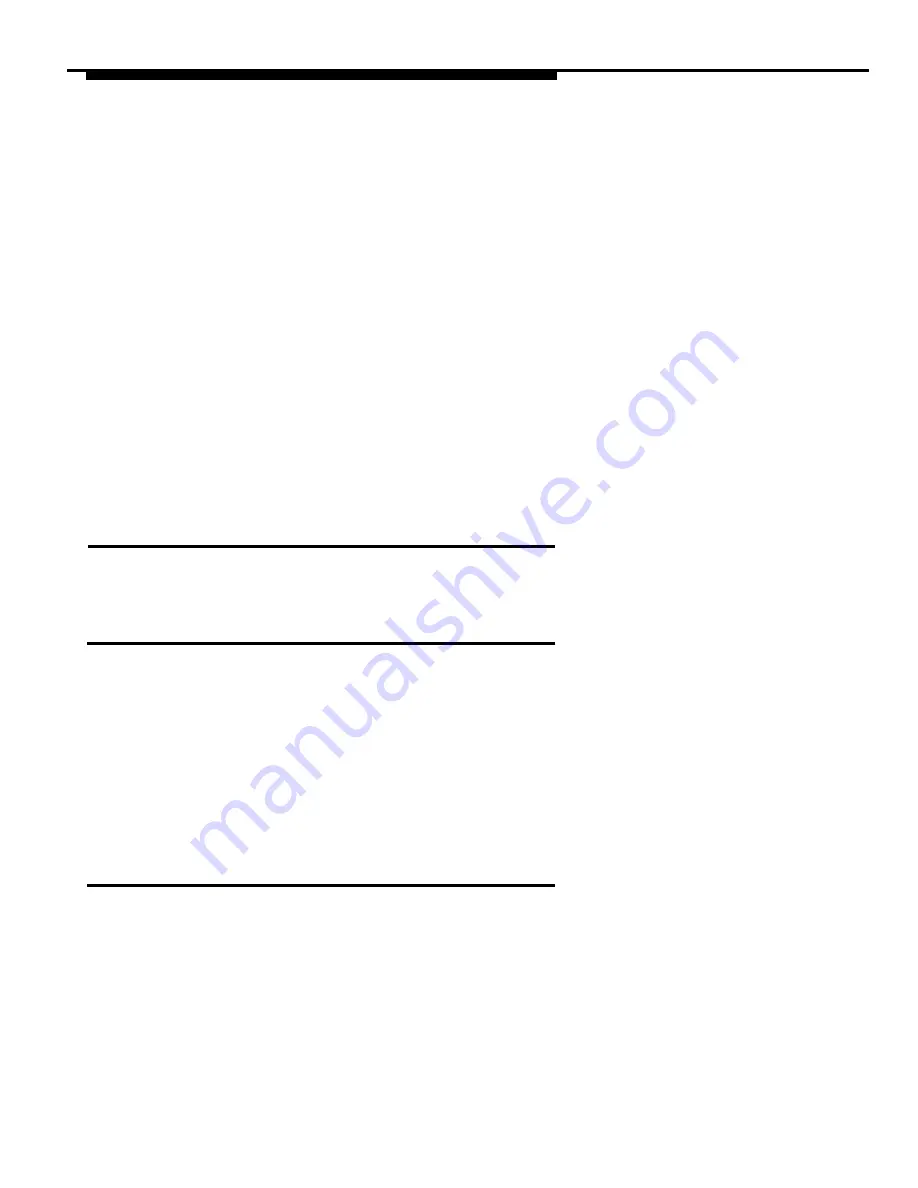
Using AT&TBuzz
To add a new card:
1.
2.
Select the call for which you want to create a new card in the
associated AT&TCall file.
The selected call record is highlighted.
Select the New Card button in the Tool bar or New Card from the
Control menu.
The AT&TCall New Card window appears. If there is Caller ID
information in the currently selected call record, that information appears
in the bottom telephone number field in the card.
Exiting AT&TBuzz
To exit AT&TBuzz, select
Exit
from the Setup menu.
Resetting the Size of the AT&TBuzz Window
As in other Windows applications, you can resize the AT&TBuzz window. For
example, if you want to view more than three call records (which is the default)
in the AT&TBuzz window, you can extend the size of the window vertically. If
some of the call labels exceed the call record list box and you want to view the
entire call label, you can extend the size of the AT&TBuzz window horizontally.
If you want the AT&TBuzz window to return to its default size, select
Reset
Default Window
from the Setup menu.
Selecting a Call Record
In order to handle a call (for example, answer, hang up, or place on hold), you
must select the related call record in the call record list box. You can select
any call record by performing one of the following procedures:
■
clicking on the call record in the call record list box
■
using the arrow keys on the keyboard of your PC
3-14
Содержание Partner 18
Страница 1: ......
Страница 15: ...Contents C Appendix C Running AT TBuzz in Export via Paste Link DDE Mode C 1 Glossary GL 1 Index Index i x ...
Страница 21: ...xvi ...
Страница 28: ...Installing and Setting Up PassageWay Solution Figure 2 1 PassageWay Solution Components 2 3 ...
Страница 65: ...Installing and Setting Up PassageWay Solution 2 40 ...
Страница 93: ...Using AT TBuzz 3 28 ...
Страница 96: ...Using AT TCall Figure 4 1 Untitled AT TCall Window 4 3 ...
Страница 97: ...Using AT TCall Figure 4 2 Components of an AT TCall Window 4 4 ...
Страница 100: ...Using AT TCall Figure 4 4 Desktop with 10 20 Quick Dials and Card Hidden 4 7 ...
Страница 101: ...Using AT TCall Figure 4 5 Desktop with 25 50 Quick Dials and Card Displayed 4 8 ...
Страница 102: ...Using AT TCall Figure 4 6 Desktop with 25 50 Quick Dials and Card Hidden 4 9 ...
Страница 144: ...Using AT TCall Figure 4 26 Printed Cards With and Without the Notes 4 51 ...
Страница 177: ...Using AT TCall 4 84 ...
Страница 181: ...Using AT TSet Figure 5 2 Components of the AT TSet Window 5 4 ...
Страница 247: ...Using Log Viewer 6 20 ...
Страница 250: ...Using AT TConnect Figure 7 1 AT TConnect Window 7 3 ...
Страница 252: ...Using AT TConnect Figure 7 2 Events Log Dialog Box 2 When finished select the OK button 7 5 ...
Страница 265: ...Using AT TConnect 7 18 ...
Страница 287: ...Troubleshooting 9 18 ...
Страница 288: ...Appendix A Menu Trees This appendix contains the menu trees for the PassageWay applications A 1 ...
Страница 289: ...Appendix A Menu Trees Figure A 1 AT TBuzz Menu Tree A 2 ...
Страница 290: ...Appendix A Menu Trees Figure A 2 AT TCall Menu Tree A 3 ...
Страница 291: ...Appendix A Menu Trees Figure A 3 AT TSet Menu Tree A 4 ...
Страница 292: ...Appendix A Menu Trees Figure A 4 Log Viewer Menu Tree A 5 ...
Страница 293: ...Appendix A Menu Trees Figure A 5 AT TConnect Menu Tree A 6 ...
Страница 305: ...Appendix B PC Serial Ports B 12 ...
Страница 311: ...Glossary GL 4 ...
Страница 318: ...560 201 103 AT T 1993 AT T ...






























