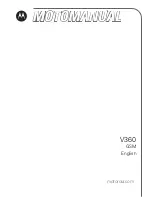Using AT&TBuzz
■
■
■
or an area that does not pass Caller ID to your area, you will not
receive Caller ID for this call. Instead, you will receive the message "Out
of Area."
the message "Private," which indicates that there was no Caller ID for
the associated call. This message appears when you receive a call from
a telephone number that has instructed the telephone company to block
Caller ID. This is common for people who have unlisted telephone
numbers and do not want other people to find out their telephone
numbers via Caller ID.
the message "-Inspecting-," which indicates that the application is
inspecting the line for Caller ID. You should not answer any calls directly
from the telephone if a call is in this state.
the message "Not Available," which indicates that the Caller ID was
inspected successfully, and there is no Caller ID information associated
with this call. This message could be caused by any of the following
circumstances:
— The call was answered before the Caller ID was delivered (that
is, you answered the call before the second ring).
— An error occurred in the transmission of the Caller ID from the
telephone network.
— The line the call appeared on is not properly equipped for Caller
ID (that is, it is not in a PARTNER II Release 3.0 or later system
with a 206EC or 400EC module).
— This line is not subscribed for Caller ID).
— The call is an intercom call.
If this column is blank, you may initiate an inspection of the Caller ID if you
have a Caller ID Inspect button programmed. To inspect for Caller ID, select
the record in the list box and select the Inspect button from the Tool bar.
3 - 8
Содержание Partner 18
Страница 1: ......
Страница 15: ...Contents C Appendix C Running AT TBuzz in Export via Paste Link DDE Mode C 1 Glossary GL 1 Index Index i x ...
Страница 21: ...xvi ...
Страница 28: ...Installing and Setting Up PassageWay Solution Figure 2 1 PassageWay Solution Components 2 3 ...
Страница 65: ...Installing and Setting Up PassageWay Solution 2 40 ...
Страница 93: ...Using AT TBuzz 3 28 ...
Страница 96: ...Using AT TCall Figure 4 1 Untitled AT TCall Window 4 3 ...
Страница 97: ...Using AT TCall Figure 4 2 Components of an AT TCall Window 4 4 ...
Страница 100: ...Using AT TCall Figure 4 4 Desktop with 10 20 Quick Dials and Card Hidden 4 7 ...
Страница 101: ...Using AT TCall Figure 4 5 Desktop with 25 50 Quick Dials and Card Displayed 4 8 ...
Страница 102: ...Using AT TCall Figure 4 6 Desktop with 25 50 Quick Dials and Card Hidden 4 9 ...
Страница 144: ...Using AT TCall Figure 4 26 Printed Cards With and Without the Notes 4 51 ...
Страница 177: ...Using AT TCall 4 84 ...
Страница 181: ...Using AT TSet Figure 5 2 Components of the AT TSet Window 5 4 ...
Страница 247: ...Using Log Viewer 6 20 ...
Страница 250: ...Using AT TConnect Figure 7 1 AT TConnect Window 7 3 ...
Страница 252: ...Using AT TConnect Figure 7 2 Events Log Dialog Box 2 When finished select the OK button 7 5 ...
Страница 265: ...Using AT TConnect 7 18 ...
Страница 287: ...Troubleshooting 9 18 ...
Страница 288: ...Appendix A Menu Trees This appendix contains the menu trees for the PassageWay applications A 1 ...
Страница 289: ...Appendix A Menu Trees Figure A 1 AT TBuzz Menu Tree A 2 ...
Страница 290: ...Appendix A Menu Trees Figure A 2 AT TCall Menu Tree A 3 ...
Страница 291: ...Appendix A Menu Trees Figure A 3 AT TSet Menu Tree A 4 ...
Страница 292: ...Appendix A Menu Trees Figure A 4 Log Viewer Menu Tree A 5 ...
Страница 293: ...Appendix A Menu Trees Figure A 5 AT TConnect Menu Tree A 6 ...
Страница 305: ...Appendix B PC Serial Ports B 12 ...
Страница 311: ...Glossary GL 4 ...
Страница 318: ...560 201 103 AT T 1993 AT T ...