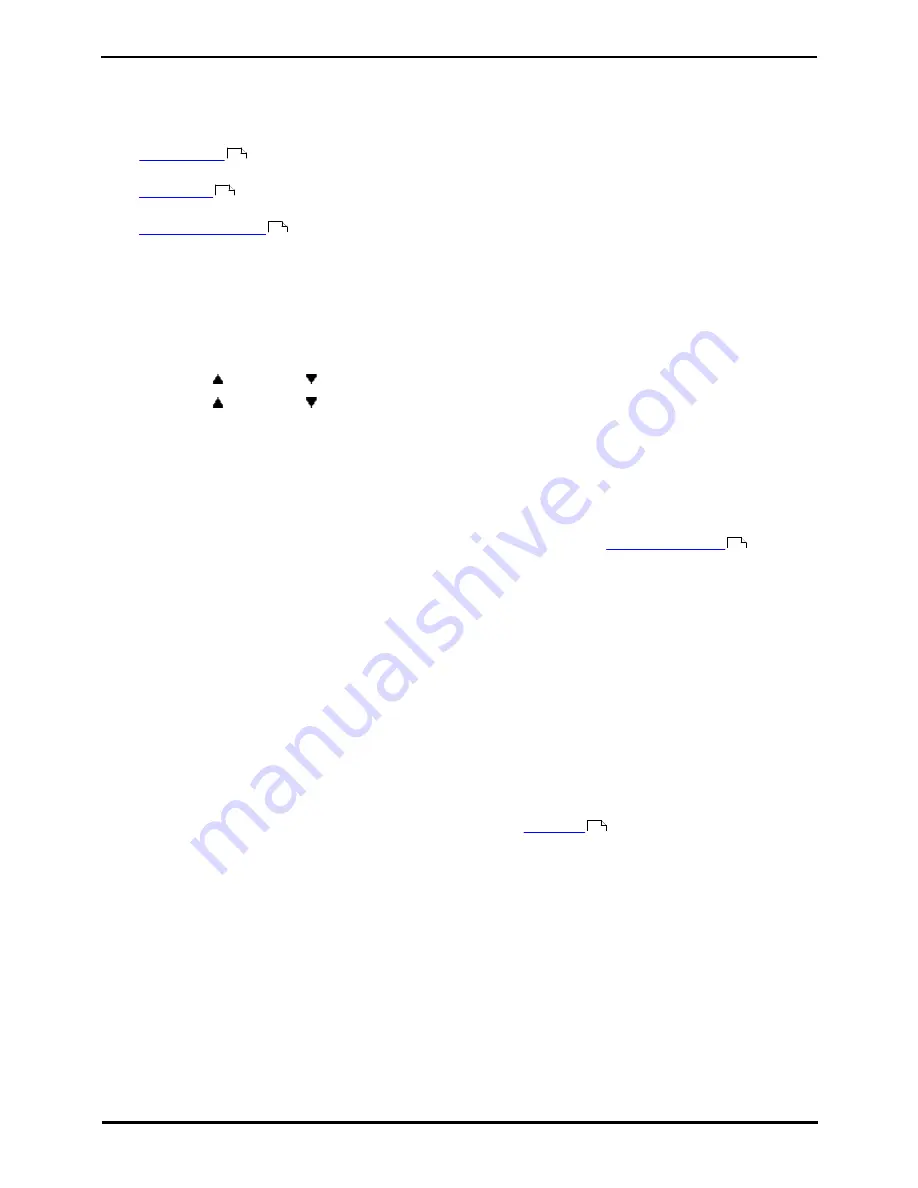
9600 Series User Guide
Page 83
Issue 08b (10 April 2014)
IP Office 9.0
Logging In/Out:
13.1 Logging In
When you log in to a phone, you take control of that phone. Incoming calls for you are redirected to that phone and your
user information and settings are available. Any existing user on the phone is logged off when you log in.
The method for logging in depends on the current state of the phone:
·
Phone In Use
If the phone is already in use you can still login. The existing user will be logged out.
·
Logged Out
If the phone has no current user, the basic menu with just the login option is displayed.
·
Unregistered Phone
If the phone is not registered with the phone system, the Enter Extension menu is displayed.
13.1.1 Logging In on a Phone Already in Use
You can login at a phone that is already in use by another user. The existing user is logged out.
1. If the phone is already in use:
·
Press the Features soft key.
·
Use the
up and down
arrow keys to highlight Phone User. Press Select.
·
Use the
up and down
arrow keys to highlight Login.... Press Select.
2. The login menu is displayed.
3. Enter your extension number and press Next .
4. Enter your security PIN (login code).
5. Press Done.
Access Control
Your system administrator can configure whether you can access this menu option. See
Menu Access Control
.
13.1.2 Logging In on an Unregistered Phone
This method is used to login at an unregistered phone. You can recognize an unregistered phone by Enter Extension on
the display. This method is not supported for hot desking on the system; you can only log in using the base extension
number originally used to install the phone.
1. Enter your extension number. As you enter it, you can use the Bksp and Clear soft keys to make corrections.
2. When your number is displayed, press the OK soft key.
3. Enter the phone password. Use the Bksp and Clear soft keys to make corrections.
Note: This password is determined by your system administrator and is required for registration.
4. When you have entered the phone password, press Done. If the details are correct, you user details will be loaded
into the phone.
13.1.3 Logging In on a Not Logged In Phone
This method is used to login at an extension where the previous user has
logged out
and the phone has no current
user. You can recognize a phone in this state by NOT LOGGED IN on the display.
1. Press Select.
2. The login menu is displayed.
3. Enter your extension number and press Next .
4. Enter your security PIN (login code).
5. Press Done.
83
83
83
154
84
Содержание one-X Deskphone SIP 9620C
Страница 1: ...Issue 08b 10 April 2014 9600 Series User Guide IP Office 9 0 ...
Страница 8: ......
Страница 9: ...9600 Series User Guide Page 9 Issue 08b 10 April 2014 IP Office 9 0 Introduction Chapter 1 ...
Страница 10: ......
Страница 24: ......
Страница 25: ...9600 Series User Guide Page 25 Issue 08b 10 April 2014 IP Office 9 0 Making Calls Chapter 2 ...
Страница 31: ...9600 Series User Guide Page 31 Issue 08b 10 April 2014 IP Office 9 0 Answering Calls Chapter 3 ...
Страница 35: ...9600 Series User Guide Page 35 Issue 08b 10 April 2014 IP Office 9 0 Redialling Chapter 4 ...
Страница 37: ...9600 Series User Guide Page 37 Issue 08b 10 April 2014 IP Office 9 0 Holding and Parking Calls Chapter 5 ...
Страница 43: ...9600 Series User Guide Page 43 Issue 08b 10 April 2014 IP Office 9 0 Holding and Parking Calls Parking Calls ...
Страница 44: ......
Страница 45: ...9600 Series User Guide Page 45 Issue 08b 10 April 2014 IP Office 9 0 Transferring Calls Chapter 6 ...
Страница 48: ......
Страница 49: ...9600 Series User Guide Page 49 Issue 08b 10 April 2014 IP Office 9 0 Account Codes Chapter 7 ...
Страница 51: ...9600 Series User Guide Page 51 Issue 08b 10 April 2014 IP Office 9 0 Conference Calls Chapter 8 ...
Страница 55: ...9600 Series User Guide Page 55 Issue 08b 10 April 2014 IP Office 9 0 Headset Handsfree Operation Chapter 9 ...
Страница 61: ...9600 Series User Guide Page 61 Issue 08b 10 April 2014 IP Office 9 0 Contacts Directory Chapter 10 ...
Страница 67: ...9600 Series User Guide Page 67 Issue 08b 10 April 2014 IP Office 9 0 Call History Chapter 11 ...
Страница 72: ......
Страница 73: ...9600 Series User Guide Page 73 Issue 08b 10 April 2014 IP Office 9 0 Voicemail Chapter 12 ...
Страница 80: ......
Страница 81: ...9600 Series User Guide Page 81 Issue 08b 10 April 2014 IP Office 9 0 Logging In Out Chapter 13 ...
Страница 86: ......
Страница 87: ...9600 Series User Guide Page 87 Issue 08b 10 April 2014 IP Office 9 0 Redirecting Calls Chapter 14 ...
Страница 100: ......
Страница 101: ...9600 Series User Guide Page 101 Issue 08b 10 April 2014 IP Office 9 0 Groups Chapter 15 ...
Страница 107: ...9600 Series User Guide Page 107 Issue 08b 10 April 2014 IP Office 9 0 Button Features Chapter 16 ...
Страница 112: ......
Страница 113: ...9600 Series User Guide Page 113 Issue 08b 10 April 2014 IP Office 9 0 Home Screen Chapter 17 ...
Страница 117: ...9600 Series User Guide Page 117 Issue 08b 10 April 2014 IP Office 9 0 Phone Settings Chapter 18 ...
Страница 133: ...9600 Series User Guide Page 133 Issue 08b 10 April 2014 IP Office 9 0 Status Menu Chapter 19 ...
Страница 139: ...9600 Series User Guide Page 139 Issue 08b 10 April 2014 IP Office 9 0 Short Codes Chapter 20 ...
Страница 142: ......
Страница 143: ...9600 Series User Guide Page 143 Issue 08b 10 April 2014 IP Office 9 0 System Administration Chapter 21 ...
Страница 151: ...9600 Series User Guide Page 151 Issue 08b 10 April 2014 IP Office 9 0 Menus Chapter 22 ...
Страница 156: ......
Страница 157: ...9600 Series User Guide Page 157 Issue 08b 10 April 2014 IP Office 9 0 Glossary Chapter 23 ...
Страница 162: ......
Страница 163: ...9600 Series User Guide Page 163 Issue 08b 10 April 2014 IP Office 9 0 Document History Chapter 24 ...
Страница 168: ......
Страница 169: ...9600 Series User Guide Page 169 Issue 08b 10 April 2014 IP Office 9 0 ...






























