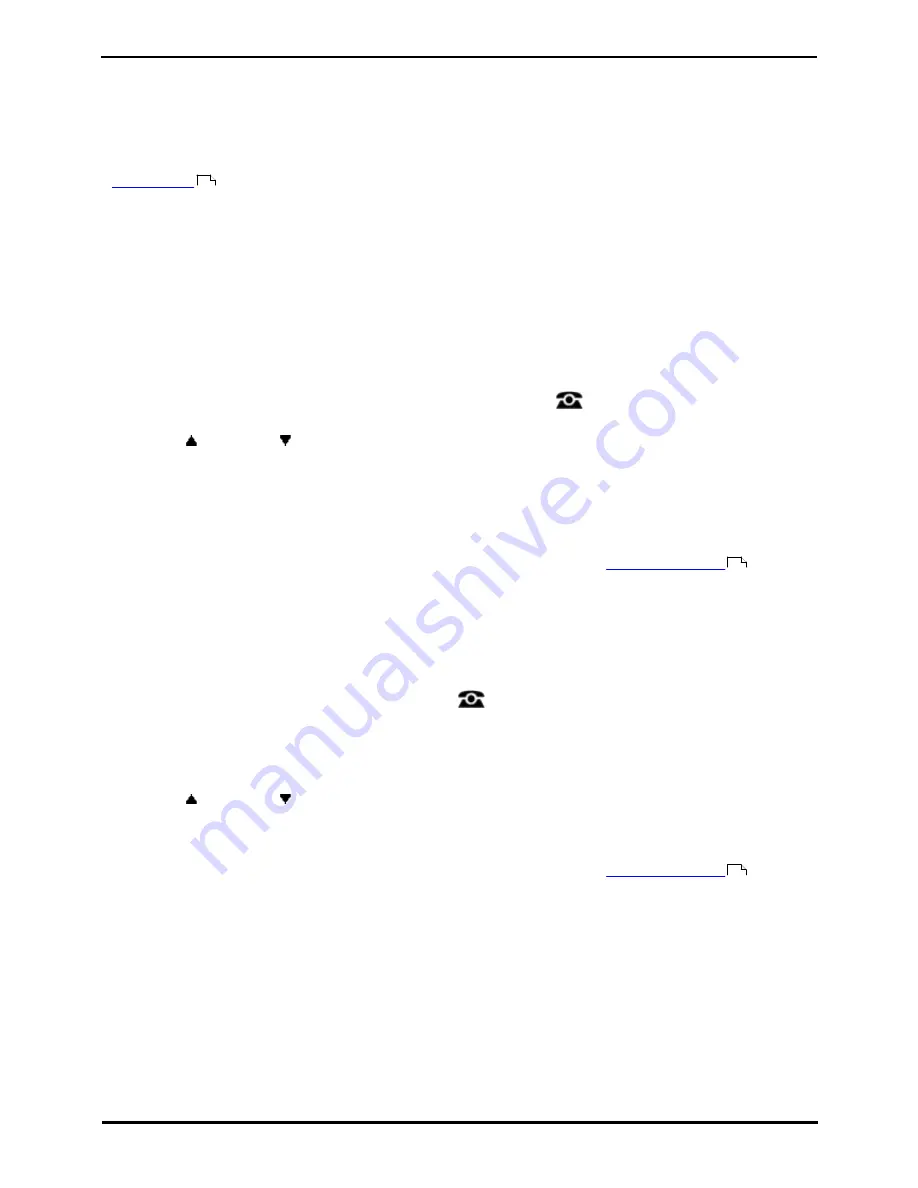
9600 Series User Guide
Page 41
Issue 08b (10 April 2014)
IP Office 9.0
Holding and Parking Calls: Holding Calls
5.2 Parking Calls
Parking a call is similar to holding a call. However, parked calls can be unparked by other users on the phone system.
Each parked call is given a number. By default, the number is your extension number plus a digit.
Calls that you park return to your phone (when idle) if they remain parked for too long. The default return delay is five
minutes. This is a system delay that is applied to all users and can be changed by the system administrator. Returning
calls ignore any forwarding or do not disturb settings.
A
feature button
set to the Call Park action can be used to park and unpark calls and to indicate parked calls.
Default Short Codes
Short codes are numbers that you can dial to enable and disable various features. The following are default short codes
that may be available. However, your system administrator can remove and change the short codes available to you or
all users.
·
Park Call: *37*N#
Parks the held call using the park number dialed in place of N.
·
Unpark Call: *38*N#
Unpark the call parked using the park number N.
5.2.1 Parking Calls Using the Menu
1. Press the Features soft key if shown. To do this during a call, press the
PHONE key and then press the
Features soft key.
2. Use the
up and down
arrow keys to highlight Call Park or Call Park To Other.
·
Call Park
Park the call on the system with parked call indication on your extension.
·
Call Park To Other
Park the call on the system with parked call indication on the selected extension.
Access Control
Your system administrator can configure whether you can access this menu option. See
Menu Access Control
.
5.2.2 Unparking Calls (Status Menu)
While parked calls are parked on the telephone system and can be unparked by any other user, the parked call indication
is sent to a particular extension. If there are any calls parked against your phone, you can view and unpark them via the
Status menu.
1. Press the Status soft key if shown.
·
To access the Status menu during a call, press the
PHONE key and then press the Status soft key if
shown.
2. If you have any parked calls, the Parks option is displayed. The option is not present if you do not have calls
parked against your extension.
3. Press the Details soft key.
4. Use the
up and down
arrow keys to scroll through the parked calls.
5. To unpark a particular call, press the Connect soft key.
Access Control
Your system administrator can configure whether you can access this menu option. See
Menu Access Control
.
108
154
154
Содержание one-X Deskphone SIP 9620C
Страница 1: ...Issue 08b 10 April 2014 9600 Series User Guide IP Office 9 0 ...
Страница 8: ......
Страница 9: ...9600 Series User Guide Page 9 Issue 08b 10 April 2014 IP Office 9 0 Introduction Chapter 1 ...
Страница 10: ......
Страница 24: ......
Страница 25: ...9600 Series User Guide Page 25 Issue 08b 10 April 2014 IP Office 9 0 Making Calls Chapter 2 ...
Страница 31: ...9600 Series User Guide Page 31 Issue 08b 10 April 2014 IP Office 9 0 Answering Calls Chapter 3 ...
Страница 35: ...9600 Series User Guide Page 35 Issue 08b 10 April 2014 IP Office 9 0 Redialling Chapter 4 ...
Страница 37: ...9600 Series User Guide Page 37 Issue 08b 10 April 2014 IP Office 9 0 Holding and Parking Calls Chapter 5 ...
Страница 43: ...9600 Series User Guide Page 43 Issue 08b 10 April 2014 IP Office 9 0 Holding and Parking Calls Parking Calls ...
Страница 44: ......
Страница 45: ...9600 Series User Guide Page 45 Issue 08b 10 April 2014 IP Office 9 0 Transferring Calls Chapter 6 ...
Страница 48: ......
Страница 49: ...9600 Series User Guide Page 49 Issue 08b 10 April 2014 IP Office 9 0 Account Codes Chapter 7 ...
Страница 51: ...9600 Series User Guide Page 51 Issue 08b 10 April 2014 IP Office 9 0 Conference Calls Chapter 8 ...
Страница 55: ...9600 Series User Guide Page 55 Issue 08b 10 April 2014 IP Office 9 0 Headset Handsfree Operation Chapter 9 ...
Страница 61: ...9600 Series User Guide Page 61 Issue 08b 10 April 2014 IP Office 9 0 Contacts Directory Chapter 10 ...
Страница 67: ...9600 Series User Guide Page 67 Issue 08b 10 April 2014 IP Office 9 0 Call History Chapter 11 ...
Страница 72: ......
Страница 73: ...9600 Series User Guide Page 73 Issue 08b 10 April 2014 IP Office 9 0 Voicemail Chapter 12 ...
Страница 80: ......
Страница 81: ...9600 Series User Guide Page 81 Issue 08b 10 April 2014 IP Office 9 0 Logging In Out Chapter 13 ...
Страница 86: ......
Страница 87: ...9600 Series User Guide Page 87 Issue 08b 10 April 2014 IP Office 9 0 Redirecting Calls Chapter 14 ...
Страница 100: ......
Страница 101: ...9600 Series User Guide Page 101 Issue 08b 10 April 2014 IP Office 9 0 Groups Chapter 15 ...
Страница 107: ...9600 Series User Guide Page 107 Issue 08b 10 April 2014 IP Office 9 0 Button Features Chapter 16 ...
Страница 112: ......
Страница 113: ...9600 Series User Guide Page 113 Issue 08b 10 April 2014 IP Office 9 0 Home Screen Chapter 17 ...
Страница 117: ...9600 Series User Guide Page 117 Issue 08b 10 April 2014 IP Office 9 0 Phone Settings Chapter 18 ...
Страница 133: ...9600 Series User Guide Page 133 Issue 08b 10 April 2014 IP Office 9 0 Status Menu Chapter 19 ...
Страница 139: ...9600 Series User Guide Page 139 Issue 08b 10 April 2014 IP Office 9 0 Short Codes Chapter 20 ...
Страница 142: ......
Страница 143: ...9600 Series User Guide Page 143 Issue 08b 10 April 2014 IP Office 9 0 System Administration Chapter 21 ...
Страница 151: ...9600 Series User Guide Page 151 Issue 08b 10 April 2014 IP Office 9 0 Menus Chapter 22 ...
Страница 156: ......
Страница 157: ...9600 Series User Guide Page 157 Issue 08b 10 April 2014 IP Office 9 0 Glossary Chapter 23 ...
Страница 162: ......
Страница 163: ...9600 Series User Guide Page 163 Issue 08b 10 April 2014 IP Office 9 0 Document History Chapter 24 ...
Страница 168: ......
Страница 169: ...9600 Series User Guide Page 169 Issue 08b 10 April 2014 IP Office 9 0 ...






























