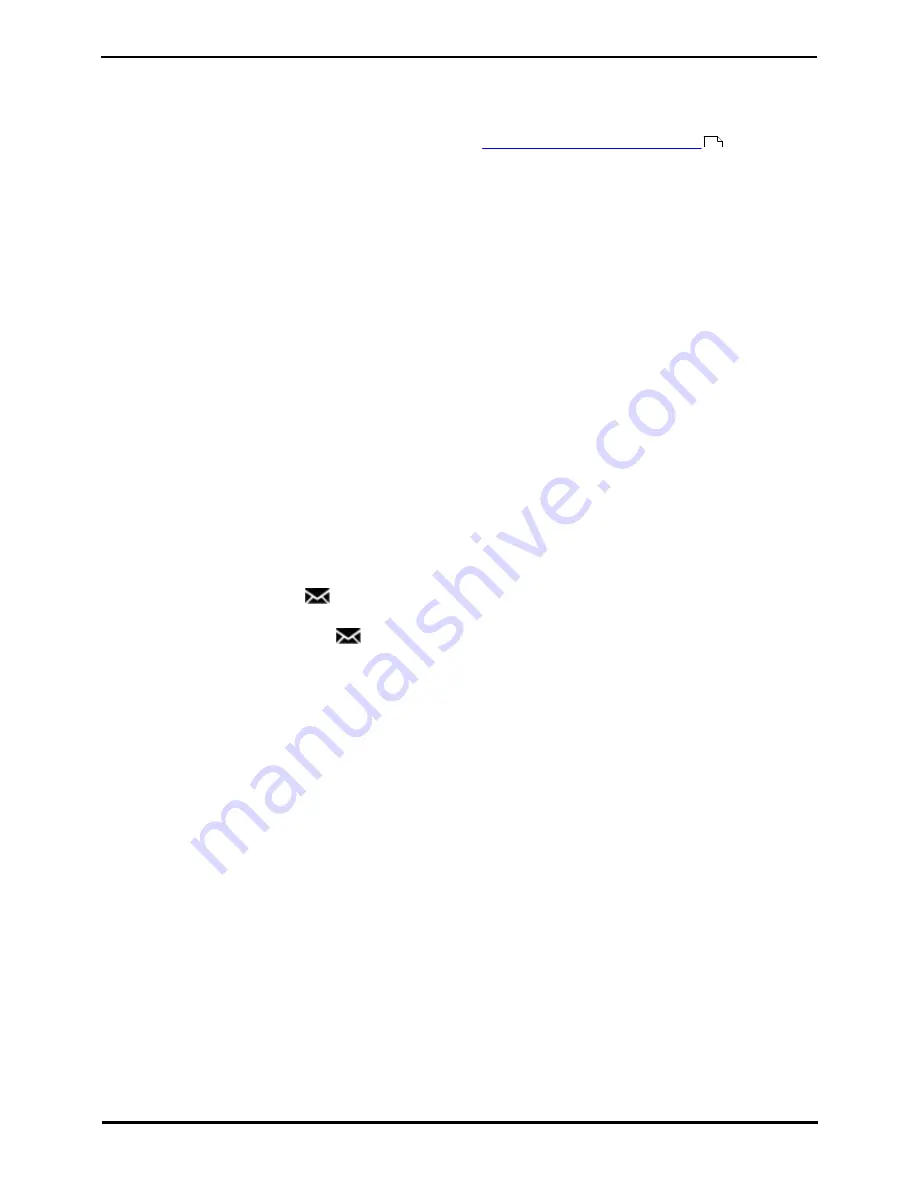
9600 Series User Guide
Page 46
Issue 08b (10 April 2014)
IP Office 9.0
6. Transferring Calls
You are able to transfer calls even if all your current call appearance buttons are in use.
1. Press Transfer. The current call is automatically put on hold pending transfer.
2. Dial the number for the transfer. Alternatively, press Dir to
select a destination from the directory
or use the
Redial option, if applicable.
·
To complete the transfer, press Complete. You can do this while the call is still ringing.
·
Transferring a call while it is still ringing is called an unsupervised transfer.
·
Transferring a call after ringing finishes is called a supervised transfer.
·
If the transfer destination does not answer or, after answering the call, does not want to accept the call, press
the Cancel soft key.
3. Press Complete to complete the transfer. If the transfer destination does not answer or does not want to accept
the call, press the Cancel soft key.
Notes
·
Calls and Button Status Indication
The status indication for a call on hold pending transfer differs from that used for standard held calls:
·
On phones with dual lamp buttons, both the green and red lamps fast flash (flutter) when the button
represents a call on hold pending transfer.
·
On phones with single lamp buttons or status icons, Xfer: is shown in front of the caller ID information rather
than the button name. For example Xfer:Extn299 is shown rather than a = Extn299.
·
The call status information shown when a call on hold pending transfer is highlight is prefixed with
On-Hold-Xfer rather than On-Hold.
·
Switching Between Calls
Switching from a connected call to an existing call on hold pending transfer puts the connected call on hold
pending transfer.
6.1 Transferring to Voicemail
When set to visual voice mode, the
key can be used to transfer your current call to the voicemail mailbox of another
user or group.
1. With the call connected, press the
key. You are still connected to the call and can continue talking.
2. Dial the extension number of the user or group to which you want to transfer the call.
3. When the number matches a user or group, their name is displayed.
·
To transfer the call to the user or group's mailbox, press Select. The caller will hear a few seconds of ringing
and then the mailbox greeting.
·
To exit the transfer menu, press Cancel.
64
Содержание one-X Deskphone SIP 9620C
Страница 1: ...Issue 08b 10 April 2014 9600 Series User Guide IP Office 9 0 ...
Страница 8: ......
Страница 9: ...9600 Series User Guide Page 9 Issue 08b 10 April 2014 IP Office 9 0 Introduction Chapter 1 ...
Страница 10: ......
Страница 24: ......
Страница 25: ...9600 Series User Guide Page 25 Issue 08b 10 April 2014 IP Office 9 0 Making Calls Chapter 2 ...
Страница 31: ...9600 Series User Guide Page 31 Issue 08b 10 April 2014 IP Office 9 0 Answering Calls Chapter 3 ...
Страница 35: ...9600 Series User Guide Page 35 Issue 08b 10 April 2014 IP Office 9 0 Redialling Chapter 4 ...
Страница 37: ...9600 Series User Guide Page 37 Issue 08b 10 April 2014 IP Office 9 0 Holding and Parking Calls Chapter 5 ...
Страница 43: ...9600 Series User Guide Page 43 Issue 08b 10 April 2014 IP Office 9 0 Holding and Parking Calls Parking Calls ...
Страница 44: ......
Страница 45: ...9600 Series User Guide Page 45 Issue 08b 10 April 2014 IP Office 9 0 Transferring Calls Chapter 6 ...
Страница 48: ......
Страница 49: ...9600 Series User Guide Page 49 Issue 08b 10 April 2014 IP Office 9 0 Account Codes Chapter 7 ...
Страница 51: ...9600 Series User Guide Page 51 Issue 08b 10 April 2014 IP Office 9 0 Conference Calls Chapter 8 ...
Страница 55: ...9600 Series User Guide Page 55 Issue 08b 10 April 2014 IP Office 9 0 Headset Handsfree Operation Chapter 9 ...
Страница 61: ...9600 Series User Guide Page 61 Issue 08b 10 April 2014 IP Office 9 0 Contacts Directory Chapter 10 ...
Страница 67: ...9600 Series User Guide Page 67 Issue 08b 10 April 2014 IP Office 9 0 Call History Chapter 11 ...
Страница 72: ......
Страница 73: ...9600 Series User Guide Page 73 Issue 08b 10 April 2014 IP Office 9 0 Voicemail Chapter 12 ...
Страница 80: ......
Страница 81: ...9600 Series User Guide Page 81 Issue 08b 10 April 2014 IP Office 9 0 Logging In Out Chapter 13 ...
Страница 86: ......
Страница 87: ...9600 Series User Guide Page 87 Issue 08b 10 April 2014 IP Office 9 0 Redirecting Calls Chapter 14 ...
Страница 100: ......
Страница 101: ...9600 Series User Guide Page 101 Issue 08b 10 April 2014 IP Office 9 0 Groups Chapter 15 ...
Страница 107: ...9600 Series User Guide Page 107 Issue 08b 10 April 2014 IP Office 9 0 Button Features Chapter 16 ...
Страница 112: ......
Страница 113: ...9600 Series User Guide Page 113 Issue 08b 10 April 2014 IP Office 9 0 Home Screen Chapter 17 ...
Страница 117: ...9600 Series User Guide Page 117 Issue 08b 10 April 2014 IP Office 9 0 Phone Settings Chapter 18 ...
Страница 133: ...9600 Series User Guide Page 133 Issue 08b 10 April 2014 IP Office 9 0 Status Menu Chapter 19 ...
Страница 139: ...9600 Series User Guide Page 139 Issue 08b 10 April 2014 IP Office 9 0 Short Codes Chapter 20 ...
Страница 142: ......
Страница 143: ...9600 Series User Guide Page 143 Issue 08b 10 April 2014 IP Office 9 0 System Administration Chapter 21 ...
Страница 151: ...9600 Series User Guide Page 151 Issue 08b 10 April 2014 IP Office 9 0 Menus Chapter 22 ...
Страница 156: ......
Страница 157: ...9600 Series User Guide Page 157 Issue 08b 10 April 2014 IP Office 9 0 Glossary Chapter 23 ...
Страница 162: ......
Страница 163: ...9600 Series User Guide Page 163 Issue 08b 10 April 2014 IP Office 9 0 Document History Chapter 24 ...
Страница 168: ......
Страница 169: ...9600 Series User Guide Page 169 Issue 08b 10 April 2014 IP Office 9 0 ...






























