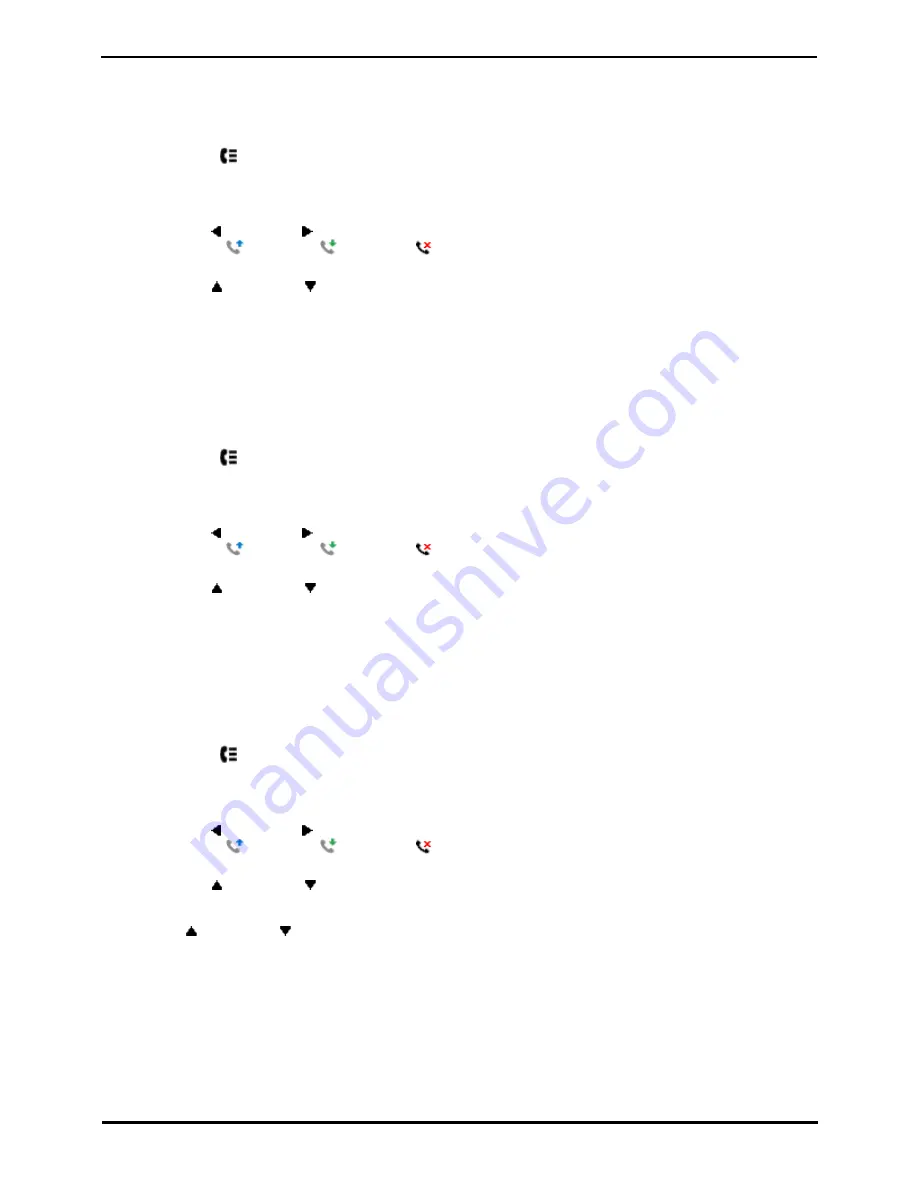
9600 Series User Guide
Page 71
Issue 08b (10 April 2014)
IP Office 9.0
Call History: Viewing Call Details
11.4 Deleting a Record
You can delete the currently displayed call record. If the record is a missed hunt group call, the record is also deleted
from the call log of other users configured to see the same hunt group's missed calls.
1. Access the call log.
a. Press the
HISTORY button.
b. The display will change to show your call log records. The caller's name is shown if known, otherwise the
number. If you have any new missed call records, the button is illuminated and the call log will open showing
your missed calls.
c. Use the left and right arrow keys to select which call log records you are viewing. The options are All,
Outgoing
, Incoming
and Missed
. On touch screen phones, press the icon for the type of call
log records you want to display.
d. Use the
up and down
arrow keys to scroll through the records.
2. When the required record is highlight, press More and then press Delete.
11.5 Deleting All Records
You can delete all call records from your call log. This action deletes all call log record types (Incoming, Missed and
Outgoing), not just the type you are currently viewing. This action deletes your personal call records and any hunt
group call records.
1. Access the call log.
a. Press the
HISTORY button.
b. The display will change to show your call log records. The caller's name is shown if known, otherwise the
number. If you have any new missed call records, the button is illuminated and the call log will open showing
your missed calls.
c. Use the left and right arrow keys to select which call log records you are viewing. The options are All,
Outgoing
, Incoming
and Missed
. On touch screen phones, press the icon for the type of call
log records you want to display.
d. Use the
up and down
arrow keys to scroll through the records.
2. Press the More soft key.
3. Press the Del All soft key to delete all your call log records.
11.6 Adding a Record to Your Contacts
You can add a name and number shown in your call log to your personal contacts.
1. Access the call log.
a. Press the
HISTORY button.
b. The display will change to show your call log records. The caller's name is shown if known, otherwise the
number. If you have any new missed call records, the button is illuminated and the call log will open showing
your missed calls.
c. Use the left and right arrow keys to select which call log records you are viewing. The options are All,
Outgoing
, Incoming
and Missed
. On touch screen phones, press the icon for the type of call
log records you want to display.
d. Use the
up and down
arrow keys to scroll through the records.
2. Press More and then press the +Contact soft key.
3. Use the
up and down
arrow keys to switch between the name and number details for the new contact.
4. Using the telephone keypad and the Bksp soft key you can edit the name and the number. When editing the
number, use the Pause soft key to enter a comma (,) for a 1 second pause in the number dialing.
5. When the name and number are set as required, press the Save soft key. To return without saving the name and
number, press the Cancel soft key.
Содержание one-X Deskphone SIP 9620C
Страница 1: ...Issue 08b 10 April 2014 9600 Series User Guide IP Office 9 0 ...
Страница 8: ......
Страница 9: ...9600 Series User Guide Page 9 Issue 08b 10 April 2014 IP Office 9 0 Introduction Chapter 1 ...
Страница 10: ......
Страница 24: ......
Страница 25: ...9600 Series User Guide Page 25 Issue 08b 10 April 2014 IP Office 9 0 Making Calls Chapter 2 ...
Страница 31: ...9600 Series User Guide Page 31 Issue 08b 10 April 2014 IP Office 9 0 Answering Calls Chapter 3 ...
Страница 35: ...9600 Series User Guide Page 35 Issue 08b 10 April 2014 IP Office 9 0 Redialling Chapter 4 ...
Страница 37: ...9600 Series User Guide Page 37 Issue 08b 10 April 2014 IP Office 9 0 Holding and Parking Calls Chapter 5 ...
Страница 43: ...9600 Series User Guide Page 43 Issue 08b 10 April 2014 IP Office 9 0 Holding and Parking Calls Parking Calls ...
Страница 44: ......
Страница 45: ...9600 Series User Guide Page 45 Issue 08b 10 April 2014 IP Office 9 0 Transferring Calls Chapter 6 ...
Страница 48: ......
Страница 49: ...9600 Series User Guide Page 49 Issue 08b 10 April 2014 IP Office 9 0 Account Codes Chapter 7 ...
Страница 51: ...9600 Series User Guide Page 51 Issue 08b 10 April 2014 IP Office 9 0 Conference Calls Chapter 8 ...
Страница 55: ...9600 Series User Guide Page 55 Issue 08b 10 April 2014 IP Office 9 0 Headset Handsfree Operation Chapter 9 ...
Страница 61: ...9600 Series User Guide Page 61 Issue 08b 10 April 2014 IP Office 9 0 Contacts Directory Chapter 10 ...
Страница 67: ...9600 Series User Guide Page 67 Issue 08b 10 April 2014 IP Office 9 0 Call History Chapter 11 ...
Страница 72: ......
Страница 73: ...9600 Series User Guide Page 73 Issue 08b 10 April 2014 IP Office 9 0 Voicemail Chapter 12 ...
Страница 80: ......
Страница 81: ...9600 Series User Guide Page 81 Issue 08b 10 April 2014 IP Office 9 0 Logging In Out Chapter 13 ...
Страница 86: ......
Страница 87: ...9600 Series User Guide Page 87 Issue 08b 10 April 2014 IP Office 9 0 Redirecting Calls Chapter 14 ...
Страница 100: ......
Страница 101: ...9600 Series User Guide Page 101 Issue 08b 10 April 2014 IP Office 9 0 Groups Chapter 15 ...
Страница 107: ...9600 Series User Guide Page 107 Issue 08b 10 April 2014 IP Office 9 0 Button Features Chapter 16 ...
Страница 112: ......
Страница 113: ...9600 Series User Guide Page 113 Issue 08b 10 April 2014 IP Office 9 0 Home Screen Chapter 17 ...
Страница 117: ...9600 Series User Guide Page 117 Issue 08b 10 April 2014 IP Office 9 0 Phone Settings Chapter 18 ...
Страница 133: ...9600 Series User Guide Page 133 Issue 08b 10 April 2014 IP Office 9 0 Status Menu Chapter 19 ...
Страница 139: ...9600 Series User Guide Page 139 Issue 08b 10 April 2014 IP Office 9 0 Short Codes Chapter 20 ...
Страница 142: ......
Страница 143: ...9600 Series User Guide Page 143 Issue 08b 10 April 2014 IP Office 9 0 System Administration Chapter 21 ...
Страница 151: ...9600 Series User Guide Page 151 Issue 08b 10 April 2014 IP Office 9 0 Menus Chapter 22 ...
Страница 156: ......
Страница 157: ...9600 Series User Guide Page 157 Issue 08b 10 April 2014 IP Office 9 0 Glossary Chapter 23 ...
Страница 162: ......
Страница 163: ...9600 Series User Guide Page 163 Issue 08b 10 April 2014 IP Office 9 0 Document History Chapter 24 ...
Страница 168: ......
Страница 169: ...9600 Series User Guide Page 169 Issue 08b 10 April 2014 IP Office 9 0 ...






























