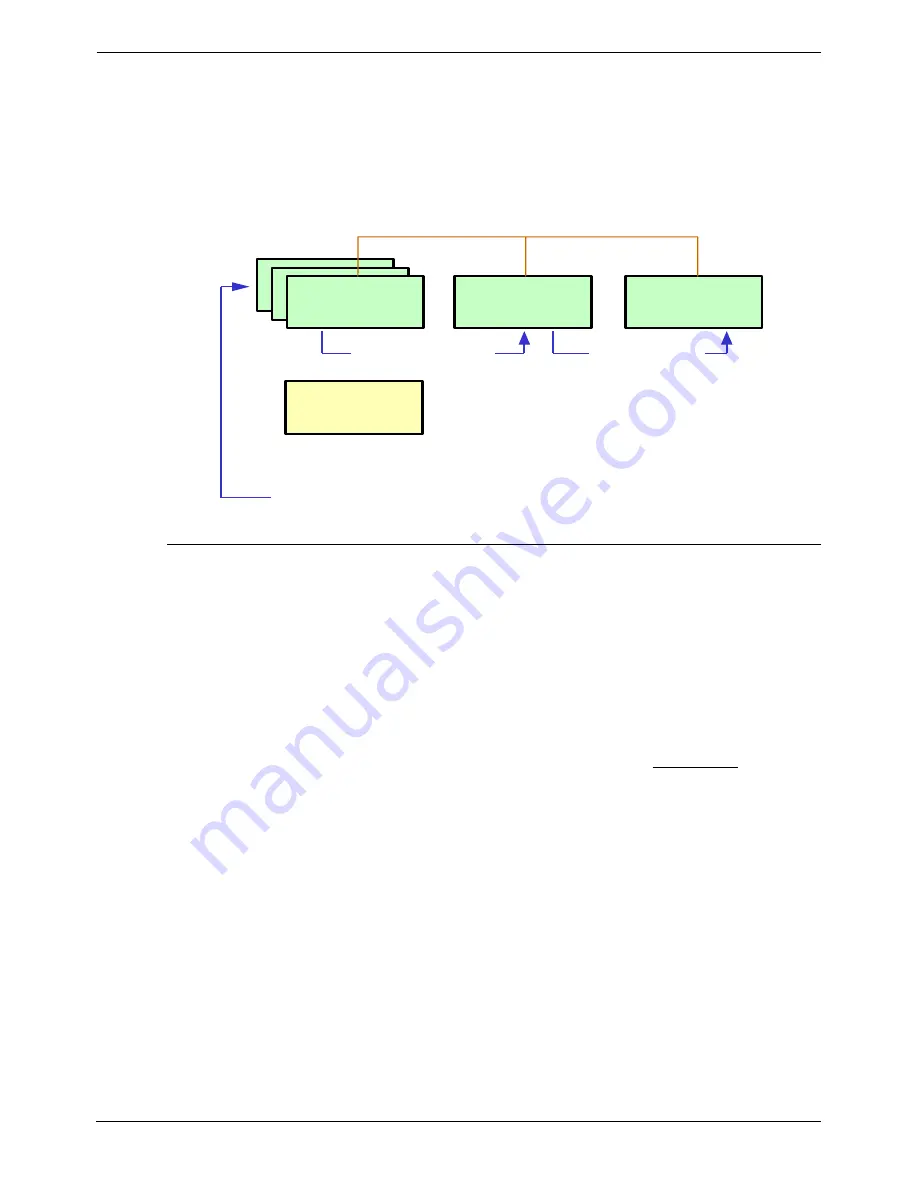
Page 60 - Chat Rules Wizard
Rules Wizard User’s Guide
Chat Call Flow
This chapter outlines the steps for creating rules in the Chat Wizard. The
material covered includes:
How to customize your Web page to create popup windows that allow visitors to
Chat on-demand with representatives of your company.
How to create a popup window on your Web page that provides an invitation to
engage in a Chat session.
B a c k O ffic e
E n v ir o n m e n t
iS e r v e r
iC h a t S e r v ic e
iC o n ta c t
L A N
1 . C u s to m e r b r o w s e s C h a t e n a b le d p a g e
3 . C h a t.a s p is in v o k e d
4 . iC h a t S e r v ic e d e te c ts
C h a t
2 . C h a t p o p w in d o w a p p e a r s
W e b S e r v e r
5 . C a ll a p p e a r s o n
iC o n ta c t c lie n t
R u le s W iz a rd
S e rv e r C o m p o n e n ts
HTML Page Preparation
Copying an HTML Page to Chat Wizard
Your Web site may be hosted on-site or on a remote server. The following steps
should be implemented by the Webmaster or whoever is responsible for
maintaining your Web pages. This sequence must be followed for each Web
page you want to enable with Chat pop capabilities. The Interaction Rules
Wizard generally resides on a client machine. The pages you want to enable
must be copied onto the computer where the Wizard is running.
1. Go to the directory in the Web server where the Web pages are stored and
select an HTML page: Example: (C:\inetpubwwwroot\ File name).
2. Copy the page to Program Files/Multimedia Module/Interaction Rules
Wizard on the client machine.
3. Click
Close
.
Page 60 - Rules Wizard User’s Guide
MultiMedia Module Administrator's Manual
Chat Rules Wizard
40DHB0002USEB – Issue 1a (05/29/2003)






























