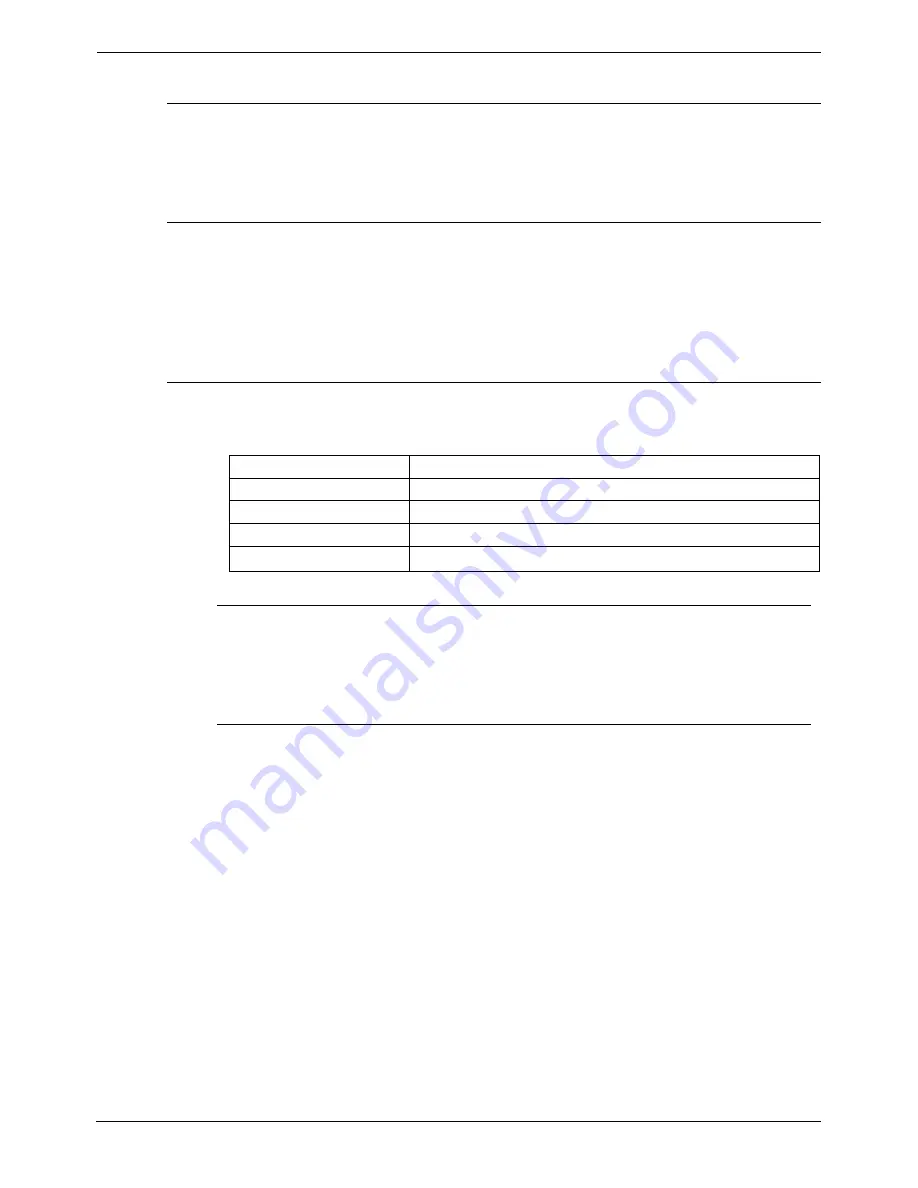
Page 32 - Getting started
Proactive Manager User's Guide
Getting started
Overview
This section covers the following information:
•
How to Start, Logon and Exit the Proactive List Manager
•
How to view and modify database settings.
Starting and Ending the Program
To start the Proactive List Manager module:
1. Select
the
Proactive List Manager
from the Windows Start menu, or
double click the
Proactive List Manager
icon on the desktop.
2. To exit the program, select
Exit
from the File menu, or click the
close
icon
in the top right corner of the interface screen.
Viewing and Modifying Database Settings
The database settings display your Current Connection Values to the SQL
server as set up by your system administrator.
Property Description
SQL Server
The name of the server.
User ID
Database user ID.
Password User
Password.
Database
Database which you are connected.
Viewing Database Settings
1. Click
File
and select
db Properties
.
A popup screen appears with current settings and options to modify.
2. Click
Close
to keep the current database settings.
Modifying Database Settings
You can modify the current settings by entering a new set of values in the
Database Properties window. The first time you run the program you need to
provide the application with these parameters. The System Administrator should
provide the data source and database name. The default UID is “sa” with no
password. To modify, enter the new information in the appropriate box.
1. Type the SQL
server name
.
2. Enter
sa
in the User ID field.
3. Enter
a
Password.
4. Enter
database name
in the Database field.
5. Click
Test
to test the database connection.
6. Click
Save.
7. Click
Close
.
Page 32 - Proactive Manager User's Guide
MultiMedia Module Administrator's Manual
Getting started
40DHB0002USEB – Issue 1a (05/29/2003)






























