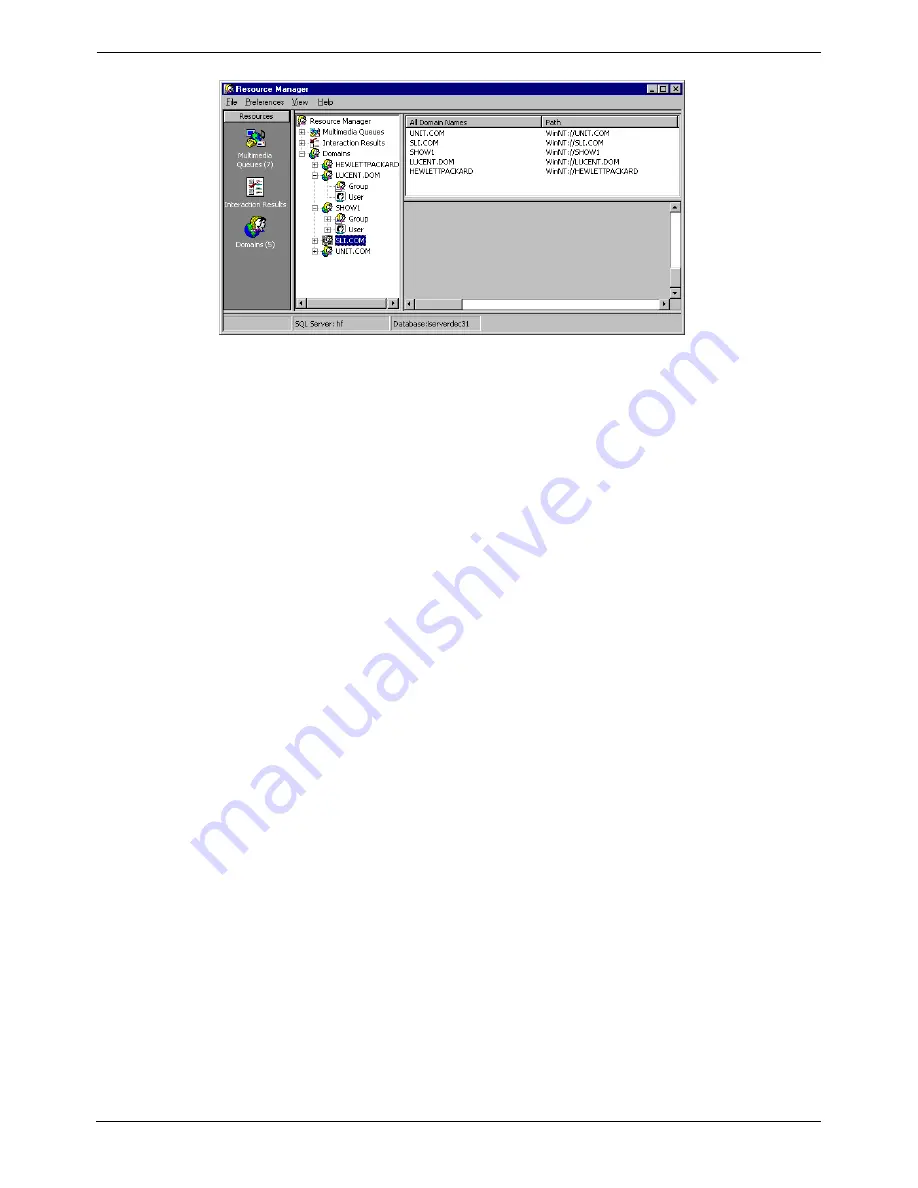
Resource Manager User's Guide
Domain Administration - Page 23
Viewing User Profiles
1. Click the (+) sign beside or double click the Domain you wish to view. The
Group Icon and User Icons will appear.
2. Double click the
User
icon. The Users within that Domain appear
simultaneously in the Tree View and in the User List Window. The User’s
ID, Telephone Login (if applicable), name, full name and account status are
displayed.
3. Users who have been disabled in NT will be designated by the number 1
under the Account Status field and identified by the label “Account
Disabled”. Disabled Users appear as blue in the User tree.
4. Users who have been deleted in NT will be designated by the number 2
under the Account Status field and identified by the label “Deleted”. Deleted
Users appear as red in the User tree.
5. To select another User, highlight the User’s name in the User List or click
the User’s icon.
MultiMedia Module Administrator's Manual
Resource Manager User's Guide - Page 23
40DHB0002USEB – Issue 1a (05/29/2003)
Domain Administration






























