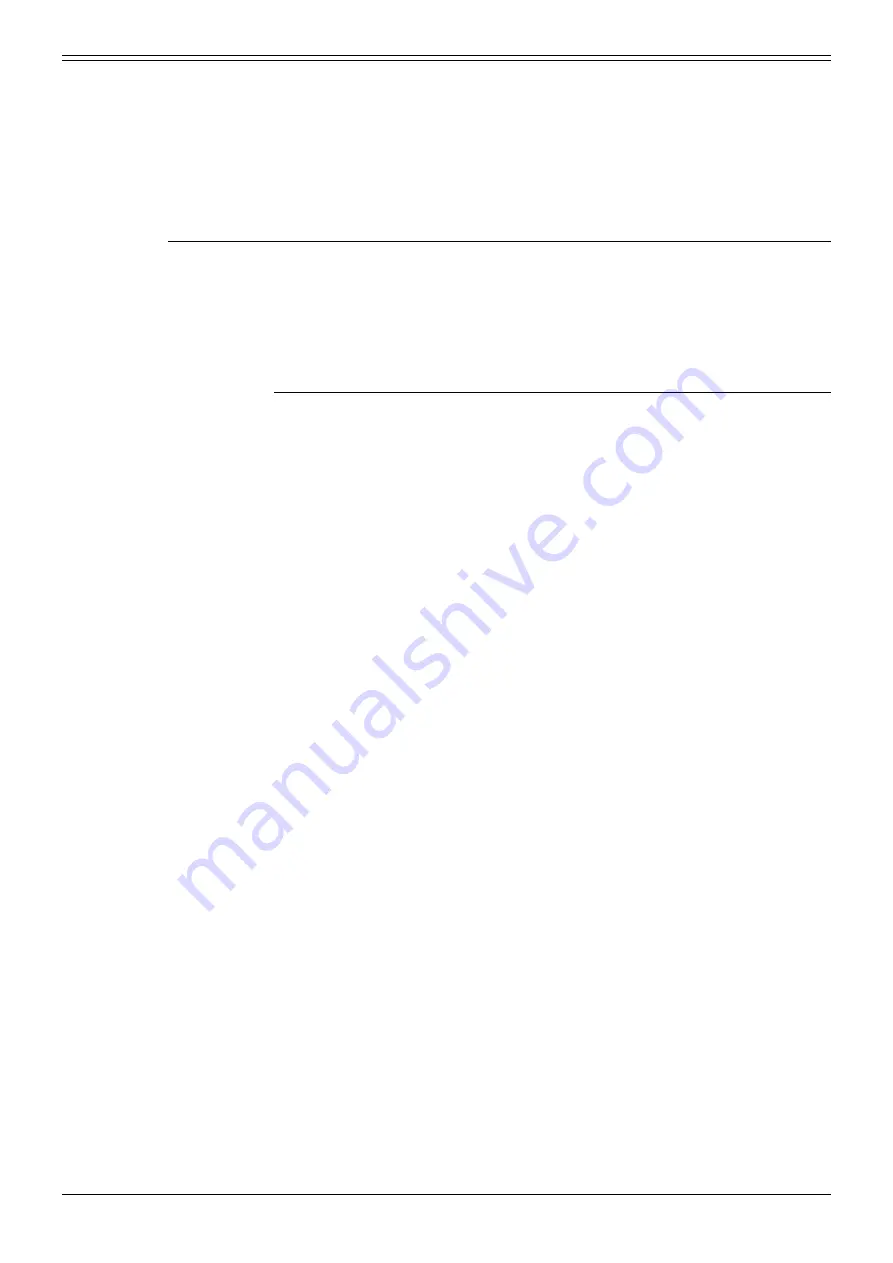
Page 46 - INDeX 30 Software Upload
Maintenance
Page 46 - Maintenance
Installation & Maintenance
INDeX 30
38DHB0002UKDF- Issue 4 (07/2001)
INDeX 30 Software Upload
You can upload INDeX 30 software either via:
•
The serial port, using Kermit (V2.29b)
•
Ethernet port, using FTP
The software is supplied and must be up loaded in a compressed format.
Software Upload via Kermit
There are two methods available for uploading the software via Kermit:
- preferred method is by using the
Administration
menu whilst the system is
running
- alternatively, if necessary, by using the Monitor Loader.
Using the Administration Menu
1. Copy the INDeX software PA file to the Kermit directory on your PC.
2. Connect your PC to one of the INDeX 30 system's ports and log on as normal.
Set the speed of the selected INDeX 30 port to the highest baud rate supported
by Kermit on your PC (e.g. 38400 baud)
.
3. From the
Administration
menu, select
Maintenance
4. From the
Maintenance
menu, select
Software Upload
and press
Y
.
5.
"Starting Kermit"
is displayed. Wait for
# N3
to appear.
6. Press
Ctrl
and
]
at the same time, then press
C
.
7. Type
SEND
and press
↵
.
8. The system requests the
"Local Source File"
. Enter the
PA
(the name of the
unzipped software file to be uploaded) and press
↵
.
9. The system requests the
"Remote Destination File"
. Enter file name
PA.
The
display shows the progress of the upload.
Wait for completion.
10. The PC beeps on completion of the upload and displays the Kermit prompt.
11. You
must
type
FIN
and press
↵
.
12. Type
C
, press
↵
and then press Esc.
13.
"PA Software Upload"
appears against
"Release upload buffer"
of the menu.
Whilst the message is displayed the system is uploading the flash memory.
Wait for this message to disappear before proceeding.
14. From the
Administration
menu, select
Channel Information
and select
System
Shutdown.
15. When shut down, from the
Maintenance
menu, select
System Restart
and
press
N
16. "
Cold System Restart"
appears. Press
Y
and wait for the
"System Restart"
message (which will show the time and date of the restart).
17. Press
↵
and log on again.
18. You can now program the new INDeX software features.






















