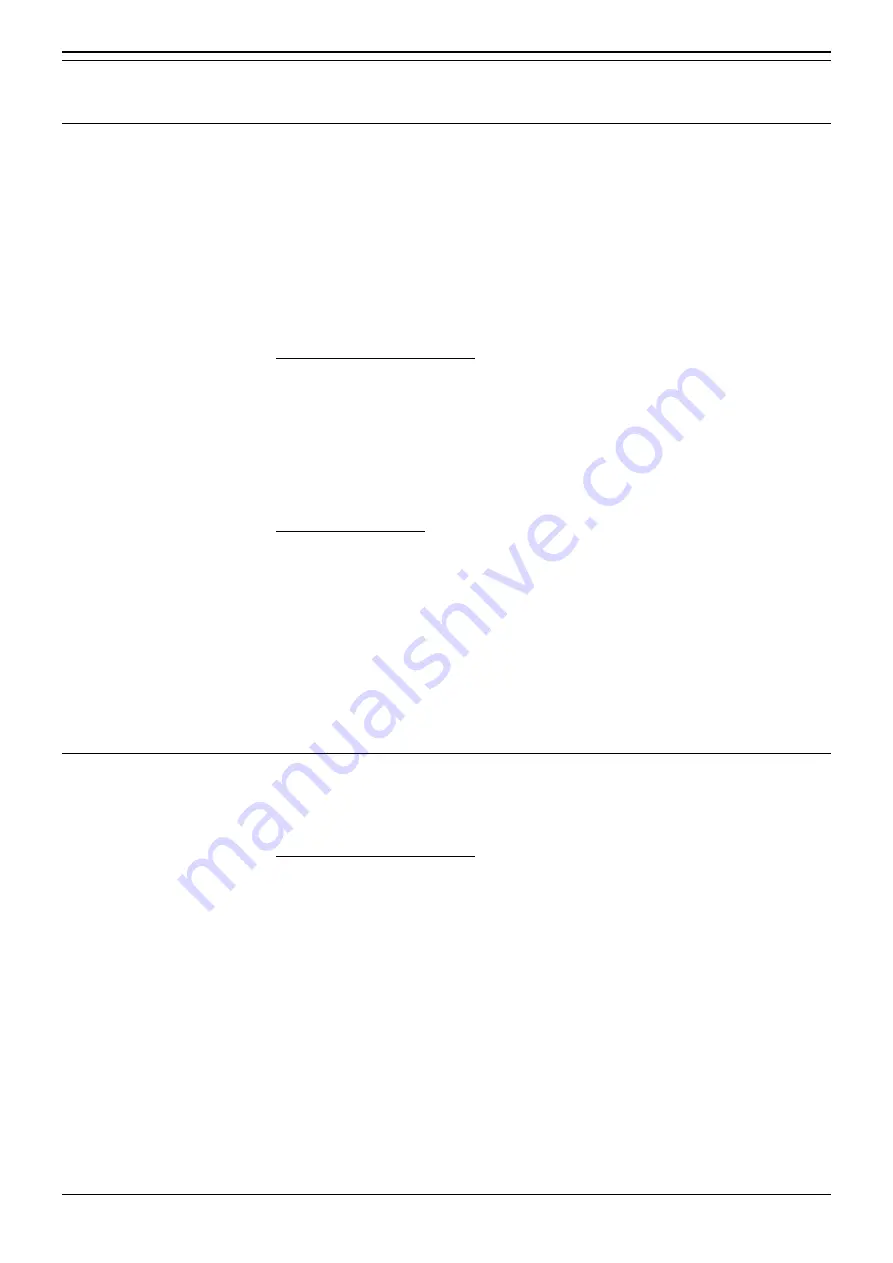
Terminal Installation
Assigning User Numbers - Page 28
Installation & Maintenance
Terminal Installation - Page 28
INDeX 30
38DHB0002UKDF- Issue 4 (07/2001)
Terminal Installation
Assigning User Numbers
When new terminal devices are added to the switch, they are automatically assigned
new users numbers based sequentially on the
Next terminal number
field (
System
>
Installation
). This automates the process of allocating users numbers and
assigning users to a device. If you do not wish to use the default numbering plan the
Set up
menu can then be used to move/swap numbers.
If the
Next terminal number
field is left blank then the automatic creation and
assigning of new user numbers to new terminal devices is disabled. When this
option is used, the switch provides two routes for assigning a user to a terminal.
For all terminal device types
:
1. Create a range of new user numbers using
Reserve user number(s)
(
Directory
>
General setup
).
2. Program the required settings for the user numbers through
Users
and
Directory
>
Users
.
3. Assign the user numbers to devices using
Assign user number
(
Directory
>
General setup
).
For display terminals
:
1. Create a range of new user numbers using
Reserve user number(s)
(
Directory
>
General setup
).
2. Program the required directory name for each user number (
Directory
>
Users
).
3. At the display terminal, use one of the following methods:
– Press
•
LOG ON
and enter the unallocated user number that should be
assigned to the terminal.
– Press
•
INDeX
and select by name the unallocated user number to assign to
the terminal.
Assigning Voice Mail Boxes
Where the optional IVM Lite daughter board is fitted (see page 14), voice mail boxes
must be assigned to the required terminals.
For all terminal device types
:
1. From the
Administration
menu select
System
and then
Voice mail.
2. Select, from
IVM Lite Voice Mail, Set-up
and then
Allocate.
3. Allocate each required terminal number and (including any hot desk/agent
numbers) type
Y






























