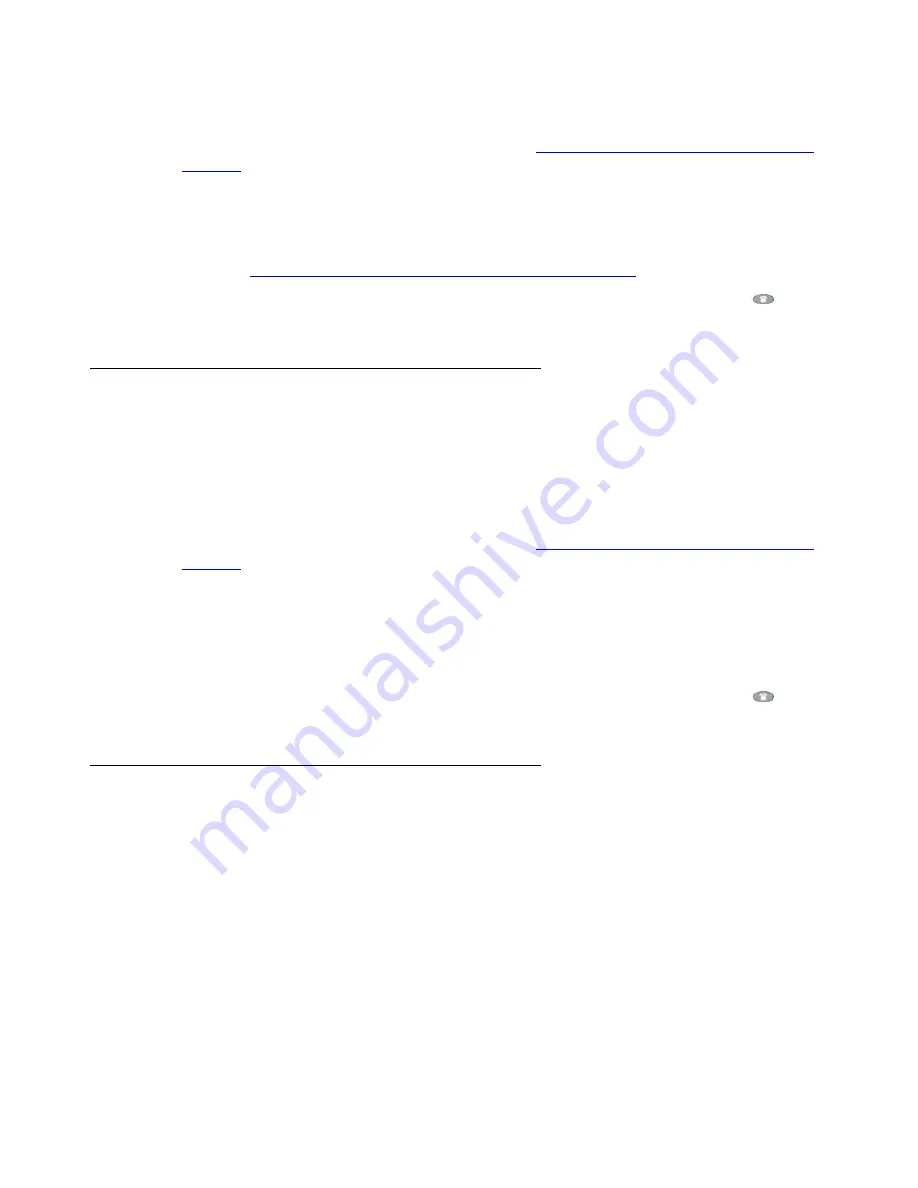
Viewing and Modifying User Options
Avaya one-X Quick Edition Release 2.0.0 Telephone User Guide
July 2006
79
To set the call waiting tone
1. Access the
User Options
menu as described in
Displaying the User Options Menu on
page 69
.
2. Select
Call Waiting Tone
on the
User Options
menu, or press
7
on the dialpad.
3. Select the
Yes
softkey to enable the waiting tone or the
No
softkey to disable it.
When the call waiting tone is enabled, you will hear a beep when a second call comes in.
See also
Putting a Call on Hold while You Make a Second Call
on page 38.
4. Select the
Exit
softkey to display the previous menu, or press the Phone/Exit (
) button
to clear the display area.
Setting the Contrast Level of the Display Area
If no adjustments have been made to the contrast setting of the display area, the contrast is set
to mid-level. To adjust the contrast to better suit your work environment and lighting, eight
contrast levels are available.
To adjust the contrast level of the display area
1. Access the
User Options
menu as described in
Displaying the User Options Menu on
page 69
.
2. Select
Contrast level
on the
User Options
menu, or press
8
on the dialpad.
3. To brighten the background, select the
-
softkey. To dim the background, select the
+
softkey.
4. When you are satisfied with the contrast level, select the
Save
softkey.
5. Select the
Exit
softkey to display the previous menu, or press the Phone/Exit (
) button
to clear the display area.
Extending Services to Remote Users through the Teleworker
Feature
The Teleworker Application extends the one-X Quick Edition network to any location that has
high-speed access to the Internet. The software allows workers at remote offices to have
access to the Corporate directory and most of the other features and services that are available
to everyone who uses the one-X Quick Edition system.






























