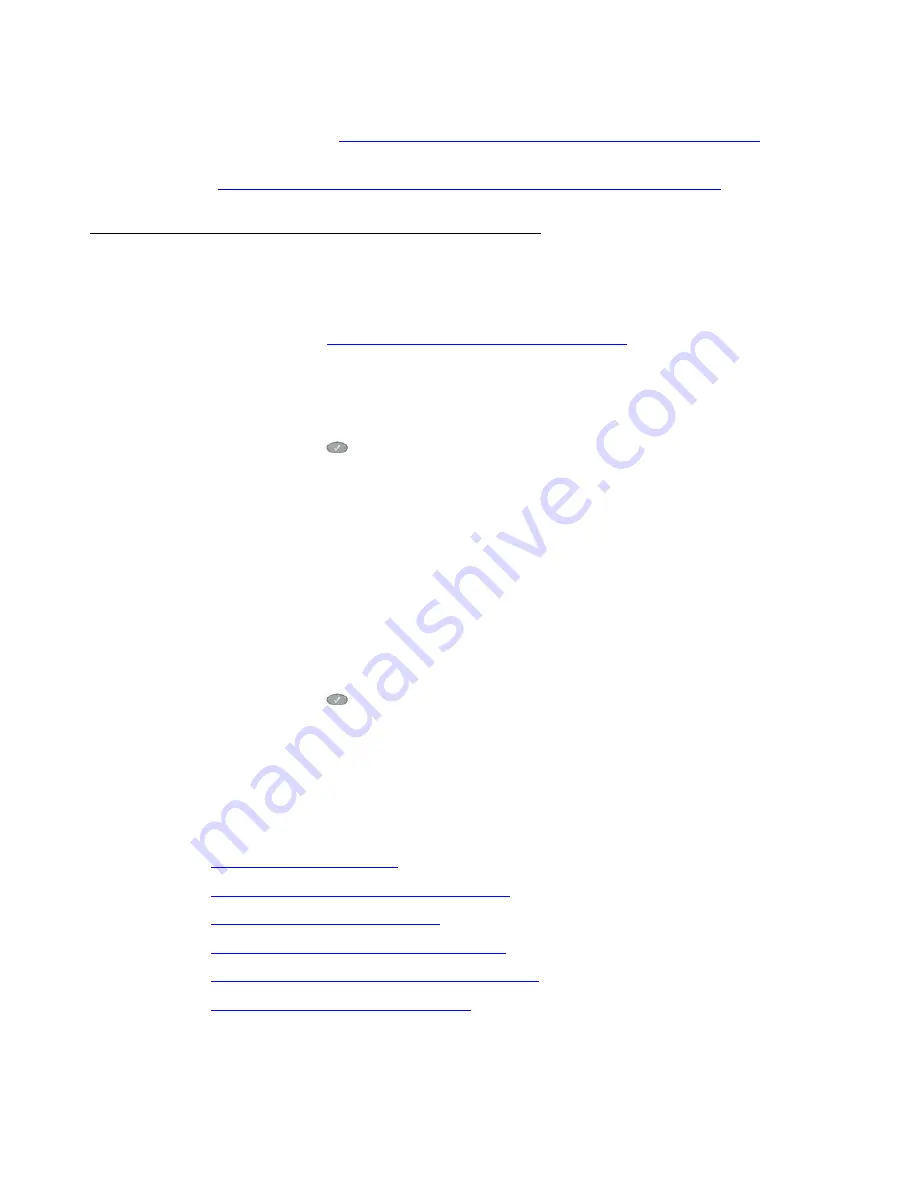
Viewing and Modifying User Options
Avaya one-X Quick Edition Release 2.0.0 Telephone User Guide
July 2006
69
●
Contrast Level
—Adjust the contrast between the characters and background displayed in
the display area (see
Setting the Contrast Level of the Display Area on page 79
).
●
Teleworker
—Enable the Teleworker feature and/or view the status of an active connection
(see
Extending Services to Remote Users through the Teleworker Feature
on page 79).
Displaying the User Options Menu
You can enable password protection to prevent others from changing the user options on your
Quick Edition IP Telephone. If this level of security is not required, you can disable password
protection as described in
To enable or disable password protection
on page 72. Initially,
password protection is enabled and you can access user options by entering the default
password,
12345
.
Accessing user options when password protection is enabled
1. Press the Options (
) button below and to the right of the display area.
2. Select
Options
on the
Main
menu, or press
1
on the dialpad.
3. Select
User Options
on the
Options
menu, or press
1
on the dialpad.
4. When you are prompted to enter a password, press the keys on the dialpad to enter the
password (initially, the password is 12345). If you changed the default password previously
to a password known by you only, enter that password instead.
5. Select the
Done
softkey.
The
User Options
menu is displayed.
Accessing user options when password protection is disabled
1. Press the Options (
) button below and to the right of the display area.
2. Select
Options
on the
Main
menu, or press
1
on the dialpad.
3. Select
User Options
on the
Options
menu, or press
1
on the dialpad.
The
User Options
menu is displayed.
For information about how to view and change the available user options, refer to one of the
following sections:
●
To change your password
on page 71
●
To enable or disable password protection
on page 72
●
To forward all calls to Voicemail
on page 48
●
To forward all calls to a directory number
on page 48
●
To forward all calls to the number you specify
on page 48
●
To disable the forwarding of all calls
on page 49






























