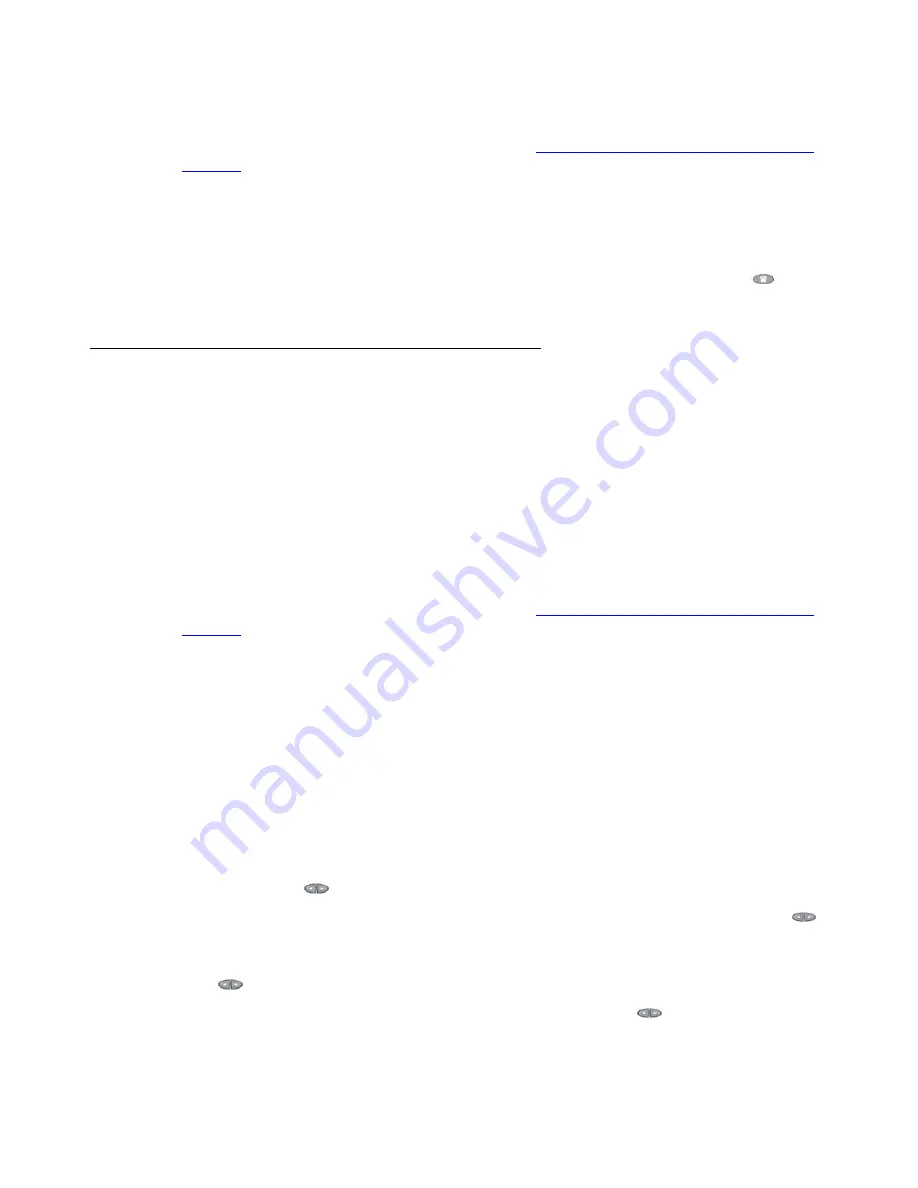
Viewing and Modifying User Options
Avaya one-X Quick Edition Release 2.0.0 Telephone User Guide
July 2006
77
To clear the Call Log and the missed-call counter
1. Access the
User Options
menu as described in
Displaying the User Options Menu on
page 69
.
2. Select
Call Log
on the
User Options
menu, or press
4
on the dialpad.
3. Select
Clear All
on the
Call Log Options
menu, or press
4
on the dialpad.
4. When you are prompted to clear all call logs, select the
Yes
softkey.
5. Select the
Exit
softkey to display the previous menu, or press the Phone/Exit (
) button
to clear the display area.
Editing Your Name in the Corporate Directory
You can change the name that is associated with your telephone extension. The name is
displayed in the Corporate directory along with your telephone extension.
Entering your last name followed by your first name ensures that:
●
All names in the Corporate directory are sorted alphabetically by last name.
●
The dial-by-name function of the Auto Attendant feature can match caller key presses to
the Corporate directory name, starting with the first character of the last name.
To change your name in the Corporate directory
1. Access the
User Options
menu as described in
Displaying the User Options Menu on
page 69
.
2. Select
Name
on the
User Options
menu, or press
5
on the dialpad.
3. Select the
Chg
softkey.
The cursor is placed at the end of the existing name.
4. Select the
Bksp
softkey to move the cursor to the left and delete the name. At the current
cursor position, enter a different name starting with the last name and ending with the first
name (for example,
Young, Mary
):
●
Press the dialpad key with the corresponding letter on it—press once to enter the first
letter, twice for the second letter, three times for the third letter, and four times for the
fourth letter. For example, to type "R", press the dialpad key "
7
" three times. To enter
the next character, wait for the cursor to move to the right automatically or press the
Page Right (
) button.
●
To move the cursor to the left without deleting a character, press the Page Left (
)
button.
●
To move the cursor to the right without deleting a character, press the Page Right
(
) button.
●
To add a space to the end of a line, press the Page Right (
) button.






























