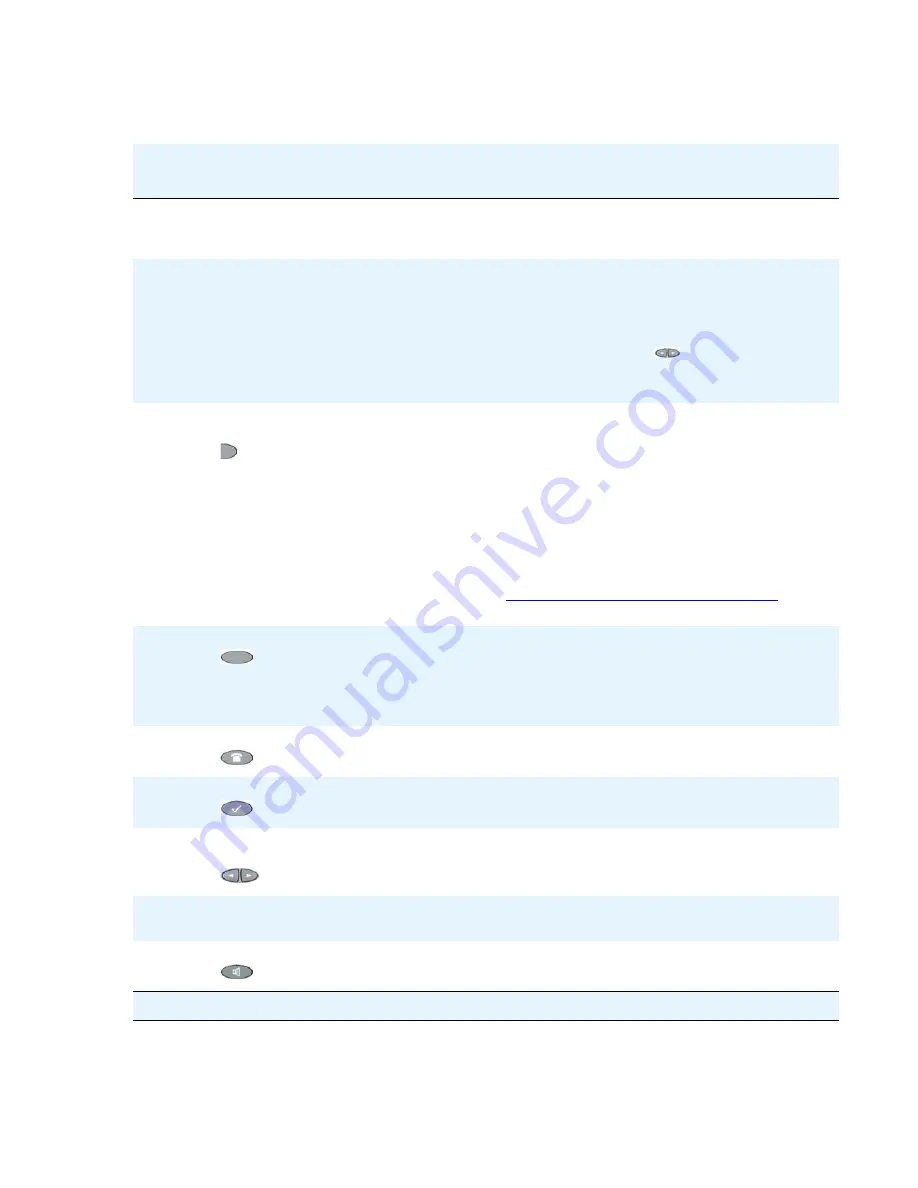
Chapter 1: Introducing Your Quick Edition IP Telephone
14
Avaya one-X Quick Edition Release 2.0.0 Telephone User Guide
July 2006
Table 1: Quick Edition IP Telephone Feature/Button Descriptions
Callout
Feature/
Button
Description
1
Message
Waiting
Indicator
When flashing, indicates that you have a Voicemail message waiting.
2
Display
Area
The information shown varies according to the application/function
currently active. When the Telephone is idle, the top line displays
your extension number and the current date and time. When
someone is calling you, the name and extension number of that
person is displayed
1
. The display area has a certain number of
lines—pressing the Page Right or Page Left (
) button may display
additional information. The bottom line shows softkey labels for the
current application.
3
Line/
Feature
Line/Feature buttons provide a way to initiate and select calls. When
no calls are being processed, any Line/Feature button may assume
application-specific functionality.
A 4610 SW IP Telephone has six Line/Feature buttons, and a 4621
SW IP Telephone has 12 Line/Feature buttons. However, the number
of active calls that a Telephone can handle simultaneously is limited
to three for 4610 SW IP Telephones, and four for 4621 SW IP
Telephones.
If you have a 4621 SW IP Telephone, use the four Line/Feature
buttons closest to the top of each vertical bank to initiate and select
calls. The Idle icon (see
Interpreting Display Icons on page 18
)
shows which Line/Feature buttons you can use.
4
Softkeys
Navigate within or start application-specific actions, such as retrieve
a parked call, view the call log, access your Personal directory or the
Corporate directory, or access voicemail messages.
If you have a 4621 SW IP Telephone, additional softkeys provide
direct access to do-not-disturb and call-forwarding functions.
5
Phone/Exit
Exits the current menu and normalizes the display.
6
Options
Displays the Main menu for accessing application options.
7
Page Left/
Page Right
When the display area has more than one page of information to
display, these buttons shift the display from one page to the previous
or next page, respectively.
8
Speaker
Indicator
Lights steadily when the speakerphone is active.
9
Speaker
Activates the speakerphone.
1 of 2





























