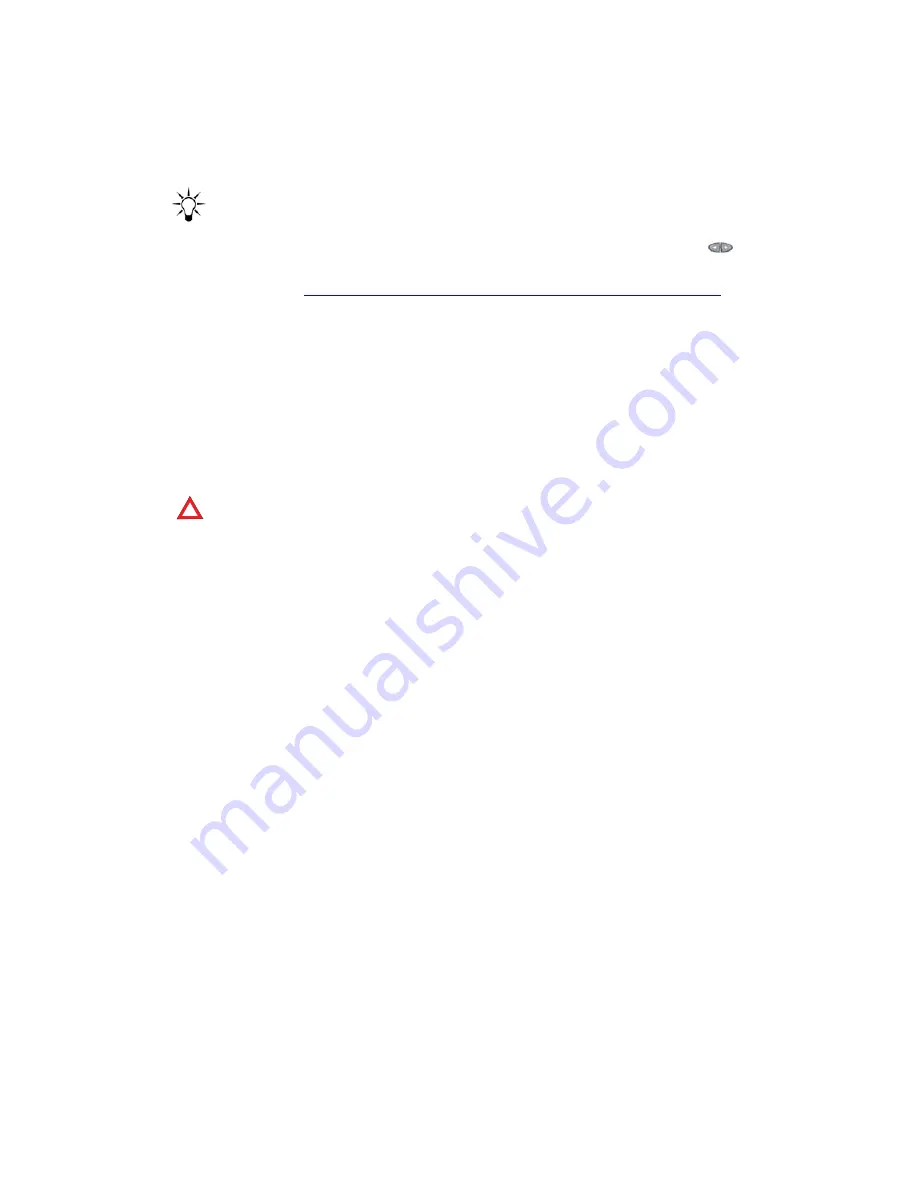
Chapter 2: Installation
32
Avaya one-X Quick Edition Release 2.0.0 Telephone User Guide
July 2006
2. Press 1 on the dialpad to create the site.
3. When you are prompted to enter a site name, press the keys on the dialpad to enter the
site name.
Tip:
Tip:
For example, to type “R”, press the dialpad key “7” three times. To enter the next
character, wait for the cursor to move right or press the Page Right (
) button.
For more information about how to enter text and special characters using the
dialpad, see
Editing Your Name in the Corporate Directory on page 77
.
4. Select the
Next
softkey.
5. When you are prompted to change the default password, select the
Ok
softkey.
6. Press the keys on the dialpad to enter the factory set administration password,
54321
.
7. Select the
Next
softkey.
8. When you are prompted to enter a new password, enter a different password for
accessing the system options associated with the new site. The password must contain at
least five numbers in the zero to nine range.
CAUTION:
!
CAUTION:
If you forget the password, contact your technical support representative.
9. Select the
Next
softkey.
10. When you are prompted to confirm the password, re-enter the new password.
11. Select the
Next
softkey.
The site identifier and name of the site is displayed as the Telephone creates the new
network.
12. When you are prompted for a name, use the keys on the dialpad to enter a user name for
the telephone extension (for example,
Smith, Pat
).
13. Select the
Save
softkey.
To connect additional Telephones to an 802.3af PoE-compliant Ethernet LAN
1. Plug one end of the supplied Cat5 modular line cord into the LAN port on the Telephone,
and connect the other end to the Ethernet LAN.
2. When you are prompted to create a new site or join an existing site, press 2 on the dialpad
to have the Telephone join the existing network. Wait for the Telephone to join the network
automatically.
3. When you are prompted for a name, use the keys on the dialpad to enter a user name for
the telephone extension (for example,
Short, Lisa
).
4. Select the
Save
softkey.






























