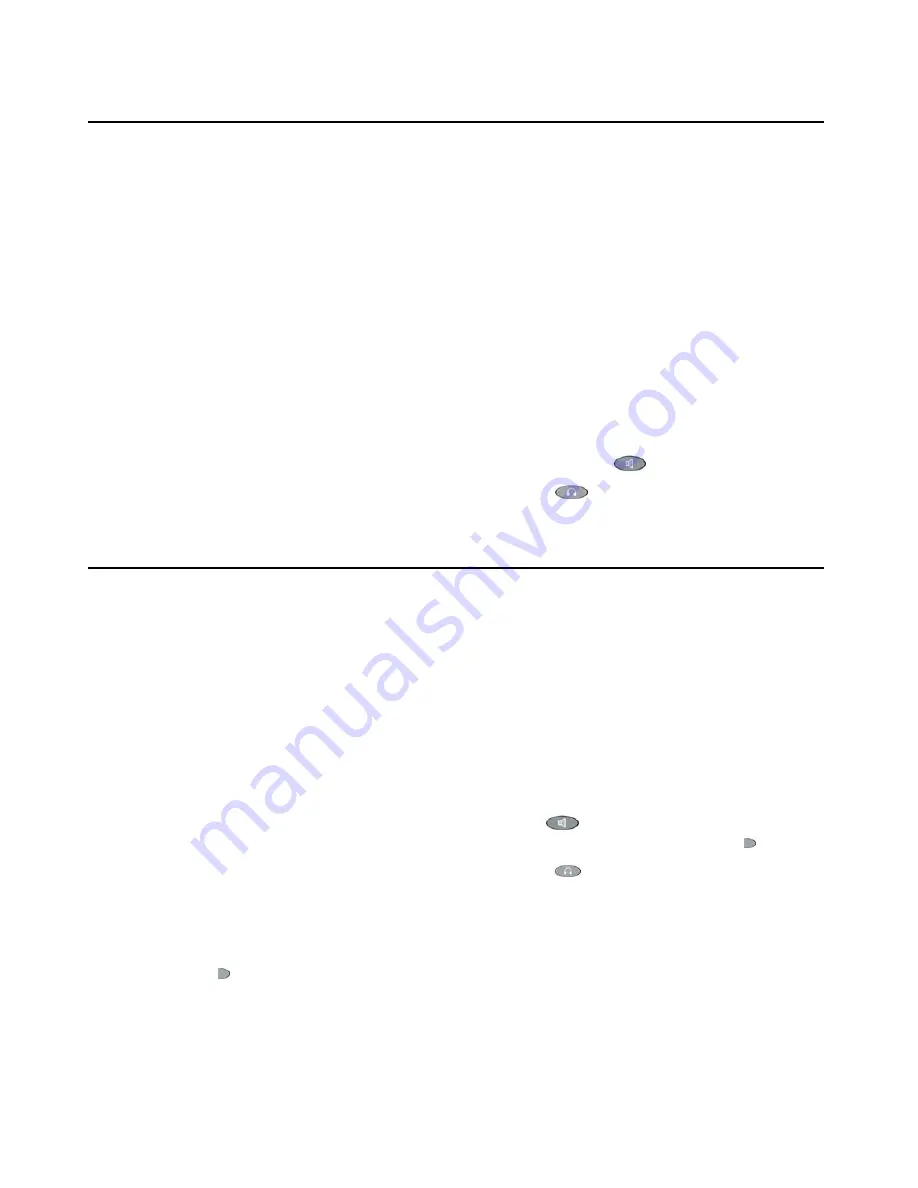
Chapter 4: Using the Call Park-Retrieve Application
44
Avaya one-X Quick Edition Release 2.0.0 Telephone User Guide
July 2006
Parking a Call
The display area displays a
Park
softkey whenever the active call can be parked. A one-X
Quick Edition network can support up to 20 parked calls.
Note:
Note:
You cannot park a call that is engaged in a conference call.
To park a call
1. While the call is active, select the
Park
softkey.
The active call is parked, and a unique identifier for the parked call is displayed in the
display area. Make a note of this identifier to retrieve the parked call.
2. To hang up, perform one of the following actions:
●
Return the handset to its cradle.
●
If you are using the speakerphone, press the Speaker (
) button.
●
If you are using a headset, press the Headset (
) button.
Retrieving a Parked Call
An
UnPrk
or
Retrv
softkey is displayed in the display area to retrieve parked calls. You cannot
retrieve a parked call if someone else retrieves the call first, or the calling party hangs up or is
disconnected. An error message is displayed when a parked call cannot be retrieved.
To retrieve a parked call from the Telephone that was used to park the call
1. At the Quick Edition IP Telephone that was used to park the call, perform one of the
following actions:
●
For handset operation, pick up the handset.
●
For hands-free operation, press the Speaker (
) button or select the line
associated with the parked call by pressing the associated Line/Feature ( ) button.
●
If you are using a headset, press the Headset (
) button.
2. Perform either of the following actions:
●
If a single parked call is displayed in the display area, press the
UnPrk
softkey.
●
If more than one parked call is displayed in the display area, press the Line/Feature
( ) button beside the call that you want to retrieve.
The parked call is retrieved.






























