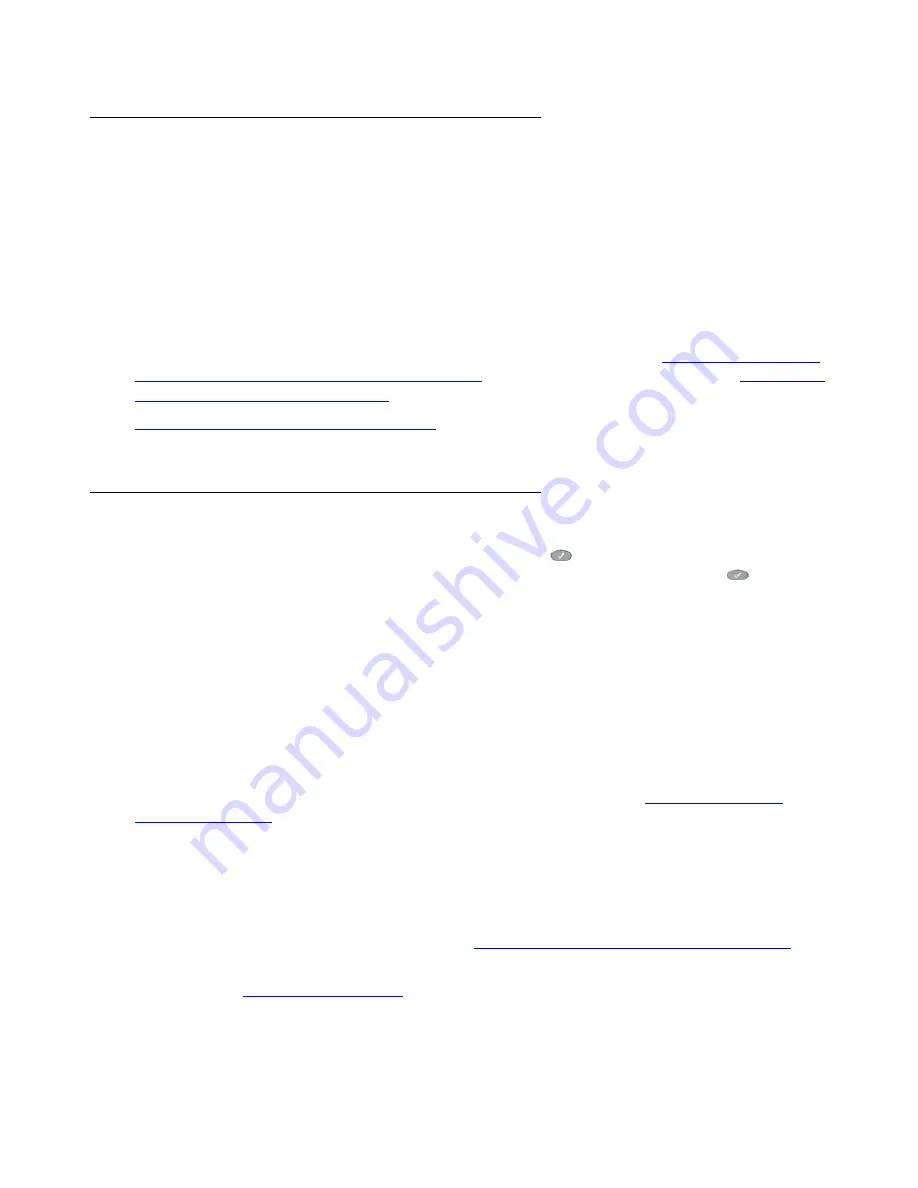
Accessing Telephone Applications and Options
Avaya one-X Quick Edition Release 2.0.0 Telephone User Guide
July 2006
21
Call Log Application
The Call Log Application (
Log
softkey) contains two temporary lists of caller information. Up to
100 records are stored. Both lists are updated automatically as calls occur:
●
The
Incoming
list displays the names and numbers of the most recent incoming calls. The
information in each record depends on the services offered by your service provider.
●
The
Outgoing
list displays the most recent outgoing calls.
You can use the entries in either of these lists to dial outgoing calls quickly.
Because these lists are temporary, you cannot edit the entries in these lists. You can, however,
copy the information contained in these lists to a Speed Dial button (see
To copy an entry to a
Speed Dial button from the Call Log on page 89
) or to your Personal directory (see
To copy an
entry from the Call Log on page 54
).
Chapter 8: Using the Call Log Application
covers viewing and deleting entries, and making a
call using the Call Log.
Telephone Options
You can change telephone options through the Options (
) button, which is located below
and to the right of the display area. Using menus displayed through the Options (
) button,
you can view and/or set certain telephone parameters such as:
●
user and system options,
●
paging options,
●
do-not-disturb settings,
●
email forwarding, web-based administration, and/or Teleworker registration information,
●
telephone configuration information, and/or
●
speed dial entries.
For more information about how to view and/or set these options, see
Chapter 9: Setting
Telephone Options
.
Accessing Telephone Options using a Web Browser
If your Quick Edition IP Telephone is connected to the same network as your computer, you can
use the web browser on the computer to set certain options. For information about how to view
and change options using a web browser, see
Chapter 10: Web-based Telephone Options
.
To connect your Quick Edition IP Telephone so that it shares a network connection with a
computer, see
Chapter 2: Installation
.






























