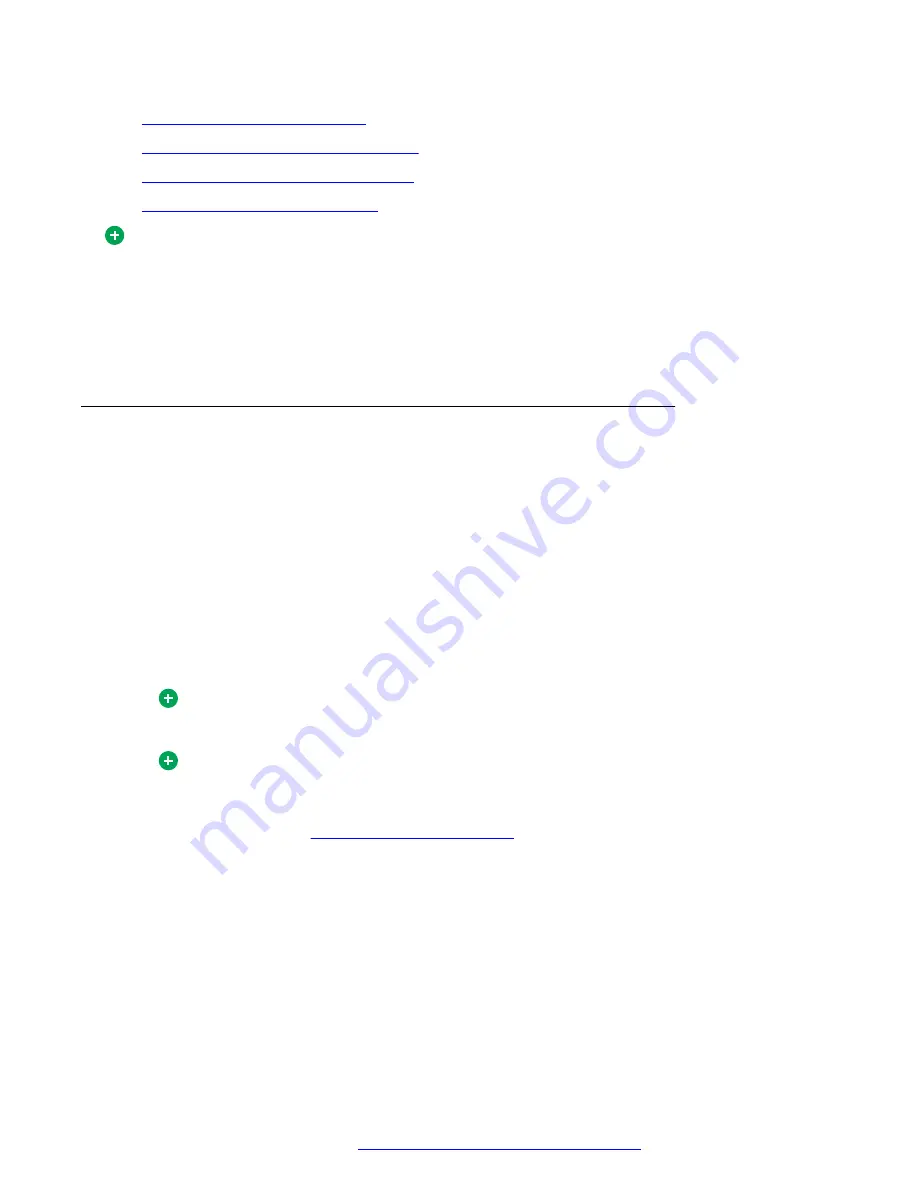
•
on page 97
•
Specifying miscellaneous preferences
•
Specifying user interface preferences
on page 98
•
Specifying MS Office preference
on page 98
Tip:
Depending on the services assigned to you, some settings may not appear. You may not be
able to change some settings because they are dependent on the availability of the features,
preconfigured by your service provider, or not available for your configuration.
If you are using AS 5300 Office Client without voice capability, you cannot configure audio,
connection, video, voicemail, or IP Deskphones settings from the User Preferences window.
Configuring user preferences
About this task
Use this procedure to configure your user profile.
Procedure
1. Select
Multimedia
>
Preferences
and then select the
User
list item to configure your user
profile settings.
2. In the
Username
box, type your User name.
This is the same name you use when accessing the Personal Agent. User names are
unique; your user name cannot be the same as any other user name in your network
domain.
Tip:
Your User name is assigned by your service provider or system administrator.
Tip:
You can define multiple profiles in the Avaya Aura
®
AS 5300 Office Client. Each user
profile you define has a separate set of preferences and configuration data. For more
information, see
on page 100.
3. Enter your password in the
Password
box.
4. Select the
Automatically sign me in at Startup
check box if you do not want to enter your
password when you start up.
5. Select the
Automatically start AS 5300 Office Client services when Microsoft Outlook
starts
check box if you want the Avaya Aura
®
AS 5300 Office Client services to
automatically start when you launch Microsoft Outlook.
If you do not select this check box, the Multimedia toolbar does not appear on startup and
you will need to select
Multimedia
>
Login
to start the service and show the toolbar.
Configuring your preferences
October 2017
Avaya Aura
®
Application Server 5300 Office Client User Guide
77
















































