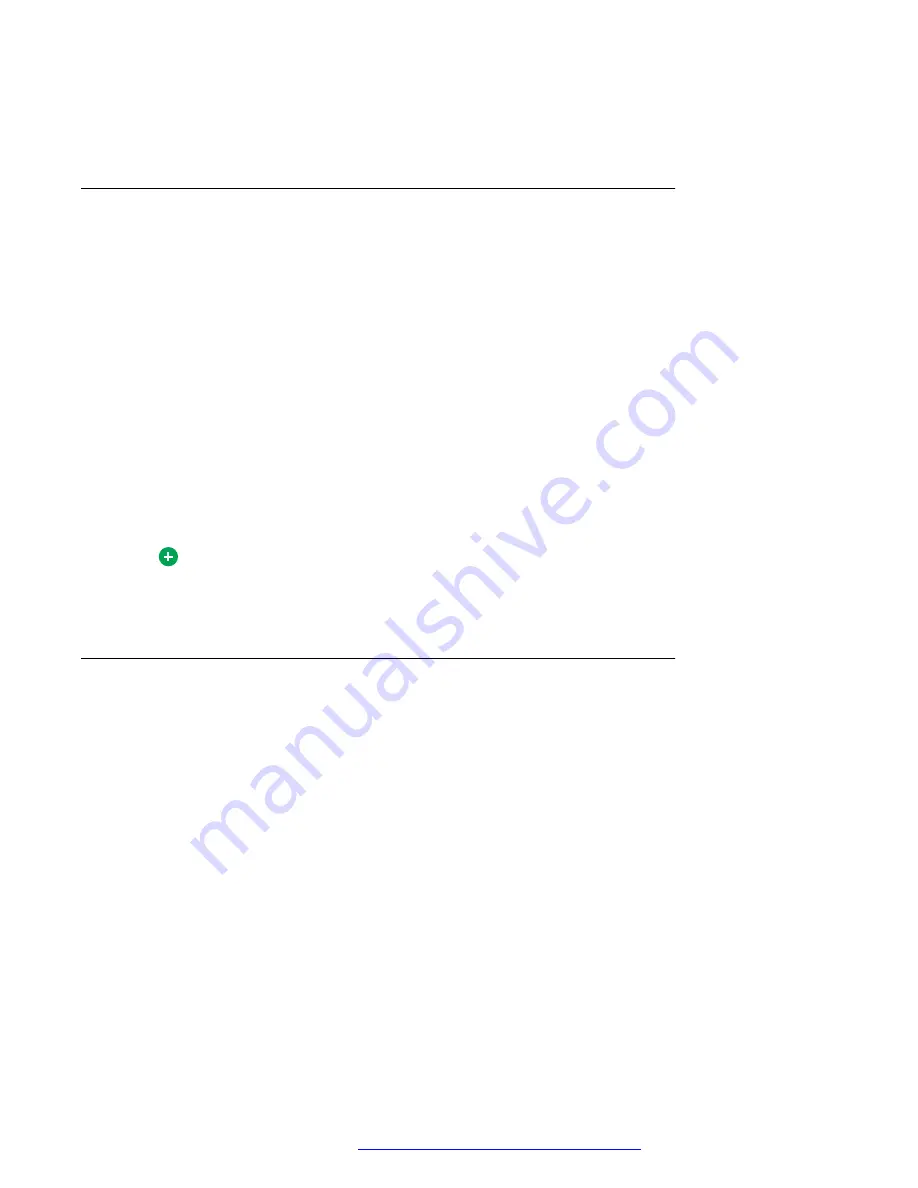
the
Contact Details
window. The default organizing group is
No Group
. When
No Group
is
selected, all Friends appear in a flat list.
Adding a new group
About this task
Use this procedure to add a new Friends group.
Procedure
1. Select
Multimedia
>
Manage Groups
or click
Groups
in the
Contact Details
window of any
contact.
The
Manage Groups
window appears.
2. Click
Add
.
The
Add New Group
window appears.
3. Type the new group name in the
Enter new group name
box.
4. Click
OK
.
5. Click
OK
to close the
Manage Groups
window.
Tip:
You can create additional groups without closing the
Manage Groups
window. Repeat
Step 2 through Step 4 for each new group name you want to create.
Removing a contact group
About this task
Use this procedure to delete a Friends group.
Procedure
1. Select
Multimedia
>
Manage Groups
or click the
Groups
button in the contact details
window of any contact.
The
Manage Groups
window appears.
2. Select the group you want to delete from the list.
3. Click
Delete
to remove the group.
If the group contains members, the members are moved to the
No Group
group (default
group).
Managing your contacts and calls
October 2017
Avaya Aura
®
Application Server 5300 Office Client User Guide
60






























