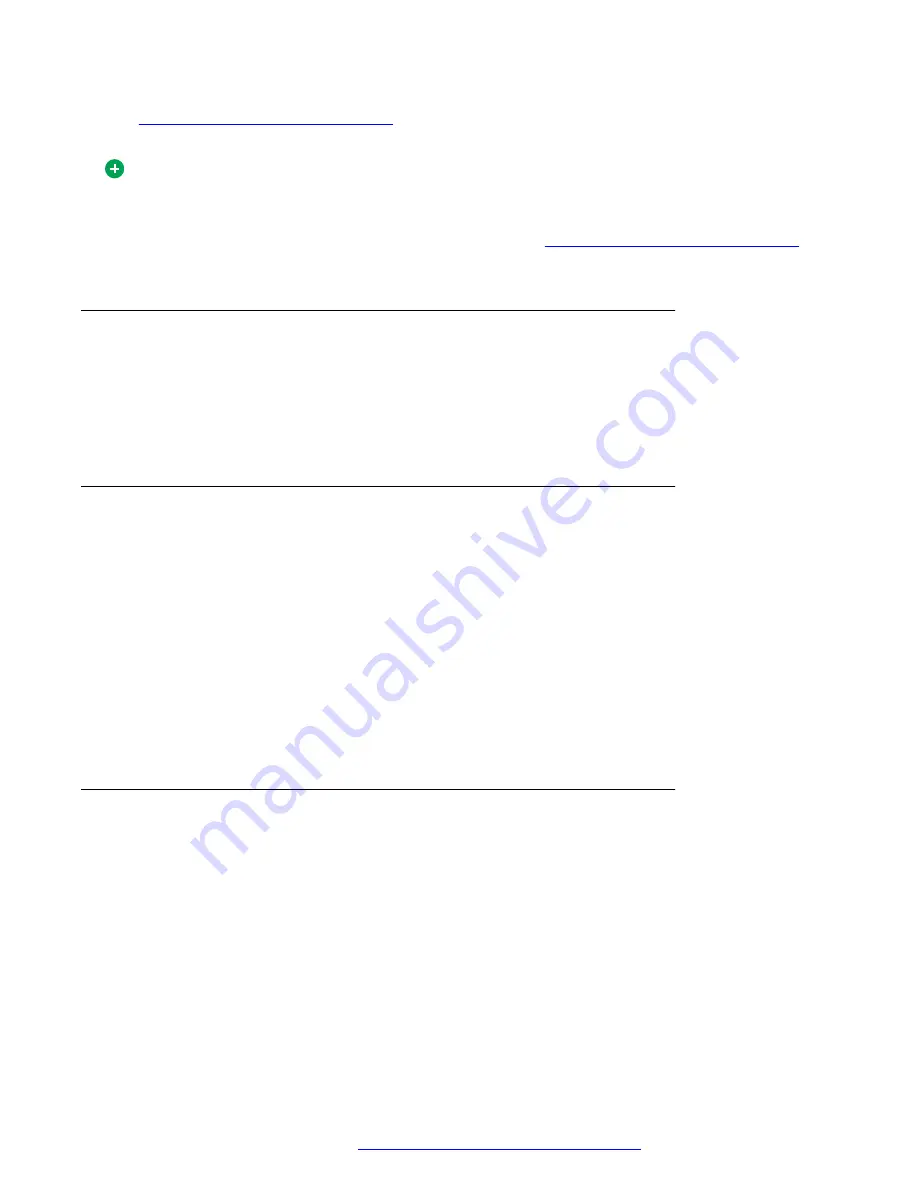
See
Configuring voice mail preferences
on page 91 for more information about configuring the
Avaya Aura
®
AS 5300 Office Client for use with a voice mail system.
Tip:
Before accessing your voice mail through the Avaya Aura
®
AS 5300 Office Client for the first
time, configure the Avaya Aura
®
AS 5300 Office Client to contact your voice mail system. For
more information about configuring your voice mail, see
Configuring voice mail preferences
page 91.
Message Waiting Indicator
Message Waiting Indicator alerts you by displaying a “You Have Voice mail” link on the Notification
toolbar when another user leaves you a voice mail message. If you do not subscribe to network-
based voice mail service, this link does not appear.
You can have access to your network-based voice mail server only if this service is assigned to you.
Accessing your voice mail box
About this task
Use this procedure to access your voice mailbox.
Procedure
Click the
You Have Voice mail
link on the Avaya Aura
®
AS 5300 Office Client Notification toolbar.
OR
Select
Multimedia
>
Voicemail
.
The Avaya Aura
®
AS 5300 Office Client makes a call to your voice mail server. A
Conversation
window and extended call control panel open in which you can interact with the voice mail system.
Using voice mail functions
Click the command buttons on the Voice mail Controls panel for the function you want to perform on
the voice mail system.
The following table describes the Voice mail Controls and their functions.
Using voice mail
October 2017
Avaya Aura
®
Application Server 5300 Office Client User Guide
43















































