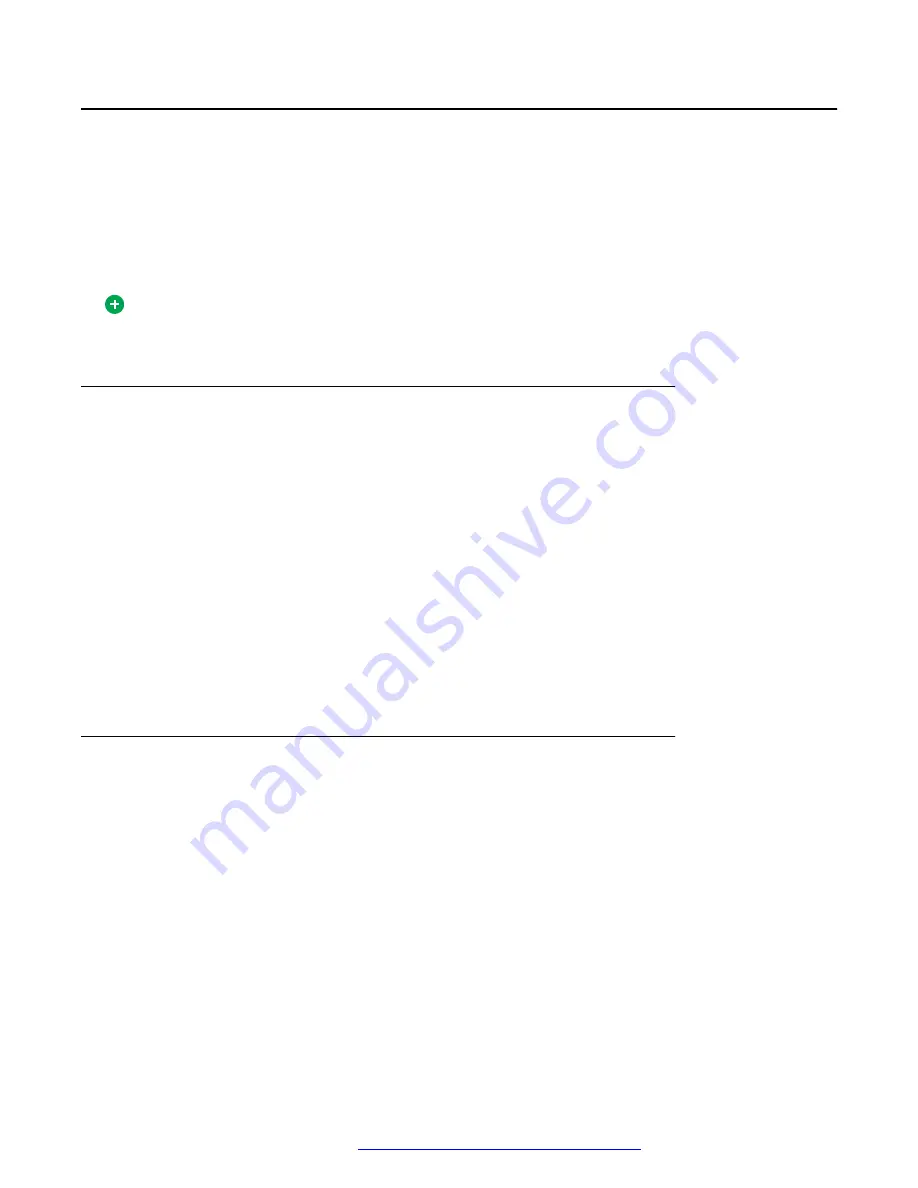
Transferring a call
You can transfer a call in several ways:
• You can transfer an active call without talking to the person you are transferring the call to
(blind transfer).
• You can consult with the person you are transferring the call to (consult transfer).
• You can transfer an active call to a user’s voicemail.
Tip:
Depending on provisioning, you may not be able to transfer an emergency services call.
Transferring a call using blind transfer
About this task
Use this procedure to transfer an active call without speaking to the person you are transferring to.
Procedure
1. Click
Transfer
in the
Conversation
window for the conversation you want to transfer.
The
Transfer Call
controls appear in the
Conversation
window.
2. Enter a transfer address, such as a telephone number or SIP address (or by selecting an
address from the list).
3. Click
Transfer call to selected contact
in the
Transfer Actions
section.
The Avaya Aura
®
AS 5300 Office Client transfers the call to the named destination, closes
the
Conversation
window, and disconnects the call.
Transferring a call using consult transfer
About this task
Use this procedure to transfer an active call and first speak with the party receiving the transfer.
Procedure
1. Click
Transfer
in the
Conversation
window for the conversation you want to transfer.
The
Transfer Call
controls appear in the
Conversation
window.
2. Enter a transfer address, such as a telephone number or SIP address (or by selecting an
address from the list).
3. Click
Announce call to contact
in the
Transfer Actions
section.
The Avaya Aura
®
AS 5300 Office Client initiates a new call to the transfer destination.
Multimedia communication
October 2017
Avaya Aura
®
Application Server 5300 Office Client User Guide
36






























