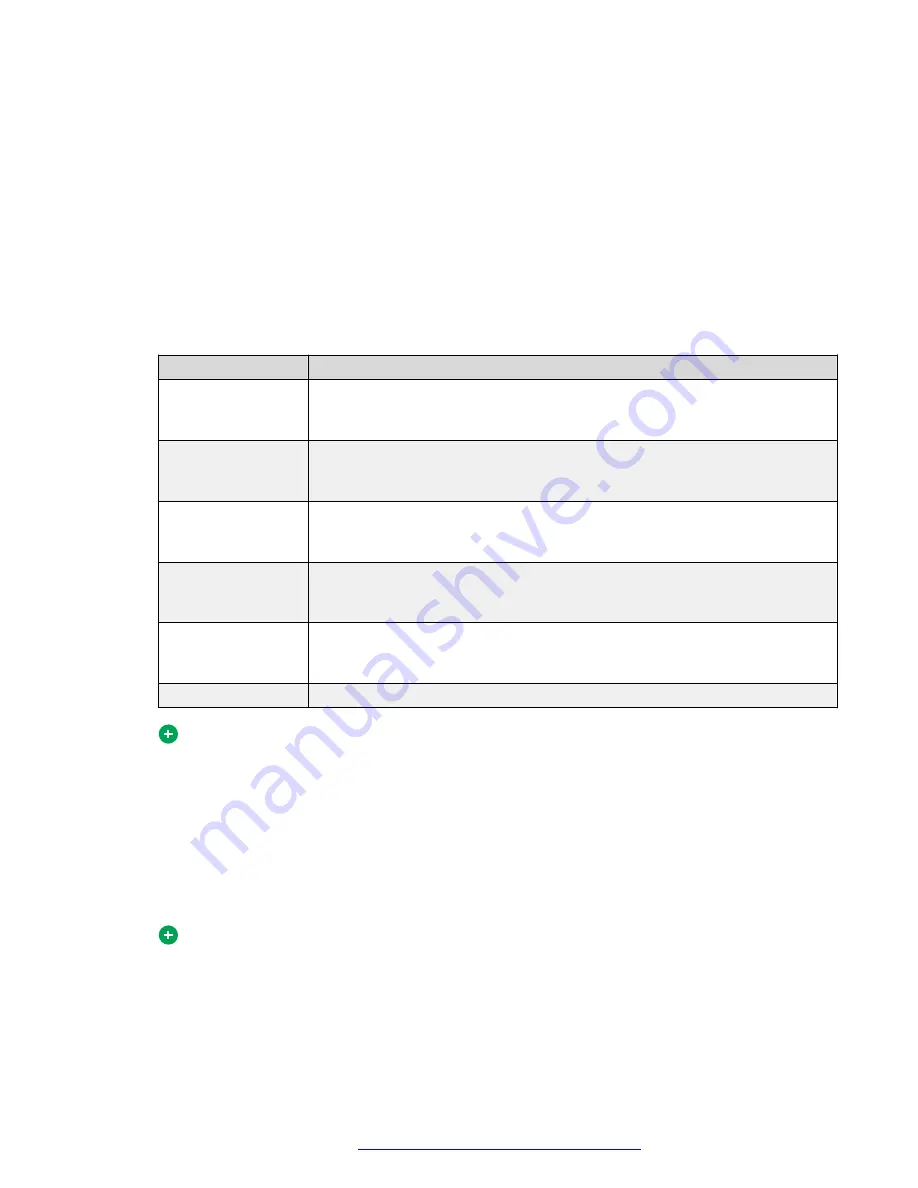
Configuring video preferences
About this task
To configure your video preferences,
Procedure
1. Select
Multimedia
>
Preferences
and then select the Video list item to display the Video
settings window.
2. Select the video configuration that most closely meets your needs. The following table lists
the video configuration settings.
Video setting
Description
Very low bandwidth
Enables video telephony over a dial-up connection. This configuration uses a
small video window and produces a video bit rate around 10 kbit/s to 20
kbit/s.
Low bandwidth
Enables video telephony over an ISDN/DSL/Cable modem. This configuration
uses a small video window and produces a video bit rate around 60 kbit/s to
120 kbit/s.
Medium bandwidth
Enables video telephony in an office using a 10/100 Mbit/s LAN. This
configuration uses a medium-sized video window and produces a video bit
rate around 150 kbit/s to 300 kbit/s.
High bandwidth
Enables video telephony in an office using a 10/100 Mbit/s LAN. This
configuration uses a large video window and produces a video bit rate around
400 to 800 kbit/s. This video is suitable for overhead projection.
Very high bandwidth Enables video telephony in an office using a 10/100 Mbit/s LAN. This
configuration uses a 640 x 480 video window and produces a video bit rate of
800 kbit/s.
Custom setting
Fine-tune video performance.
Tip:
The video bit rates listed for the predefined video configuration settings are approximate
and may vary in actual use.
The first time you configure the video settings, the video camera is examined and verified for
compatibility with the AS 5300 Office Client. If the camera is compatible, a small window
displaying video from the camera appears.
If the video camera is incompatible with the AS 5300 Office Client, follow the on-screen
directions to configure the camera.
Tip:
If no video camera is attached to the PC, a message appears the first time that you
select a predefined video configuration setting. This message indicates that, although
you cannot send video, you can still receive video.
Advanced setup
October 2017
Avaya Aura
®
Application Server 5300 Office Client User Guide
82
















































