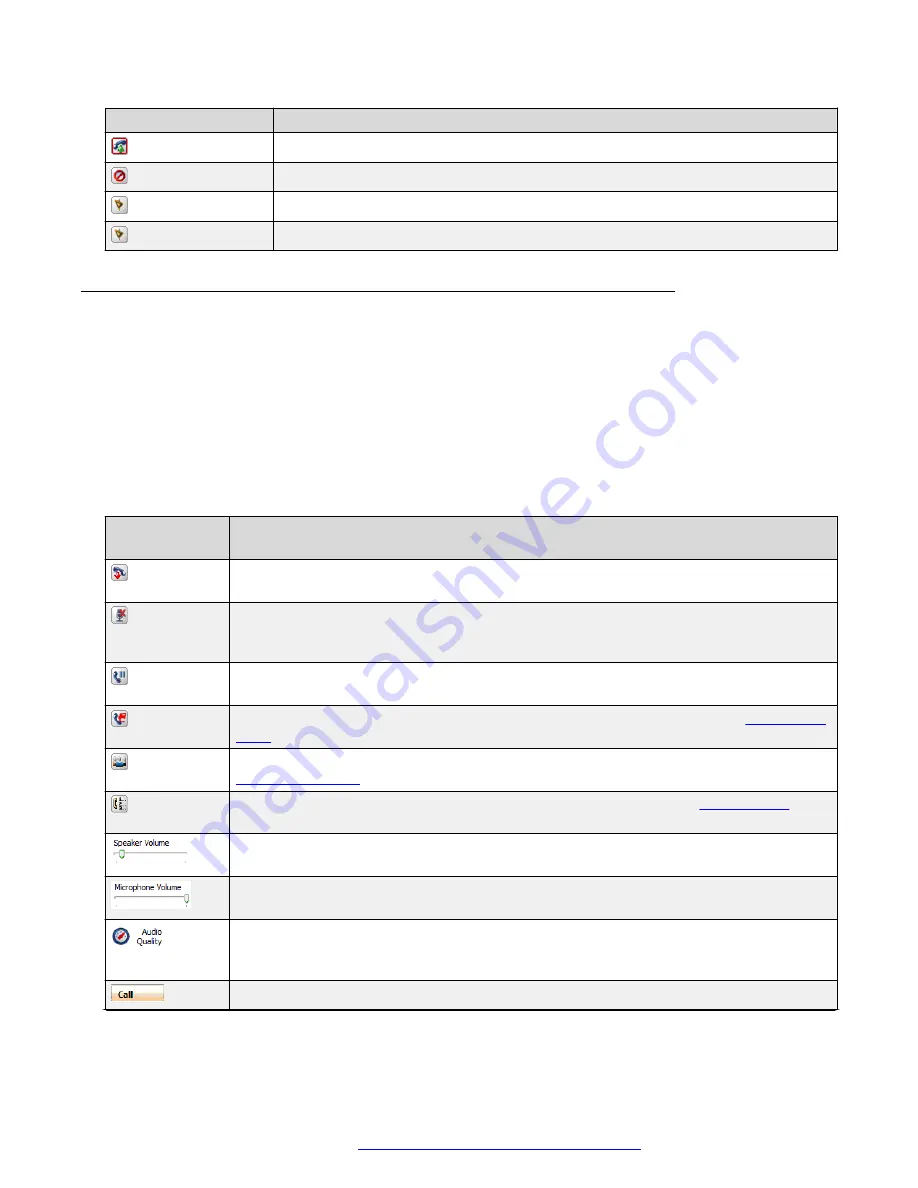
Button
Action
Answer
: Answers the call and opens an active call session.
Decline
: Terminates the incoming call. The caller is notified of the decline.
Ignore
: The phone continues to ring on the caller’s end.
Redirect
: Redirects the call to another number.
Answering a voice call
To answer a voice call, in the
Conversation
window, click
Answer
. The call details section of the
Conversation
window shows the caller’s user name, the caller’s SIP address, and the duration of
the call.
The
Conversation
window contains the following buttons and controls:
Table 2: Conversation window buttons
Button or
control
Action
Hang up
: Ends the conversation and closes the call control panel. If there are no other
active media conversations for the call, the
Conversation
window also closes.
Mute
: Mutes the microphone and stops video for the conversation or un-mutes the muted
microphone and restores video for the conversation. The
Mute
button flashes when the
conversation is muted.
Hold
: Places the conversation on hold or retrieves the held conversation. The
Hold
button flashes when the conversation is on hold.
Transfer
: Transfers a call. For more information about transferring calls, see
on page 36.
Conference
: Initiates a conference. For more information about conferencing, see
on page 37.
Park Call
: Parks a call. For more information about parking calls, see
on
page 34.
Speaker Volume
: Displays the current speaker volume level and allows you to adjust the
speaker volume level.
Microphone Volume
: Displays the current microphone recording sensitivity level and
allows you to adjust the microphone recording sensitivity level.
Audio Quality
: Displays the type of voice codec being used for the call (low speed or
high speed). When selected, the Avaya Aura
®
AS 5300 Office Client attempts to switch
codecs for the call (high speed to low speed, or low speed to high speed).
Call tab
: Displays the call control panel.
Table continues…
Answering a call
October 2017
Avaya Aura
®
Application Server 5300 Office Client User Guide
31






























