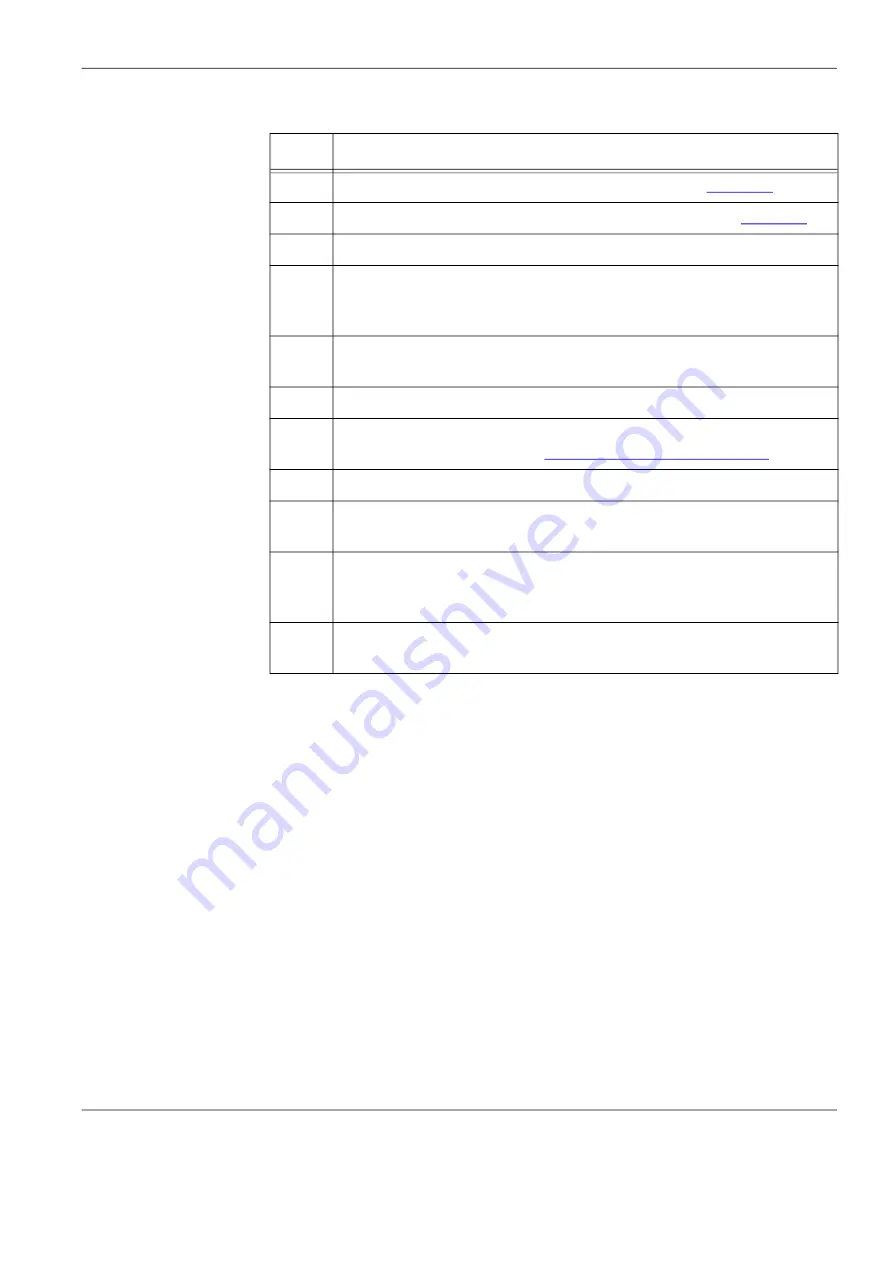
Chapter 6:
Supervisor Operations
Autoscope IntelliSight User Guide
©2022 Image Sensing Systems Inc.
6-2
Table 6-1: Home Screen Descriptions
Item
Description
1
Navigation: Links to other operational screens (see
).
2
Commands: Click to perform the specific operation (see
).
3
Device type icon. Click to access the Device screen for the device.
4
Communication indicator. Solid blue lightning bolt indicates
communications with the device is established. Grayed out with a red
line through it indicates communications are not established.
5
Name of the device as entered in the first User Description field on
the Device Settings screen.
6
Status information about the device.
7
Firmware version currently installed in the device. For information on
8
The URL from where the video stream is obtained.
9
Click to expand or collapse a display of the cameras associated with
the IntelliSight Processor.
10
Search field: Used to search for devices based on model,
description, firmware version, device ID, etc. A maximum of 30
characters can be entered.
11
Version of the Supervisor software currently running on the
computer.






























