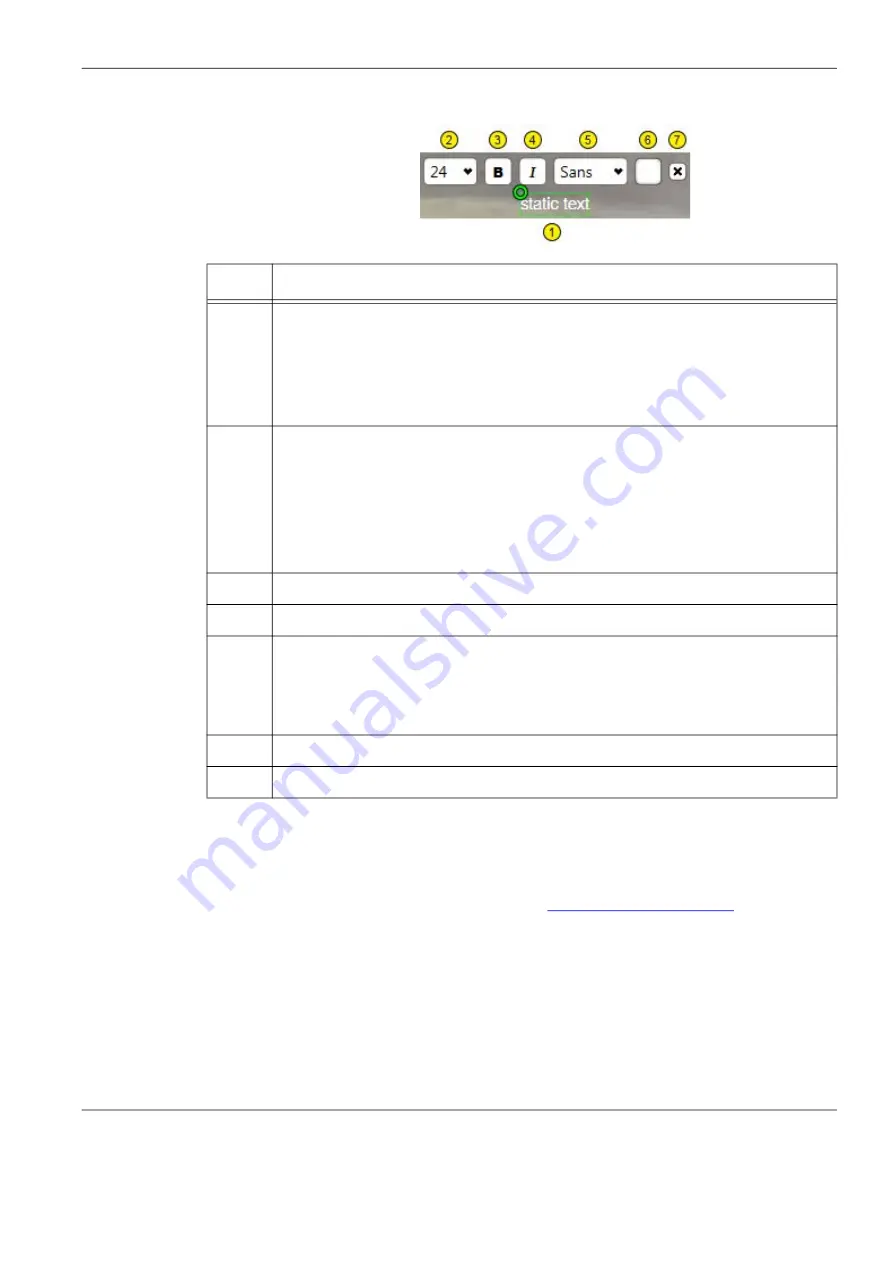
Chapter 5:
Configuring IntelliSight Devices
Autoscope IntelliSight User Guide
©2022 Image Sensing Systems Inc.
5-42
5. If any changes are made, click
A
PPLY
C
HANGES
.
NOTE:
After all zones are defined and configured, it is recommended that the
configuration be archived (see
).
Item
Description
1
The text of the overlay.
To change the static text, highlight the text and type what is to be displayed.
Any number of alphanumeric and special characters can be entered.
To move the overlay, grab the green circle and place the overlay anywhere on
the image.
2
Select the size of the font in which the text is to be displayed. Default sizes
are:
•
44 point: Device Name
•
30 point: System Time
•
24 point: Static Text
•
30 point: Firmware Version
3
Select if the text is to be displayed in bold type.
4
Select if the text is to be displayed in Italic type.
5
Select the font family.
•
Sans (default): the typeface does not use serifs, small lines at the ends of
the characters.
•
Serif: the typeface uses small lines at the ends of the characters.
6
Click to select the color the text is to be displayed in. The default is white.
7
Click to remove the overlay from the image.






























