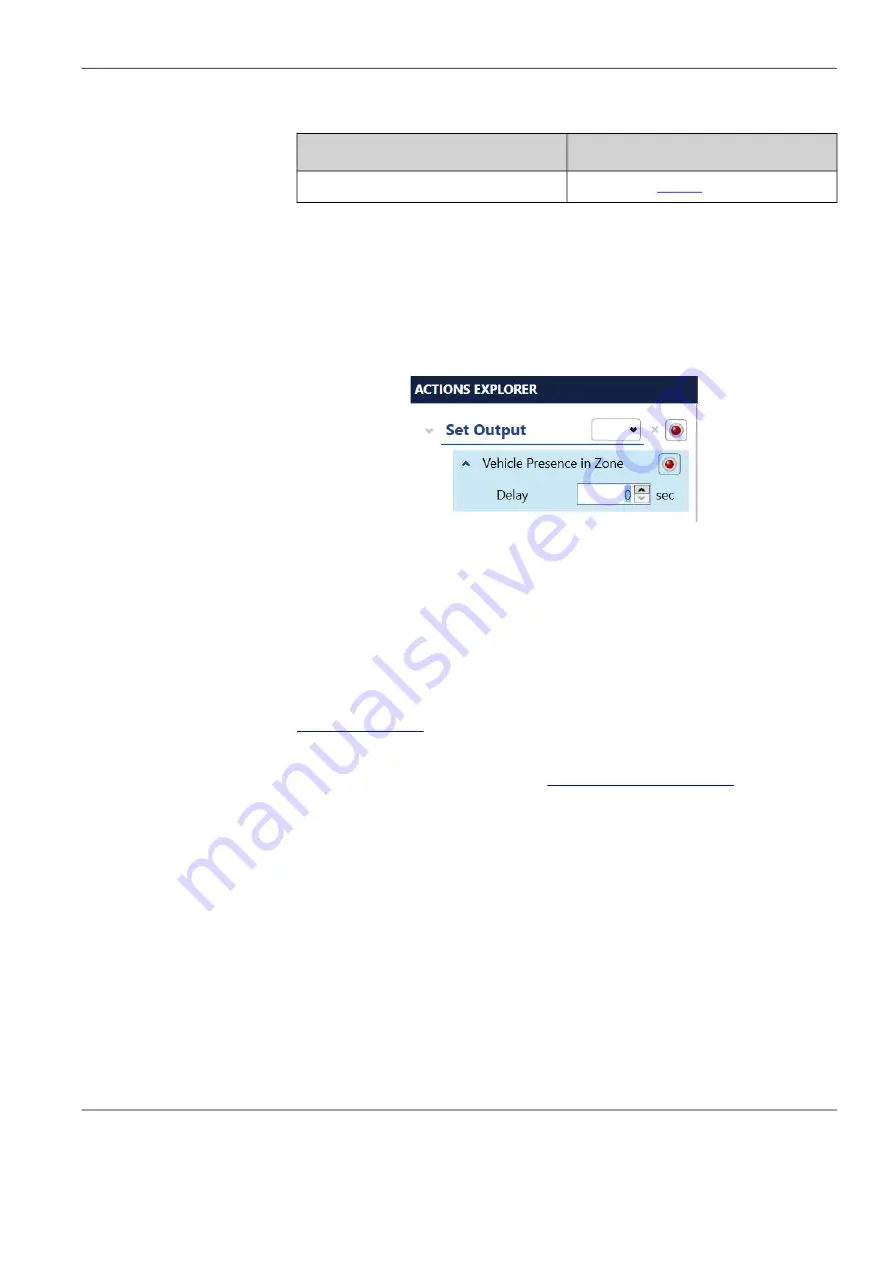
Chapter 5:
Configuring IntelliSight Devices
Autoscope IntelliSight User Guide
©2022 Image Sensing Systems Inc.
5-32
5. Do you want to delay the activation of a Vehicle Presence condition?
One use of this function is for right turn zones that share an output with a
through zone. For example, a right turn lane could have a delay in case a car
that is making a right turn can turn right away and does not need to wait for a
green light. If there is not a car waiting in the through lane, and the right-
turning vehicle clears the zone before the delay, there is no call to the
controller.
6. Click the drop-down indicator to the left of Vehicle Presence.
7. Select or enter the number of seconds to delay.
8. To collapse the options box, click the arrow to the left of Vehicle Presence.
9. When all conditions and actions have been defined, click
A
PPLY
C
HANGES
.
All assigned outputs are set to “call” (ON), and stay in “call” until detection
sets the output OFF or for a maximum of five minutes, whichever occurs
first.
To change the initial state of the output or to set the output options, use the
NOTE:
After all zones are defined and configured, it is recommended that the
configuration be archived (see
).
Yes
No
Continue with the next step.
Proceed to
.






























