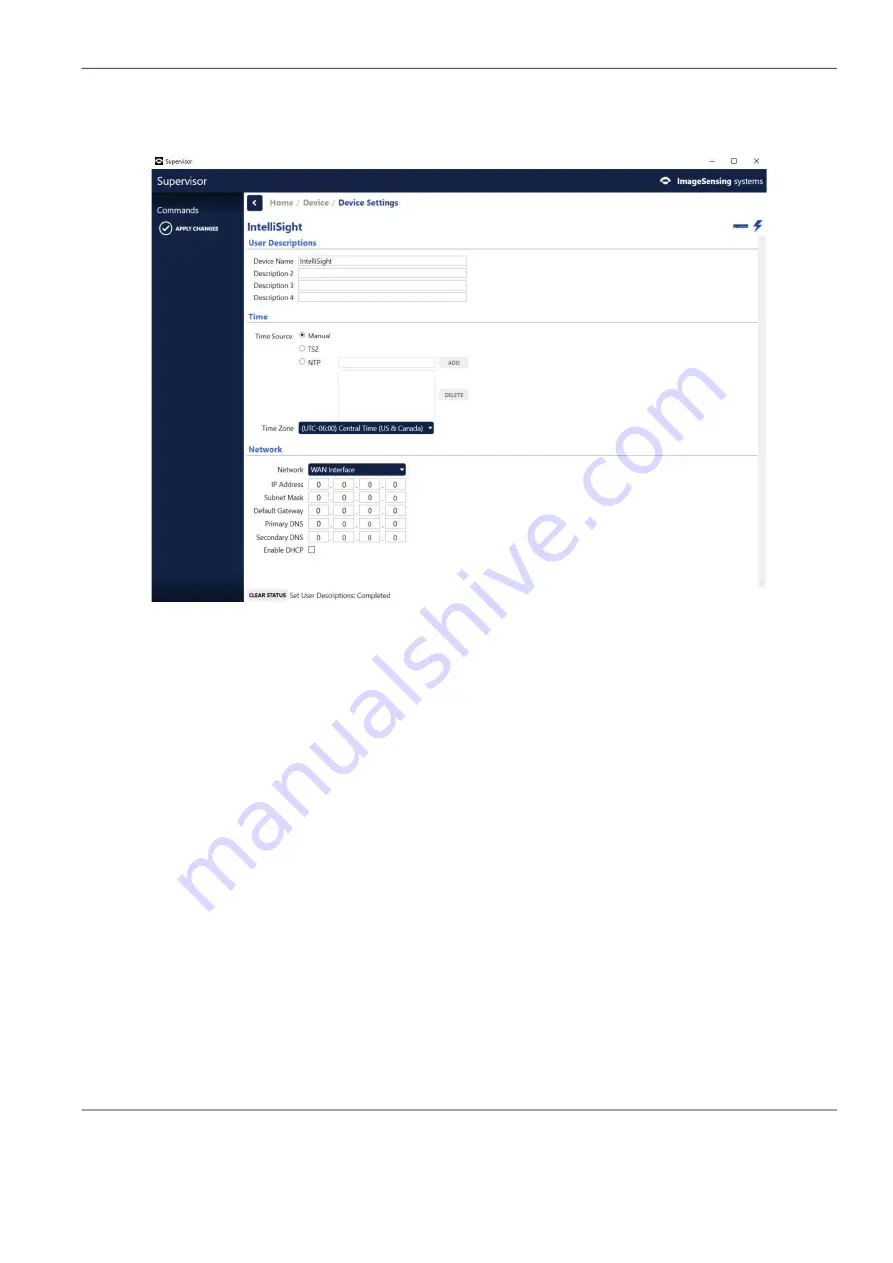
Chapter 5:
Configuring IntelliSight Devices
Autoscope IntelliSight User Guide
©2022 Image Sensing Systems Inc.
5-5
The following appears.
4. In the
User Descriptions
section, enter descriptions for each field as
needed. The description entered for the first field is what appears as the
Device Name in the other Supervisor screens.
5. For
Time Source
, select the method to be used to synchronize the clock in
the IntelliSight Processor.
•
Manual
– Select to synchronize the clock to the connected computer.
After applying changes, you must click
SET TIME
in the Commands
section of the Device or Home screen.
•
TS2
– Select if the IntelliSight Processor’s clock is set by TS2 time set
commands from a TS2 compatible controller. The IntelliSight Processor
monitors the TS2 time every minute and if the difference between the
two is greater than two seconds, the TS2 time is applied to the
IntelliSight Processor.
•
NTP
– Select if the clock is to be synchronized with an NTP server. Enter
the URL or IP address of the NTP time server to be used and click ADD. At
least one (and up to five) NTP servers must be added. If more than one
NTP server is entered, the first is used as the primary. If for some reason
the server cannot be contacted, the second will be tried and so on. To
delete a time server from the list, select it and click
DELETE
.
NOTE:
If a URL is entered instead of an IP address, the DNS fields in the
Network section must be filled in.






























