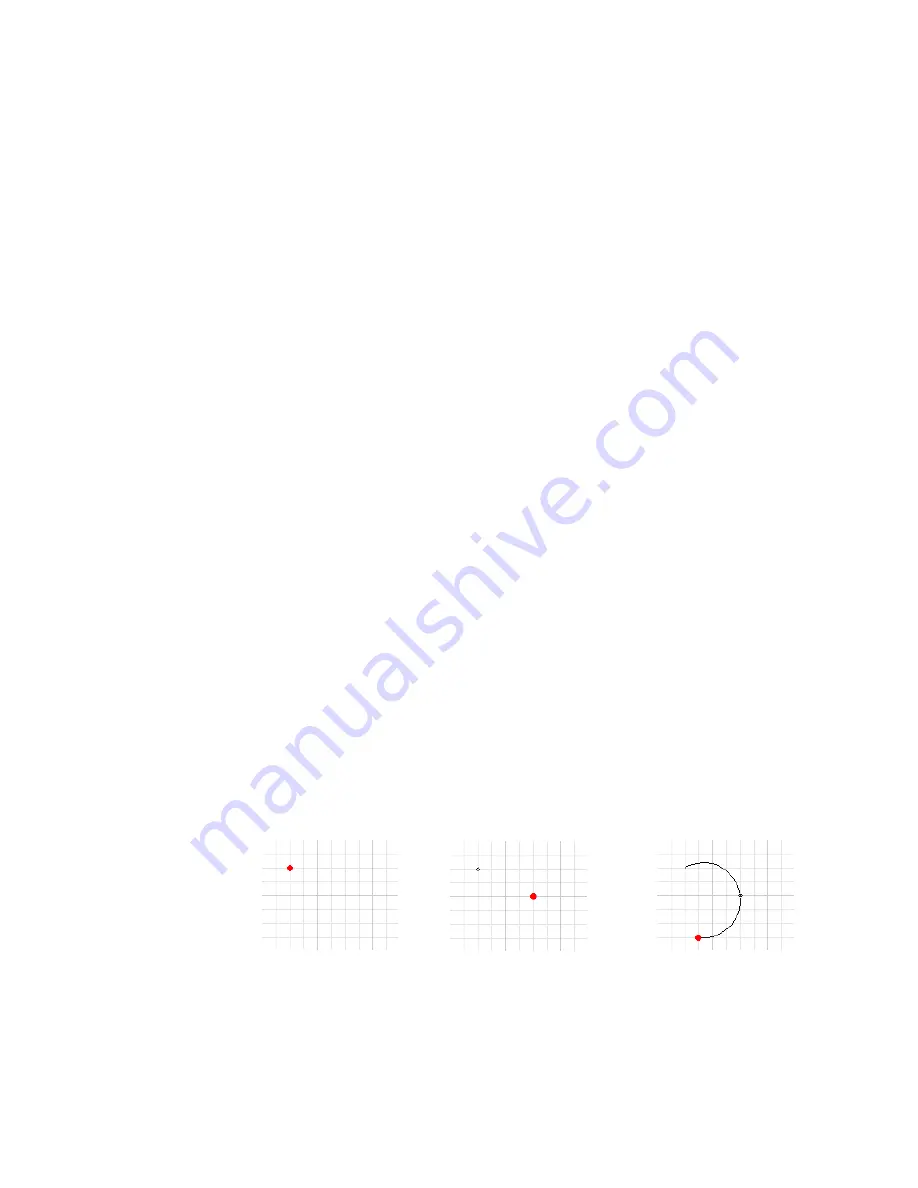
Create Other Simple Entities
|
43
To delete entities
■
On the keyboard, press CTRL+A to select all entities in the drawing, and
then press the DELETE key.
Now that you understand how to create different kinds of lines using the
Draw menu and the All-In-One toolbar, you can create other entities.
Create Other Simple Entities
In this exercise, you learn to
❒
Create arcs, circles, polylines, and polygons.
❒
Select startpoints, midpoints, and endpoints.
❒
Use the All-In-One toolbar to create entities.
❒
Use the All-In-One toolbar to access toolset tools.
In this exercise, you create variations of an arc, a circle, a polyline, and a
polygon.
■
Arc.
A segment of a circle defined by a centerpoint, radius, starting angle,
and included angle.
■
Circle.
An entity with a centerpoint and a radius.
■
Polyline.
A multi-segmented line (the segments can be straight or curved).
Use a polyline to determine the total length of a series of connected
sgments.
■
Polygon.
A polyline whose startpoints and endpoints are connected
(closed) to create a shape with multiple sides.
To create an arc
1
On the Draw menu, click Arc
➤
3 Points.
2
In the drawing window, click a point to begin the arc, click a second point,
and then click another point to end the arc. Try this a few times to get
familiar with it.
Example of an arc produced with the Arc 3 Points option
Click startpoint
Click second point
Click endpoint
Содержание 003A1-121111-1001 - AutoSketch v.9.0
Страница 1: ...AutoSketch Getting Started 9 June 2004 ...
Страница 6: ...vi ...
Страница 12: ...6 ...
Страница 22: ...16 ...
Страница 76: ...70 ...
Страница 98: ...92 ...
Страница 116: ...Office created using the Office Layout wizard ...
Страница 117: ...Jig created using the Mechanical Part wizard ...
Страница 118: ...Test Site created using the Diagram wizard ...
Страница 119: ...Tuner Diagram created using the Diagram wizard ...
Страница 120: ...Utopia Created using the Building wizard ...
Страница 121: ...Birdhouse created using the Workbench wizard ...
Страница 122: ......
















































