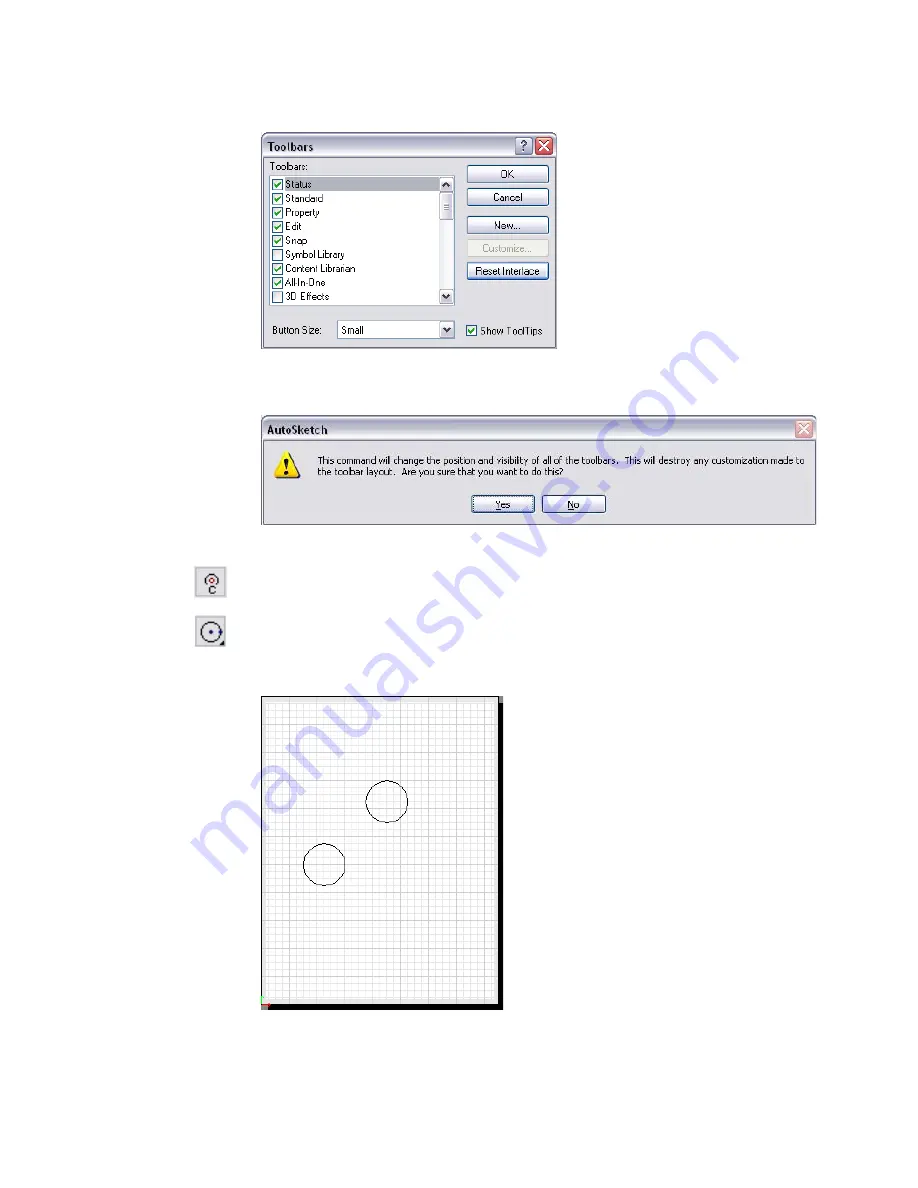
Create 3D Effects
|
95
2
On the View menu, click Toolbars.
3
In the Toolbars dialog box, in the lower-right corner, click Reset Interface.
4
In the warning message that is displayed, click Yes.
Your drawing window is now opened and set up for this tutorial.
5
On the Snap toolbar, click the Centerpoint Snap button to turn it on.
6
On the All-In-One toolbar, click the Circle button.
7
On the toolset, drag the pointer to select Center, Side Circle.
8
In the drawing, create two circles of roughly the same size.
Your drawing should look similar to the following illustration.
Содержание 003A1-121111-1001 - AutoSketch v.9.0
Страница 1: ...AutoSketch Getting Started 9 June 2004 ...
Страница 6: ...vi ...
Страница 12: ...6 ...
Страница 22: ...16 ...
Страница 76: ...70 ...
Страница 98: ...92 ...
Страница 116: ...Office created using the Office Layout wizard ...
Страница 117: ...Jig created using the Mechanical Part wizard ...
Страница 118: ...Test Site created using the Diagram wizard ...
Страница 119: ...Tuner Diagram created using the Diagram wizard ...
Страница 120: ...Utopia Created using the Building wizard ...
Страница 121: ...Birdhouse created using the Workbench wizard ...
Страница 122: ......
















































