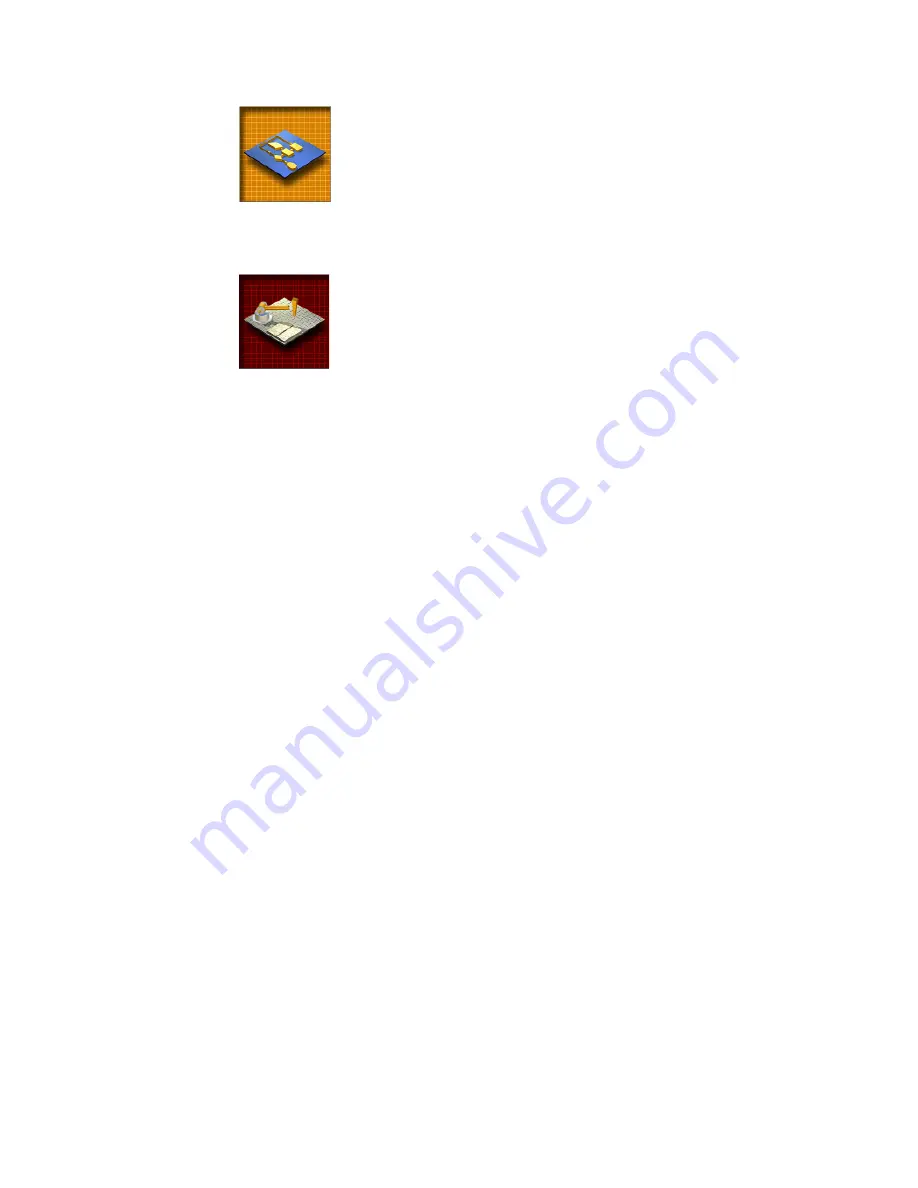
Use the Start Up Dialog Box to Create or Open a Drawing
|
21
Diagram.
Sets up a diagram such as organizational tree, Web
site map, flow chart/schedule, piping, electronic schematic,
logic diagram, networking, or PC board layout. You choose the
type of diagram, page orientation, and useful toolbars.
You can add symbols such as flowcharts, schedules, piping,
switches, capacitors, lamps, switchboxes, PCs, printers, main-
frames, modems, circuit chips, soldering points, and so on.
Mechanical Part.
Sets up a drawing of a small machine or
machine component. You specify page orientation, units, pre-
cision, scale, annotation options, Edit command settings, grid
options, page division (for different views of a part), database
reports and fields, layers, and useful toolbars. You can add sym-
bols such as nuts, bolts, screws, brackets, washers, and so on.
Choose a Template (Template Tab)
In the Start Up dialog box, Template tab, you can choose a template file to
start a drawing.
AutoSketch includes dozens of drawing template files. A template is a draw-
ing file that has settings such as borders, title blocks, grid spacing, drawing
scale, and page size already selected for you. When you select one of the tem-
plates in the list, you can preview it in the Preview area. Then, you simply
choose the template that is right for your project.
You can also create your own template from an existing drawing. If you
create the same type of drawing each time you work with AutoSketch, you
may want to redefine the default template by saving an existing drawing as
a template, and then selecting that template as the new default. Then, you
can use the template to create new drawings of the same type.
The following illustration shows the Template tab.
Содержание 003A1-121111-1001 - AutoSketch v.9.0
Страница 1: ...AutoSketch Getting Started 9 June 2004 ...
Страница 6: ...vi ...
Страница 12: ...6 ...
Страница 22: ...16 ...
Страница 76: ...70 ...
Страница 98: ...92 ...
Страница 116: ...Office created using the Office Layout wizard ...
Страница 117: ...Jig created using the Mechanical Part wizard ...
Страница 118: ...Test Site created using the Diagram wizard ...
Страница 119: ...Tuner Diagram created using the Diagram wizard ...
Страница 120: ...Utopia Created using the Building wizard ...
Страница 121: ...Birdhouse created using the Workbench wizard ...
Страница 122: ......






























