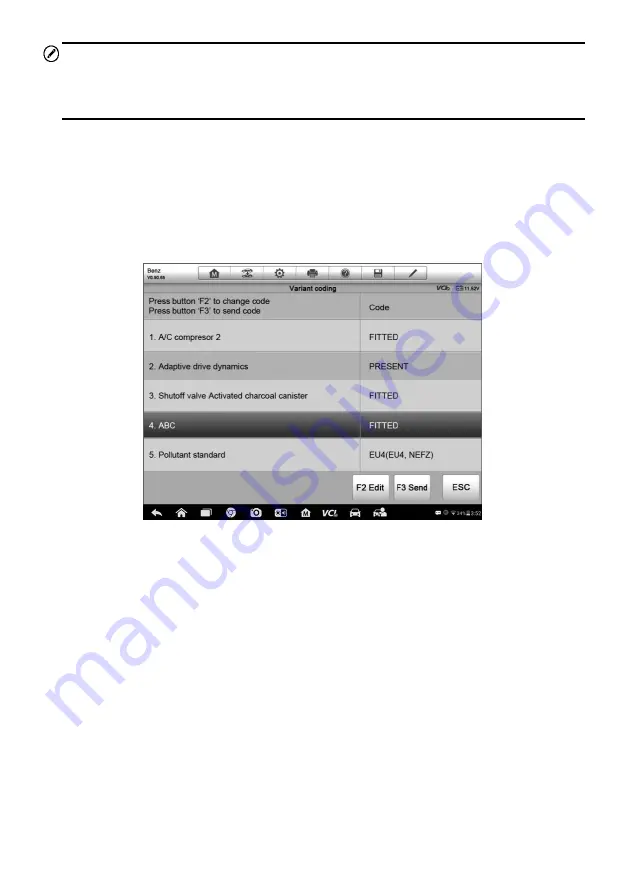
44
NOTE
Ensure that the tablet is connected to the Internet before applying the ECU
programming function, so that the tablet is able to obtain access to the manufacturer
’s
server for update service.
Selecting the Programming or Coding function opens a menu of operation options that
varies by make and model. Selecting a menu option either shows a programming
interface or opens another menu of additional choices. Follow all screen instructions
while performing the programming or coding operations. How and what information is
presented on the screen varies according to the type of operation being performed.
Variant Coding
Figure 4-15
Sample Variant Coding Screen
The main section of the Variant Coding screen displays a list of vehicle components
and the coding information which mainly consists of three parts:
1. The top line on the list displays the instruction of how to use the functional button at
the lower right corner of the screen to manipulate the coding operations.
2. The second part under the top line of the list displays all available systems for
coding on the left side, and the coding data or value on the right side.
3. The bottom line of the main section displays the functional buttons, which allows
you to manipulate the operation.
Check the vehicle condition and the coding information carefully, and use the functional
button to edit Codes for the corresponding components, tap
Send
when you finish edit
for all the items. When the operation is done, an execution status message such as
Completed, Finished or Successful, may display.
Tap the
ESC
button to exit the function.
















































