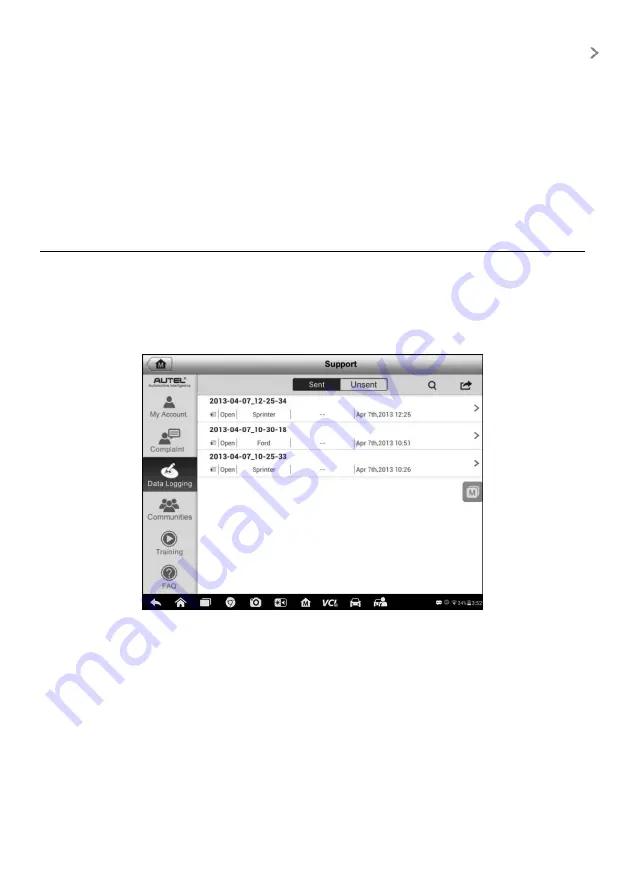
90
3. Select an existing complaint case item on the record list by tapping the
button on its right side. The screen displays the complaint session details.
4. Tap the
Post Reply
button on the upper right side after viewing, to make a
reply. An edit screen displays.
5. Input the content in the input field, and if necessary, upload an attaching file.
6. Tap
Submit
to post the reply.
7. Tap the
States
selection drop-down menu to reset a case state.
8. Tap the
Update
button to commit the newest update.
Data Logging
The Data Logging section keeps records of all sent or unsent (saved) data loggings on
the diagnostic system. The support personnel receive and process the submitted
reports through the Support platform, and send back problem solutions within 48 hours
to the corresponding Data Logging session, on which you are also allowed to have a
direct conversation with the support personnel.
Figure 13-3
Sample Data Logging Screen
To make a reply in a Data Logging session
1. Tap on the
Sent
tag to view a list of submitted data loggings.
2. Select a specific item to view the latest update of the processing progress.
3. Tap on the input field at the bottom of the screen, and enter the texts. Or tap
the Audio button to record a voice message, or camera button to take a
picture.
4. Tap
Send
to deliver your message to the technical center.






























