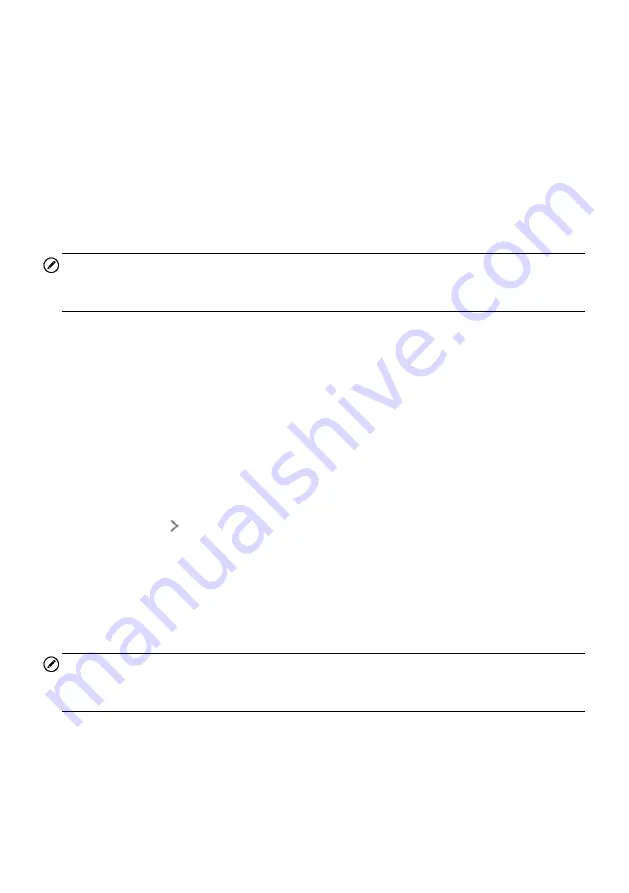
77
2. Run the
MaxiSys Printer
program on the computer.
3. Click
Test Print
to make sure the printer is working successfully.
4. Tap the
button on the toolbar. A test document will automatically be sent
to the computer for printing when
Auto Print
option is selected.
5. Tap the Print button on the toolbar of the tablet. A test document will be sent to
the computer.
If the
Auto Print
option in the MaxiSys Printer is selected, the MaxiSys
Printer will print the received document automatically.
If the
Auto Print
option is not selected, click
Open PDF File
button to
view all the temporary files. Select the file(s) to print and click
.
NOTE
Make sure the computer installed with the Printing Services program is connected to a
printer.
Wired Network
This option allows you to enable or disable the wired network connectivity, as well as to
perform Ethernet configuration.
To operate Ethernet configuration
1. Tap Settings on the MaxiSys Job Menu.
2. Tap Wired Network on the left column.
3. Tap ON/OFF to enable the Wired Network connection. If the connectivity is
enabled the button turns blue, or if disabled the button turns gray.
4. Tap the button to the right of the Ethernet Configuration option, a setup
window displays.
5. Select a connection type:
DHCP
– obtains the LAN IP address automatically.
Static IP
– allows manual input of IP address.
a. If Static IP is selected, you need to enter the IP values manually.
NOTE
If you are not sure about the specific IP address values, please contact your network
administrator.
b. Tap
Save
to save the Ethernet configuration setting; or tap
Cancel
to exit
without saving.
c. Tap the
Home
button on the top left corner to return to the MaxiSys Job
Menu. Or select another setting option for the system setup.






























