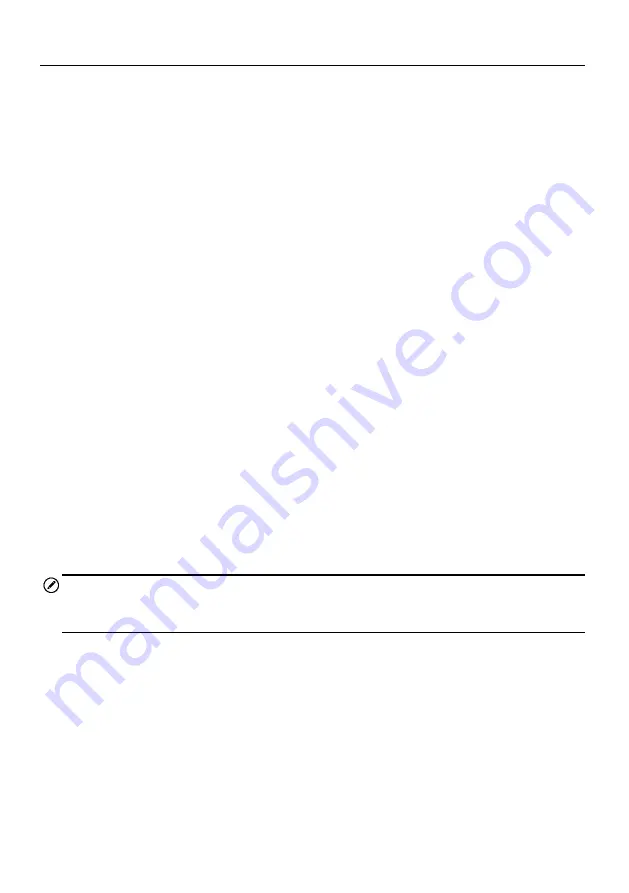
83
BT Pairing
The VCI device needs to be either connected to a vehicle or to an available power
source, so that it is powered up during the synchronization procedure. Make sure the
ablet has a charged battery or is connected to an AC/DC power supply.
To pair the VCI device with the tablet
1. Power on the tablet.
2. Connect the 26-pin end of the data cable to the J2534 ECU Programming
Device
’s vehicle data connector (for MaxiSys MS908S Pro); Or connect the
15-pin end of the data cable to the Wireless BT Diagnostic Interface
’s vehicle
data connector (for MaxiSys MS908S).
3. Connect the 16-pin end of the data cable to the vehicle data link connector
(DLC).
4. Tap
VCI Manager
on the MaxiSys Job Menu of the tablet.
5. Select
BT
from the connection mode list.
6. Tap
Scan
at the top right corner. Now the device starts searching for available
pairing units.
7. Depending on the VCI type you use, the device name may display as Maxi
suffixed with a serial number. Select the required device for pairing.
8. When paring is successfully done, the connection status displayed to the right
of the device name is shown as Paired.
9. Wait a few seconds, and the VCI button on the system Navigation bar at the
bottom of the screen shall display a green tick icon, indicating the tablet is
connected to the VCI device.
10. Tap the paired device again to unpair it.
11. Tap
Back
on the top left to return to the MaxiSys Job Menu.
NOTE
A VCI device can be paired to only one tablet each time, and once it
’s been paired, the
device will not be discoverable for any other unit.
Before update the VCI software, please make sure the tablet network connection is
stable.
To update the VCI device software
1. Power on the tablet.
2. Connect the VCI device to the tablet via USB.
3. Tap
VCI Manager
on the MaxiSys Job Menu of the tablet.
4. Select
Update
from the connection mode list.
5. The current version and the latest version of the VCI software will be displayed
after a few seconds, click
Update Now
to update the VCI software if available.
















































