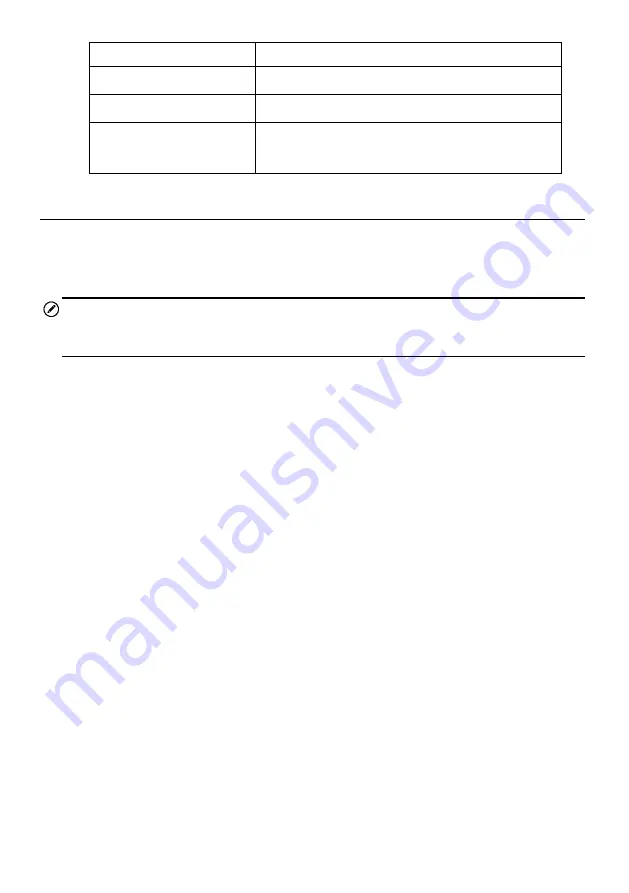
115
Cable: -10°C to 70°C
Storage Temperature
-20°C to 75°C (ambient)
Waterproof
Imager head and cable to 1m
Weigh
0.3 kg with 8.5 mm diameter imager head
0.2 kg with 5.5 mm diameter imager head
Operations
Before performing the Digital Inspection application, the Imager Head Cable must be
connected to the tablet through the USB port. Install the correct imager head
accessories for use in the appropriate application.
NOTE
When in operation, the imager head cable can be bent into a certain shape. This may
help you operate the cable into confined areas.
To take pictures using the Digital Inspection application
1. Connect the Imager Head Cable to the USB port on the top side of the tablet.
2. If not already done, power up the tablet.
3. Tap the
Digital Inspection
application on the MaxiSys Job Menu. The Digital
Inspection application interface displays, showing a camera operating screen.
The default camera is now the Imager head.
4. Select the
camera
icon at the lower right corner to take photos.
5. Focus the image to be captured in the view finder by adjusting and properly
locating the imager head cable.
6. Tap the blue ring on the operating screen. The view finder now shows the
captured picture and auto-saves the taken photo.
7. Tap the thumbnail image on the top right corner of the screen to view the
stored image, slide the screen left and right to view the images one by one.
8. Tap on the selected image and the edit toolbar instantly displays.
9. Tap the appropriate button to
share
,
delete
, or
edit
the image.
10. Tap the
Back
or
Home
button on the Navigation bar at the bottom of the
screen to exit the Digital Inspection application.
To record a video using the Digital Inspection application
1. Connect the Imager Head Cable to the USB port on the top side of the tablet.
2. If not already done, power up the tablet.
3. Tap the
Digital Inspection
application on the MaxiSys Job Menu. The Digital
Inspection application interface displays, showing a camera operating screen.
The default camera is now the Imager head.
























