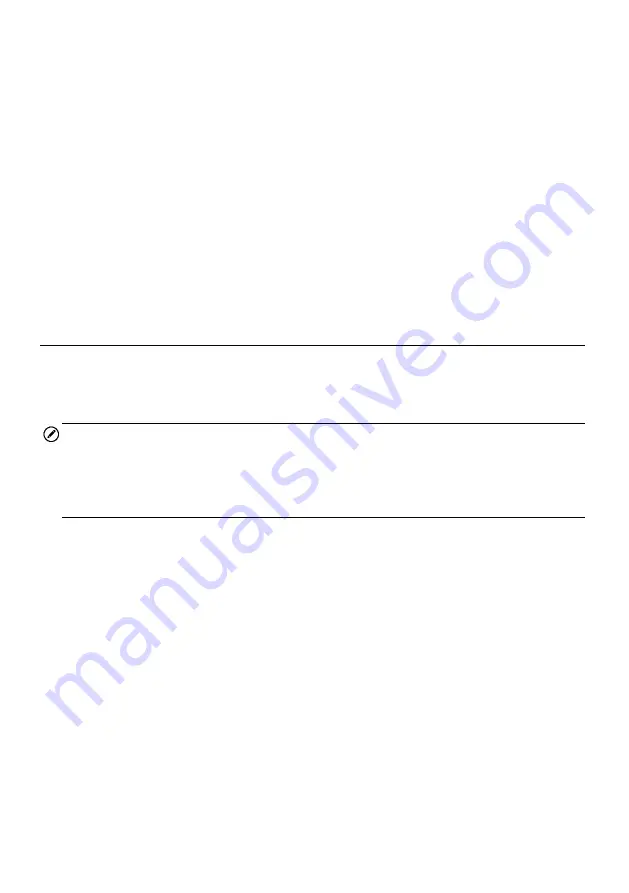
50
Component Test
This service enables bi-directional control of the ECM so that the diagnostic tool is able
to transmit control commands to operate the vehicle systems. This function is useful in
determining how well the ECM responds to a command.
Vehicle Information
The option displays the vehicle identification number (VIN), the calibration identification,
and the calibration verification number (CVN), and other information of the test vehicle.
Vehicle Status
This item is used to check the current condition of the vehicle, including communication
protocols of OBD II modules, retrieved codes amount, status of the Malfunction
Indicator Light (MIL), and other additional information may be displayed.
Exit Diagnostics
The Diagnostics application remains open as long as there is an active communication
with the vehicle. You must exit the diagnostics operation interface to stop all
communications with the vehicle before closing the Diagnostics application.
NOTE
Damage to the vehicle electronic control module (ECM) may occur if communication is
disrupted. Make sure the all connections, such as data cable, USB cable, and wireless
or wired network, are properly connected at all times during testing. Exit all tests before
disconnecting the test cable or powering down the tool.
To exit the Diagnostics application
1. From an active diagnostic screen, tap the
Back
or
ESC
functional
button to
exit a diagnostic session step-by-step; Or
2. Tap the
Vehicle Swap
button on the diagnostics toolbar to return to the
Vehicle Menu screen.
3. From the vehicle menu screen, tap the
Home
button on the top toolbar; or tap
the
Back
button on the navigation bar at the bottom of the screen. Or
4. Tap the
Home
button on the diagnostics toolbar to exit the application directly
to the MaxiSys Job Menu.
Now, the Diagnostics application is no longer communicating with the vehicle and it is
safe to open other MaxiSys applications, or exit the MaxiSys Diagnostic System and
return to the Android System
’s Home screen.






























