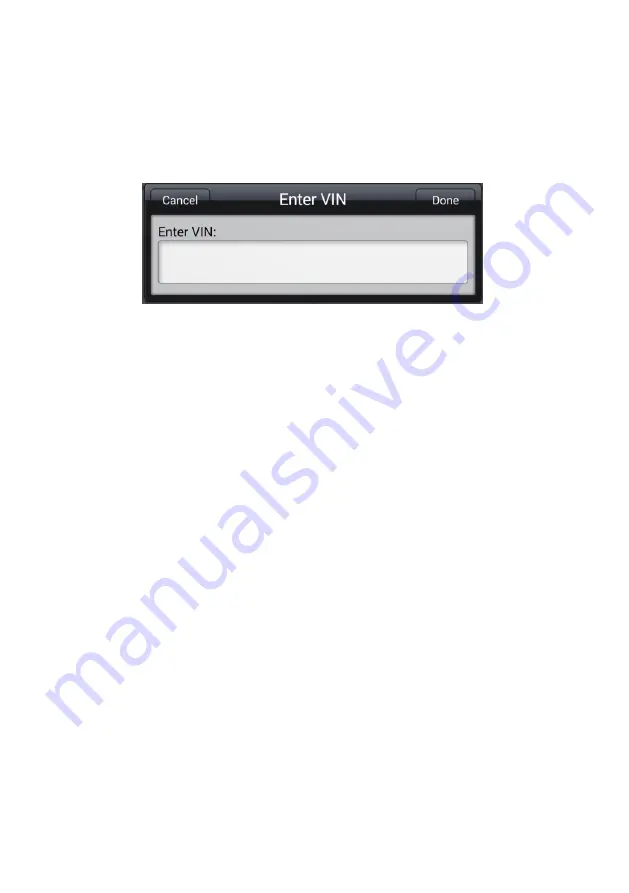
26
To perform Manual VIN Input
1. Tap the
Diagnostics
application button from the MaxiSys Job Menu. The
Vehicle Menu displays.
2. Tap the
VIN Scan
button on the top toolbar.
3. Select
Manual Input
.
4. Tap the input box and enter the correct VIN.
Figure 4-5
Manual VIN Input
5. Tap
Done
. The vehicle will be identified in a few seconds, and once the
matching is successful, the system will guide you to the Vehicle Diagnostics
screen directly (
).
6. Tap
Cancel
to exit Manual Input.
Manual Vehicle Selection
When the vehicle
’s VIN is not automatically retrievable through the vehicle's ECU, or
the specific VIN is unknown, you can choose to select the vehicle manually.
Step-by-step Vehicle Selection
This mode of vehicle selection is menu driven; you simply follow the screen prompts
and make a series of choices. Each selection you make advances you to the next
screen. A
Back
button at the lower right corner of the screen returns you to the
previous screen. Exact procedures may vary somewhat by various vehicles being
serviced.
Alternative Vehicle Identification
Occasionally, you may identify a test vehicle that the tester does not recognize; the
database does not support, or has some unique characteristics that prevent it from
communicating with the tester through the normal channels. In these instances, you are
provided with the OBD direct entry, through which you can perform generic OBD II or
EOBD tests. See
on page 46 for additional information.






























