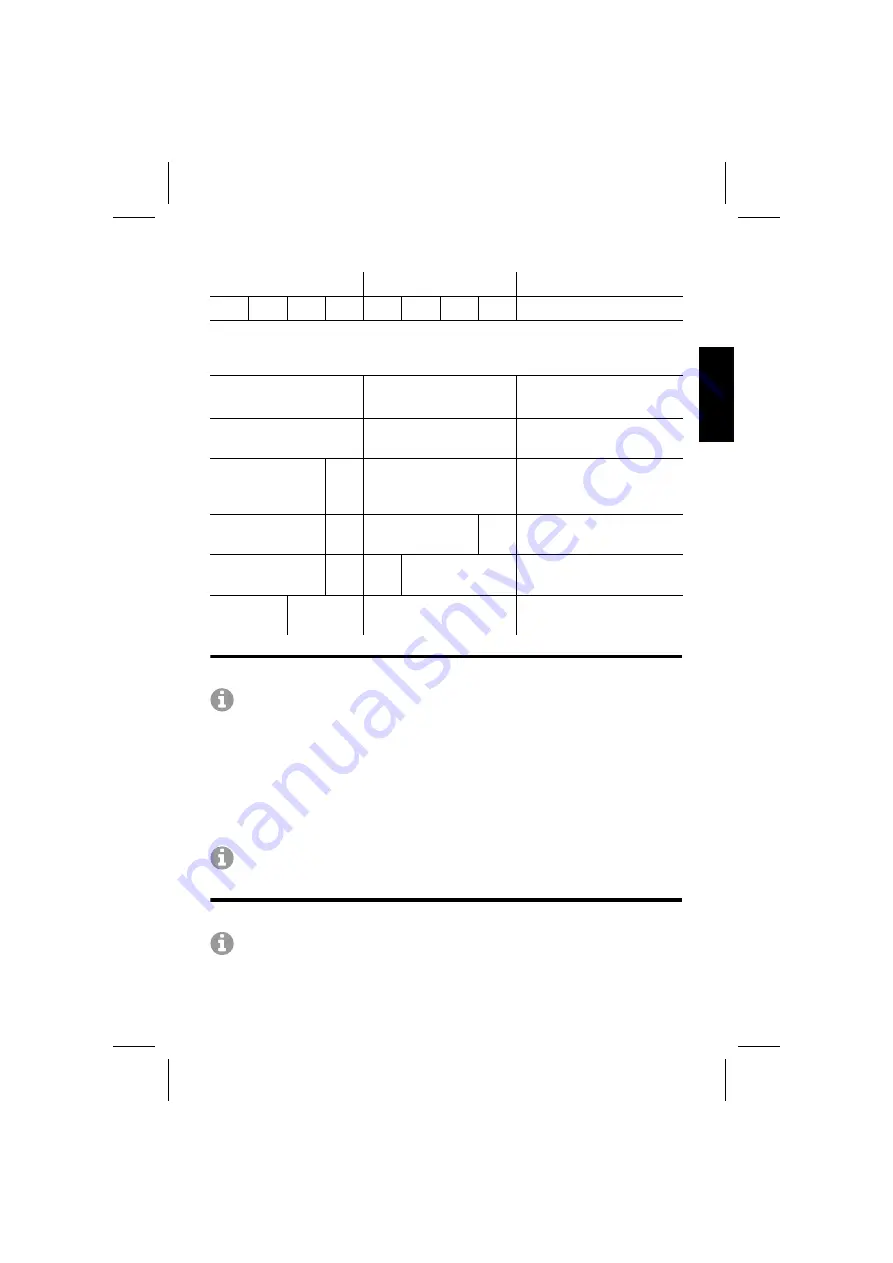
Appendix
COMfortel WS-500S/500M - Advanced Information V03 10/2020
39
Performing a Firmware Update
Note for COMfortel WS-500M:
Devices with the device role "Only base
station" automatically receive the latest firmware from the assigned DECT
Manager.
1. Log in to the base station Web Configurator as "admin".
2. Select
Settings > System > Firmware
to display the Firmware page.
3. In
URL to firmware file
, enter the URL of the server on which the firmware
is located, or click on
Browse...
and then select the firmware file in the
computer's file system.
Note:
The firmware update might take a long time. During the update, do
not disconnect the device from the local network.
Resetting the Device (only COMfortel WS-500S)
Note for COMfortel WS-500M:
To reset the device, follow the steps on
COMfortel WS-500M with Device Role "DECT Manager and Integrator"
(Base Station Switched On)
Blue
Not synchronised, DECT
ready
Blue
Green
Synchronised, DECT
ready
Blue
Green
Synchronised, system
data traffic, no DECT data
traffic
Blue
Green
Synchronised, DECT data
traffic
Blue
Green
Synchronised, DECT
overload
Blue
Dependent on data
traffic state
Connection to the
Integrator lost
LED 1 (left)
LED 2 (right)
Description
0.5 s 0.5 s 0.5 s 0.5 s 0.5 s 0.5 s 0.5 s 0.5 s






























