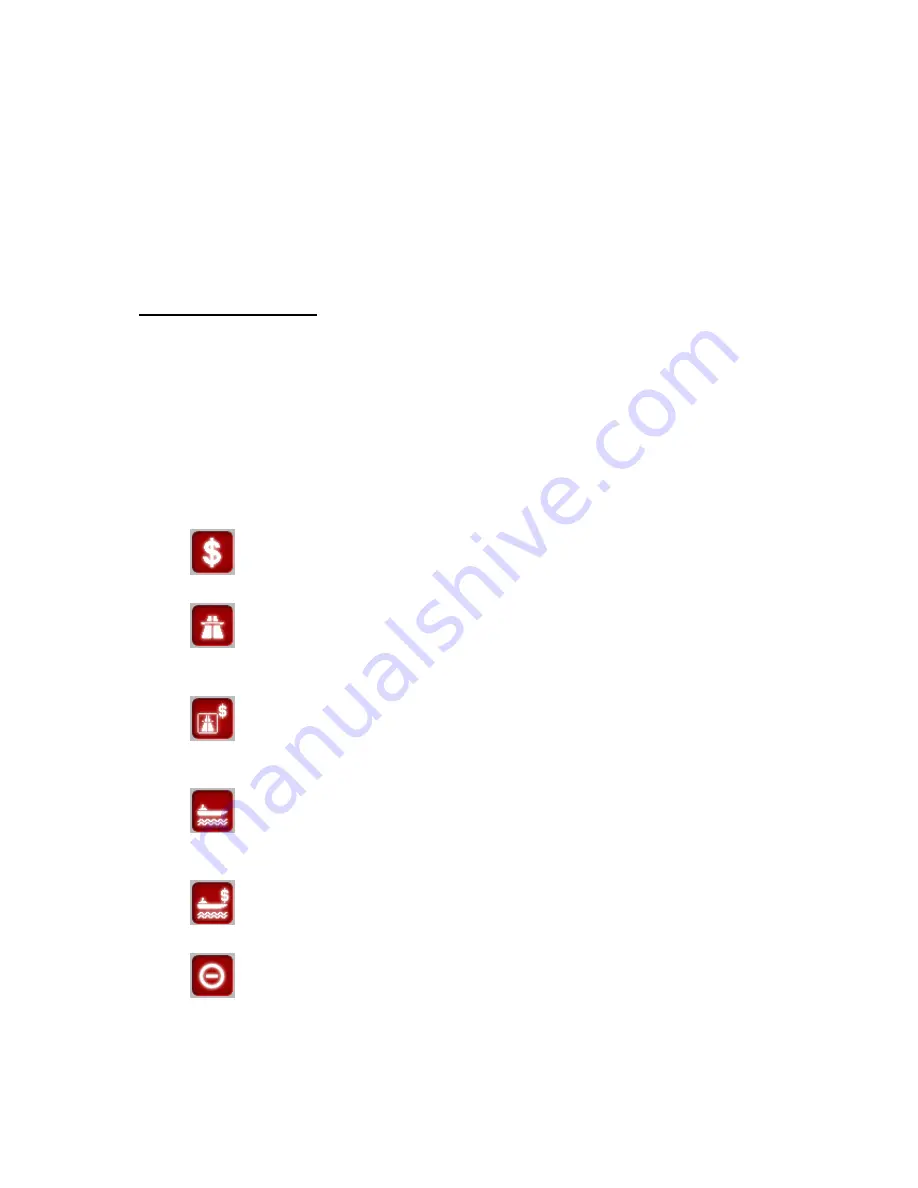
43
4.6.1.6 Destination / Via point
This field shows the exact address (or its coordinates if the address is not available)
of the final destination.
If via points exist, tap and tap again any of the fields to see the address or
coordinates of the first, second, etc. via point.
4.6.2 Warning icons
The following 5 squares are normally grey. Some of them turn red and show a
graphical symbol in case warning(s) are attached to the planned route. These are
warnings, so icons always show information for the whole route, even if the data
fields display values from your current position to a via point only.
Click on any of the icons to show its description.
A few samples of the available icons:
•
- This icon shows that you need to pay toll on the recommended route.
•
- This icon shows that the route contains motorways. Tap the icon to
see the total length of the motorways in the recommended route.
•
- This icon shows that toll roads are included in the recommended
route.
•
- This icon shows that you need to board a ferry along the
recommended route.
•
- This icon shows that you need to pay for the ferry.
•
- This icon is displayed when The NVX225 Navigator could not plan a
route with all your road type preferences respected. Sometimes it is
impossible to find a suitable route near the start or the destination.
Содержание NVX225
Страница 1: ...User Manual GPS navigation software for Audiovox NVX225 English Owners manual 128 8001 VER 00 ...
Страница 9: ......
Страница 11: ......
Страница 58: ...58 4 7 4 Main button The Main button at the bottom right corner leads to the Main menu screen described in 4 1 ...
Страница 59: ......
















































