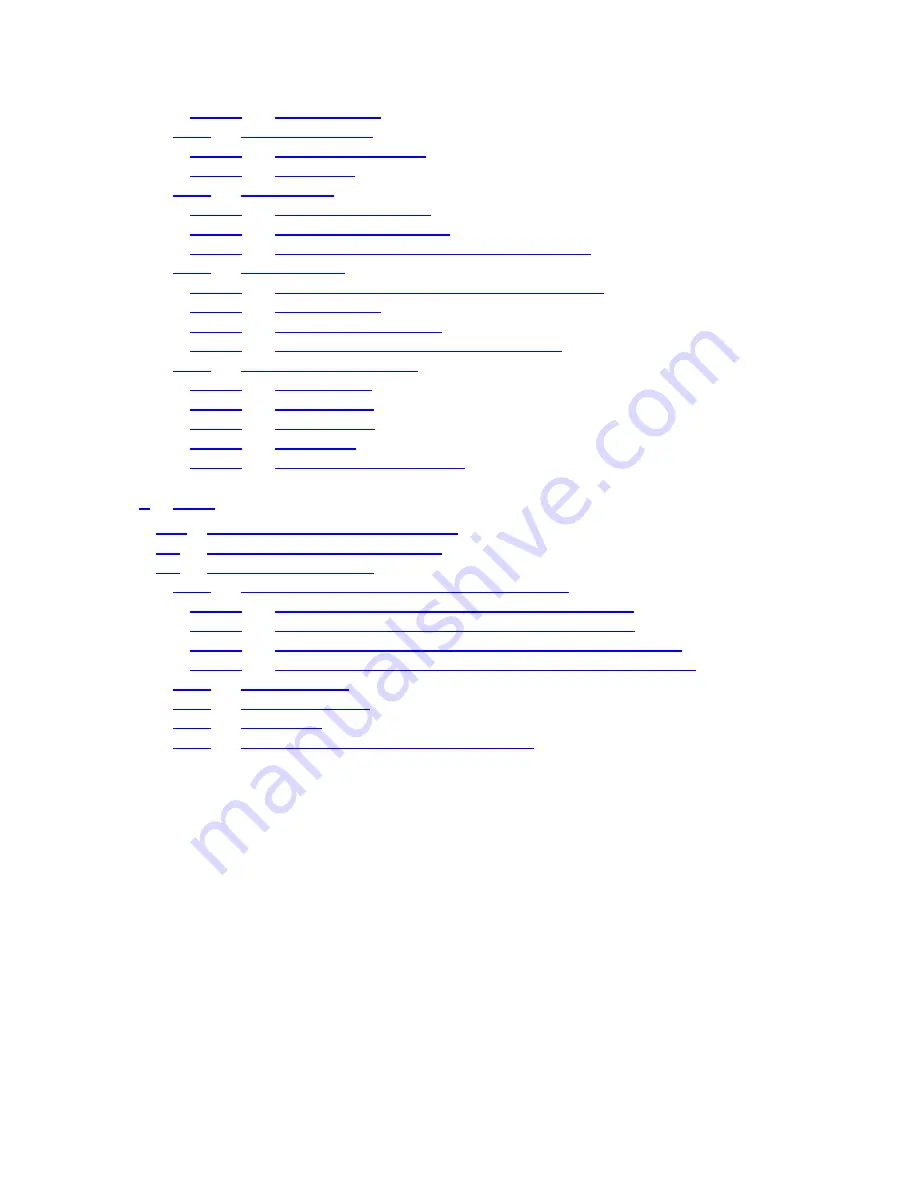
VII
5.6.1.5
Cockpit layout
.............................................................................. 73
5.6.2
Backlight settings
................................................................................ 73
5.6.2.1
Power management
..................................................................... 73
5.6.2.2
Brightness
.................................................................................... 74
5.6.3
Smart Zoom
........................................................................................ 74
5.6.3.1
Smart Zoom settings
.................................................................... 74
5.6.3.2
Enable Overview mode
................................................................ 74
5.6.3.3
Restore Lock-to-Position and Smart Zoom
.................................. 75
5.6.4
Route options
...................................................................................... 76
5.6.4.1
Off-route sensitivity and Recalculation delay
............................... 76
5.6.4.2
U-turn penalty
.............................................................................. 77
5.6.4.3
Cross-border planning
.................................................................. 77
5.6.4.4
Keep position on road (Lock-on-Road)
........................................ 77
5.6.5
User data management
....................................................................... 78
5.6.5.1
Backup Data
................................................................................ 78
5.6.5.2
Restore Data
................................................................................ 78
5.6.5.3
Remove Pins
................................................................................ 79
5.6.5.4
Clear Data
.................................................................................... 79
5.6.5.5
Reset Advanced Settings
............................................................. 79
6
Find
..................................................................................................80
6.1 Find & GO (Main menu)
.............................................................. 80
6.2
Selection by tapping the map
.................................................................. 80
6.3
Using the Find menu
................................................................................ 81
6.3.1
Find an Address, Street, Intersection or City
....................................... 81
6.3.1.1
Selecting the city, state and country to search in
......................... 82
6.3.1.2
Selecting a street or the centre of the settlement
......................... 85
6.3.1.3
Selecting a house number or the midpoint of the street
............... 86
6.3.1.4
How to select an intersection instead of a house number
............ 87
6.3.2
Find in History
..................................................................................... 87
6.3.3
Find Coordinates
................................................................................. 88
6.3.4
Find a POI
........................................................................................... 89
6.3.5
Find one of the Favorites (Home/Work)
.............................................. 91
Содержание NVX225
Страница 1: ...User Manual GPS navigation software for Audiovox NVX225 English Owners manual 128 8001 VER 00 ...
Страница 9: ......
Страница 11: ......
Страница 58: ...58 4 7 4 Main button The Main button at the bottom right corner leads to the Main menu screen described in 4 1 ...
Страница 59: ......







































