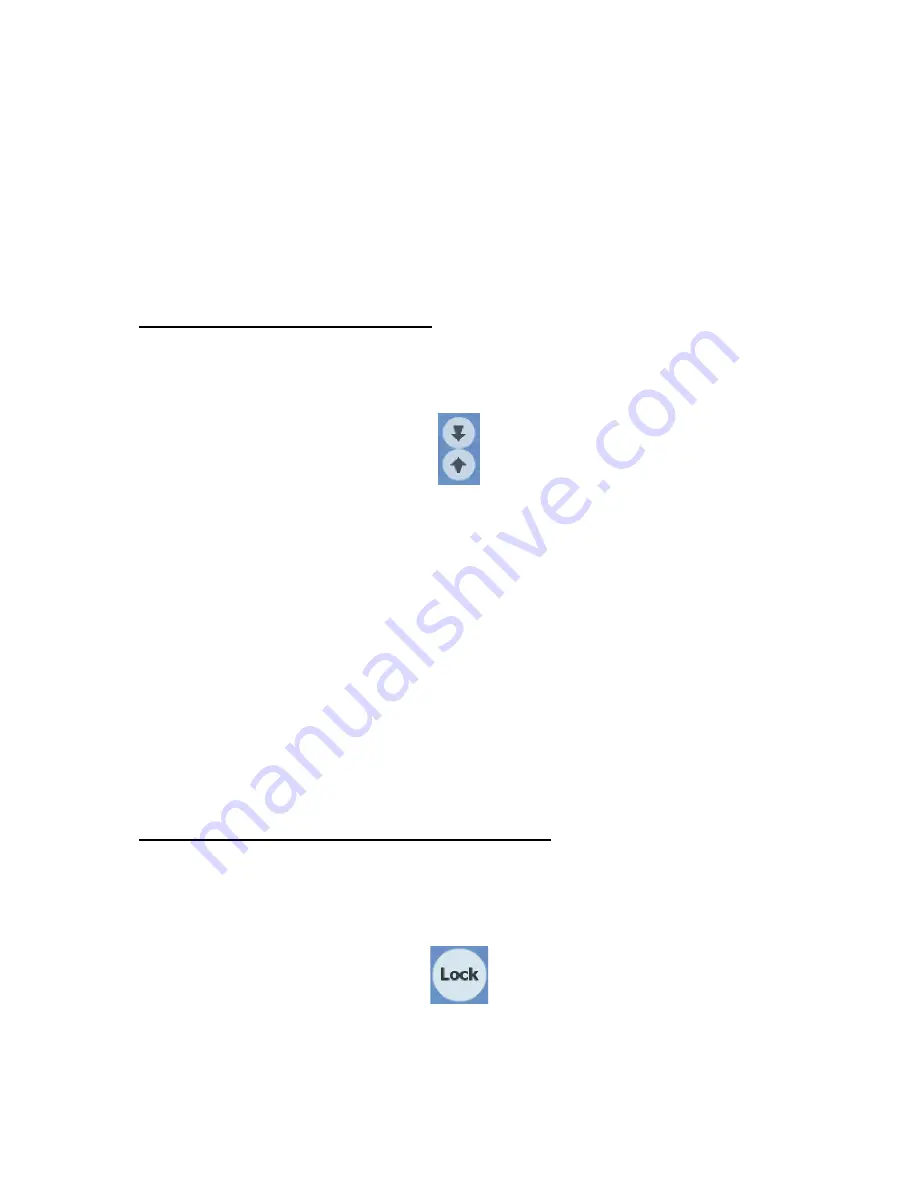
33
The automatic Smart Zoom function will do the necessary zooming for you when
navigating (zooms out if the next turn is at a distance to let you see far ahead and
zooms in when approaching a turn to give you a better view of the upcoming
maneuver). If you manually change the zoom level, Smart Zoom will no longer scale
the map by itself (automatic tilting and rotating remains active). You need to press
Enter (3.1), or tap the Lock button (4.5.4) to return the zoom control to Smart Zoom.
You can also set The NVX225 Navigator to do this automatically after a few seconds
(5.6.3.3).
4.5.3 Tilt up and down (No. 4 & 5)
These semi-transparent buttons are only displayed if ‘Zoom & Tilt’ is enabled in the
Quick menu (4.7.2.2).
As already described in
Error! Reference source not found.
, this function modifies
the vertical viewing angle of the map in 3D mode. You can change the angle in a
wide range starting from a top down view (2D view is seamlessly integrated) all the
way to a flat view that lets you see far ahead.
The automatic Smart Zoom function will do the necessary tilting for you when
navigating (gives a flat view if the next turn is at a distance to let you see far ahead
and raises the angle when approaching a turn to give you a better view of the
upcoming maneuver). If you manually change the view angle, Smart Zoom will no
longer tilt the map by itself (automatic zooming and rotating remains active). You
need to press Enter (3.1), or tap the Lock button (4.5.4) to return the tilt control to
Smart Zoom. You can also set The NVX225 Navigator to do this automatically after a
few seconds (5.6.3.3).
4.5.4 Lock to GPS position and heading (No. 6)
This semi-transparent icon is displayed if GPS position is available, and the map has
been moved or rotated. It also appears when you scale or tilt the map while Smart
Zoom is enabled.
Normally The NVX225 Navigator positions the map to keep the GPS position visible
somewhere on the map (when North-up orientation is selected), or always at the
bottom centre of the map (when Track-up orientation is selected).
Содержание NVX225
Страница 1: ...User Manual GPS navigation software for Audiovox NVX225 English Owners manual 128 8001 VER 00 ...
Страница 9: ......
Страница 11: ......
Страница 58: ...58 4 7 4 Main button The Main button at the bottom right corner leads to the Main menu screen described in 4 1 ...
Страница 59: ......
















































