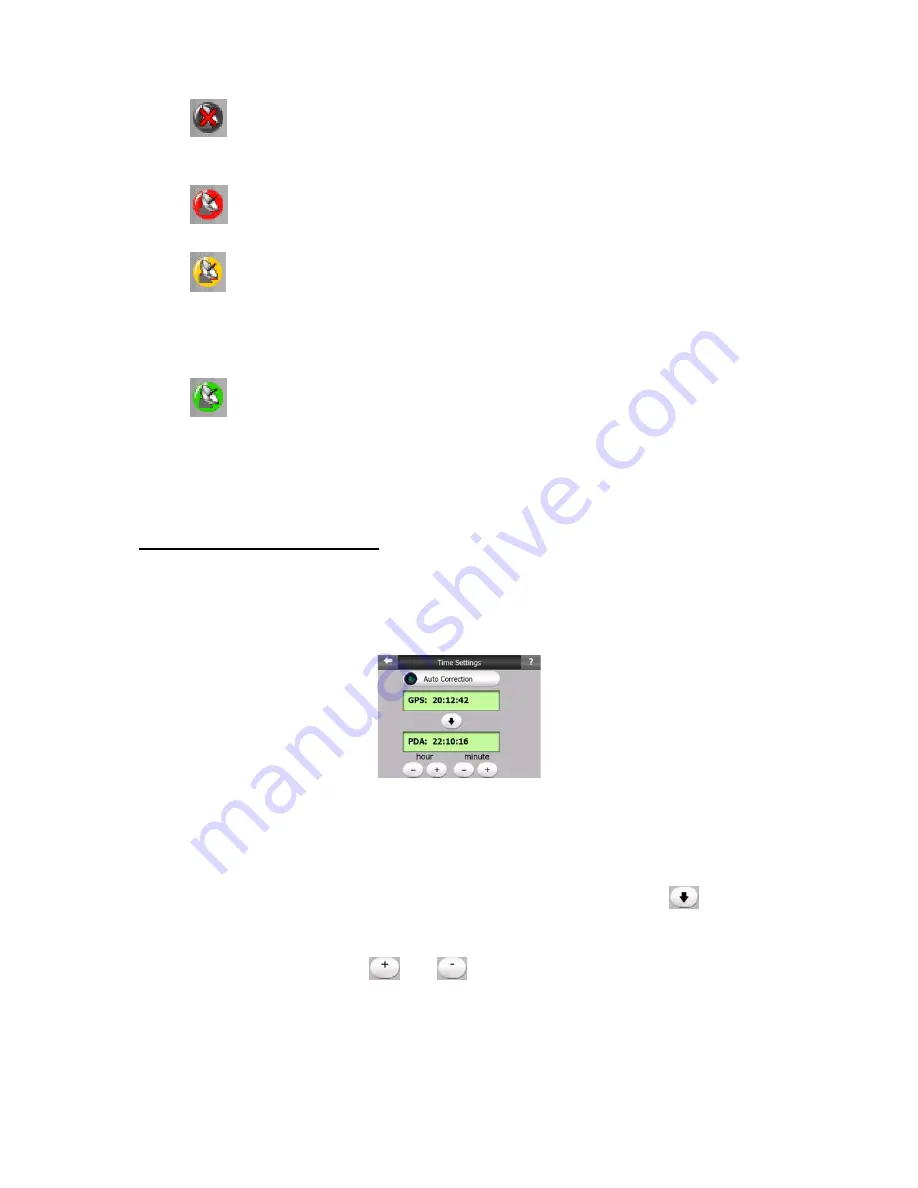
23
•
- Black with a red cross means there is no connection with the GPS
device,
•
- Red means the GPS is connected but no GPS position is available,
•
- Yellow means 2D reception. A GPS position has been acquired, The
NVX225 Navigator is ready for navigation, but the GPS is using enough
satellites for calculating the horizontal position only. Elevation data is not
provided, and the position error may be significant.
•
- Green means 3D reception. The GPS receiver has enough satellites to
calculate altitude. Position is generally correct (yet it can still be inaccurate due
to different environmental factors). The NVX225 Navigator is ready for
navigation.
4.3.4 Time synchronization
In the top right corner of the screen you have another button that leads to a new
screen where you can synchronize the clock of your PND to the very accurate time
provided by the connected GPS.
Turn on the Auto Correction switch to let The NVX225 Navigator frequently check
and correct the PND time with the GPS time.
Below that button you will see the current values of the GPS and the PND clocks.
You can check here whether any correction is needed. Tap the
button to
manually synchronize the time.
Below the PND time you have
and
controls to manually correct the time with
or without a valid GPS time. It also gives you the chance to correct the time after
synchronization if your PND does not support time zones or daylight saving time.
You can also use these buttons if you prefer to set the PND time from this screen
instead of using the time setup features of the operating system.
Содержание NVX225
Страница 1: ...User Manual GPS navigation software for Audiovox NVX225 English Owners manual 128 8001 VER 00 ...
Страница 9: ......
Страница 11: ......
Страница 58: ...58 4 7 4 Main button The Main button at the bottom right corner leads to the Main menu screen described in 4 1 ...
Страница 59: ......






























