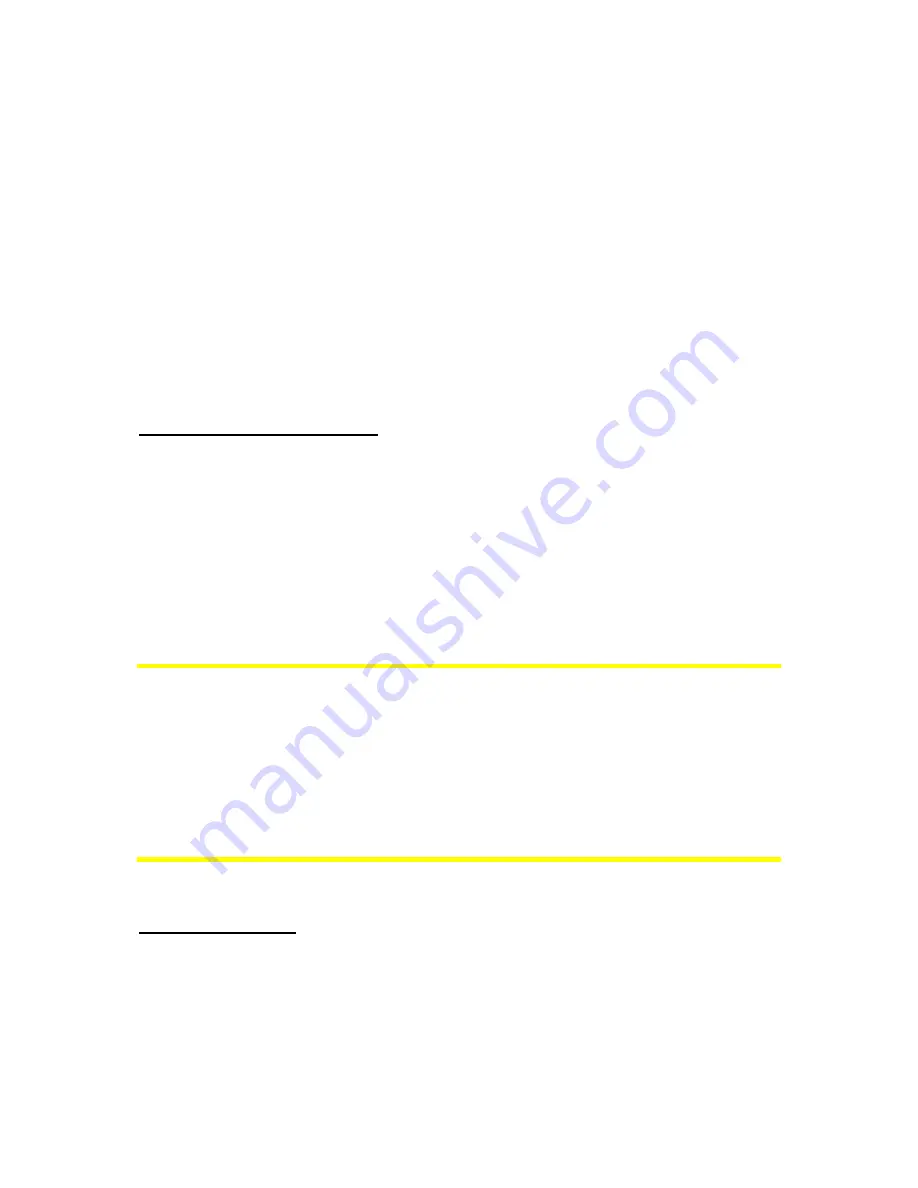
24
4.4 The map
The most important and most frequently used screens of The NVX225 Navigator are
the two screens with the map (Map screen and Cockpit screen). They are similar in
look and in possible controls but are optimized for different uses. The map they
display is common. The elements of the map are described here. For the controls
and special functions of the two map screens see 4.5.
The current version of The NVX225 Navigator is primarily intended for land
navigation. That is why maps in The NVX225 Navigator look similar to paper
roadmaps (when using daytime colors and 2D map mode). However, The NVX225
Navigator provides much more than regular paper maps can. The look and the
contents can be changed.
4.4.1 2D and 3D map views
Besides the classical top down view of the map (called 2D mode), you have the
possibility to tilt the map to have a perspective view (3D mode) that gives a view
similar to that seen through the windscreen with the possibility to see far ahead.
It is easy to change between 2D and 3D modes. You have two options. You can use
hardware buttons (
Error! Reference source not found.
) or the semi-transparent
screen icons (4.5.3) to tilt the map seamlessly between 2D and all 3D angles, or you
can use the switch in the Quick menu (4.7.2.1) to quickly switch between the two
modes.
Note: You may find that 2D mode is more useful in North-up Map mode when looking
for a certain part of the map or an object to select as destination. On the other hand,
3D mode in Track-up Cockpit mode with Smart Zoom makes navigation very
comfortable. The description of these modes will come later in this manual.
Note: Using the Advanced settings, you can force Map mode to always start in 2D
North-up view and/or Cockpit mode to always start in 3D Track-up view (5.6.1). You
can still rotate and tilt the maps in either mode, but the next time you enter this
screen, the preset look will reappear.
4.4.2 Zoom levels
The NVX225 Navigator uses high quality vector maps that let you see the map at
various zoom levels, always with optimized content (the density of the map details
can be independently set for Map and Cockpit screens in Map settings (5.2.2)).
Street names and other text objects are always displayed with the same font size,
never upside down, and you only see as many streets and objects as needed to find
Содержание NVX225
Страница 1: ...User Manual GPS navigation software for Audiovox NVX225 English Owners manual 128 8001 VER 00 ...
Страница 9: ......
Страница 11: ......
Страница 58: ...58 4 7 4 Main button The Main button at the bottom right corner leads to the Main menu screen described in 4 1 ...
Страница 59: ......















































