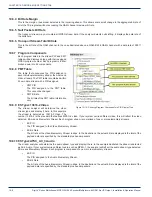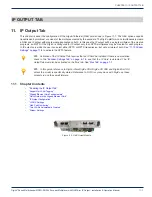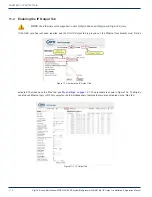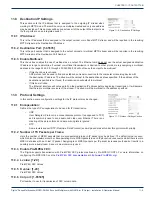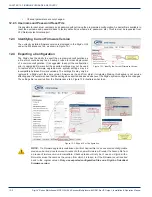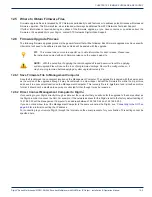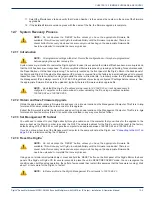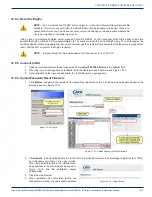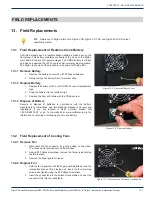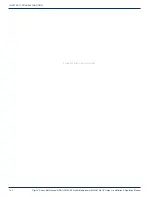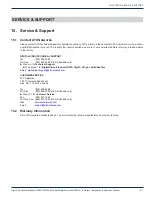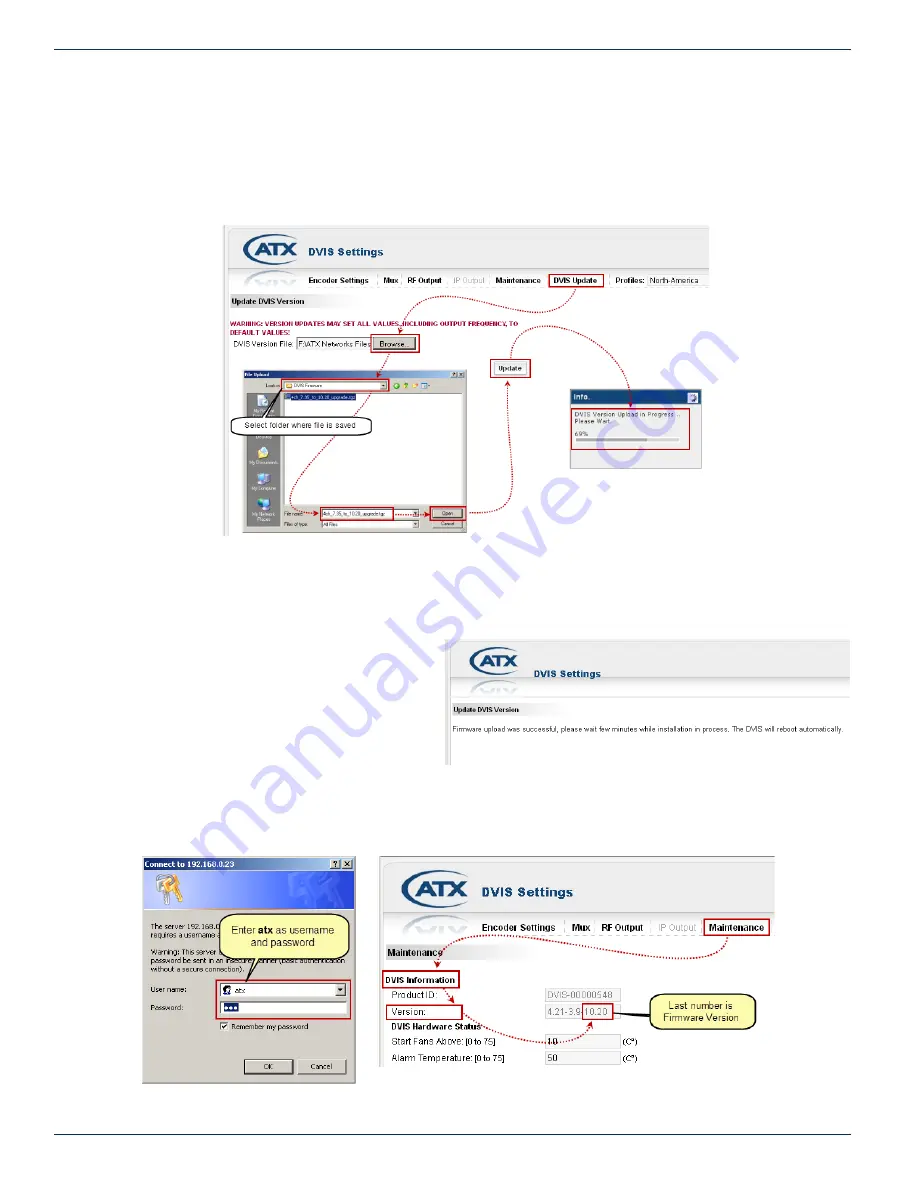
CHAPTER 12: FIRMWARE UPGRADE & RECOVERY
12-4
DigiVu
®
Series Multichannel MPEG-2/H.264 Encoder/Multiplexer with QAM &/or IP Output - Installation & Operation Manual
12.6.3 Upload Firmware
1. Select the ‘DVIS Update’ tab. The ‘Update DVIS Version’ page will appear.
2. Click
Browse
, navigate to the folder on your computer where you saved the .tgz file and click
Open
. The file name
and location appear in the selection box.
3. Click
Update
to begin uploading the file to the DigiVu. See Figure 12-3.
4. A progress bar indicates the percentage file upload completion (0 to 100%).
5. When file upload is complete the unit will present the ‘Upload Done’ page, shown in Figure 12-4.
6. When the upload has finished, file installation
begins automatically. The amount of time
required for the firmware file installation
may vary depending on factors such as link
speed and type and size of upgrade file.
7. Close the browser window.
8. When installation has completed, the unit
reboots (indicated when the fans shut off for
a few seconds and then restart).
9. Wait 2 minutes after the fan restarts for the reboot to complete.
10. Open Internet Explorer and enter ‘http://192.168.0.23/site’ in the URL field. When the login screen appears, enter
atx
for both the Username and Password. The ‘Encoder Settings’ page appears.
Figure 12-3:
Upload Firmware
Figure 12-4: Upload Done
Figure 12-5:
Check New Firmware Version
Figure 12-6: Login