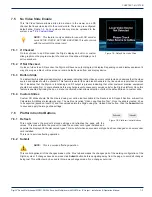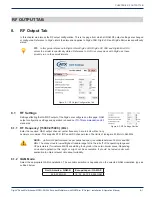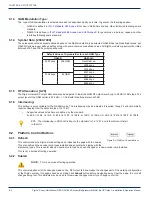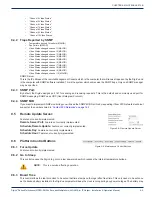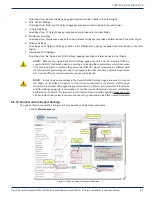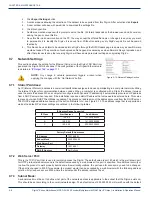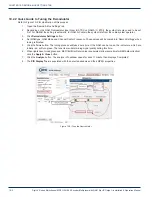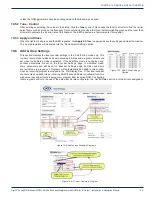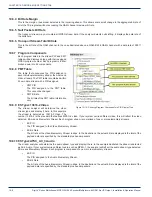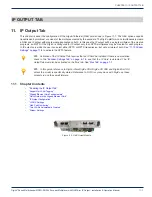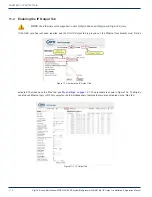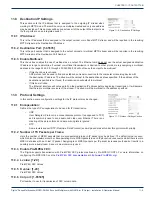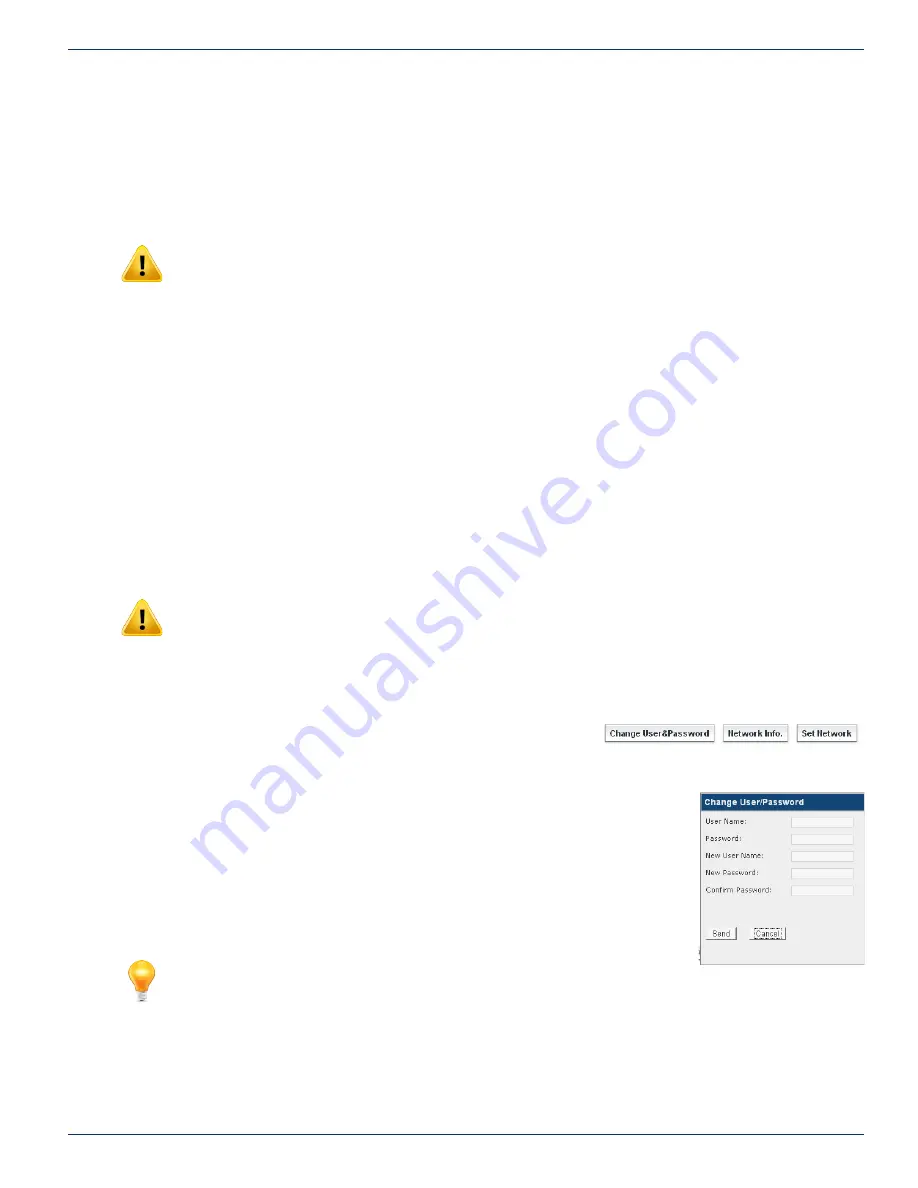
CHAPTER 9: MAINTENANCE TAB
DigiVu
®
Series Multichannel MPEG-2/H.264 Encoder/Multiplexer with QAM &/or IP Output - Installation & Operation Manual
9-7
private network address of 192.168.0.23
9.7.4 Default Gateway:
This is the address of a router that the product is connected to and is installed between the unit and access to the internet or
intranet. If there is no router or internet access this value is irrelevant.
9.7.5 DNS IP Address:
NOTE:
Cannot be ignored for remote access! This address must be entered, though it may be
any IP address including an address that is not specifically a DNS server. A Google DNS Address
that may be used is 8.8.8.8
DNS (Domain Name System) servers translate human-readable domain names into machine-readable IP addresses and the
reverse. For remote access a DNS IP address must be entered.
9.7.6 MAC Address:
A MAC (Media Access Control) address is a unique identifier assigned to network adapters or network interface cards (NICs)
by the manufacturer to uniquely identify them on a LAN. It is used to identify the DigiVu on the network to a DHCP server and
to other computers. It is hard coded into the DigiVu at the factory and cannot be changed. For example, the MAC address is
used by a cable modem to acquire an IP address in DHCP mode.
9.7.7 Notify Server URL:
This feature is not yet implemented
9.7.8 DHCP Client Mode Enabled:
DHCP (Dynamic Host Configuration Protocol) automates assigning an IP address to the management access port. DHCP is
commonly used with cable modems so likely DHCP Client Mode will need to be enabled if a cable modem will be connected
to the management port for remotely accessing the DigiVu.
NOTE:
Once DHCP is enabled and an IP address is assigned you will need to externally
determine what the IP address was set to in order to access the DigiVu again through the Ethernet
port. Further, you may need to set your computer to the corresponding subnet if you are directly
connected to the DigiVu on the network. Your Network Administrator may be able to help with this.
For information on setting the IP address of the PC see
“5.4 Connecting to the GUI” on page 5-2
.
9.8 Platform Network Control Buttons
9.8.1 Change Username & Password
For security purposes, the DigiVu has a Username and Password which must
be entered for access to the GUI. The username and passwords may be changed through the
dialog that opens with this control. After changing the username and/or password, the DigiVu
must be rebooted in order for the changes to become effective. After the reboot, the new
username and password must be used. The username and password may not be set to null
(No entry or blank).The DigiVu system provides for a single system user and password who is
allowed to modify all settings. The dialogue that opens when you click Change User&Password
button allows the user name and password to be modified. After changing the settings, click
Send to apply the new settings. The DigiVu GUI will close and you will be requested to log in
under the new credentials.
FYI:
If the Username or Password have been changed and subsequently
forgotten, there is a way to recover the DigiVu without loss of programmed
configuration. A username/password reset file is available which can workaround
this problem. Contact ATX Networks technical support at the numbers listed
under
”Contact ATX Networks” on page 15-1
Figure 9-11:
Platform Network Control Buttons
Figure 9-12: Change
Username and Password