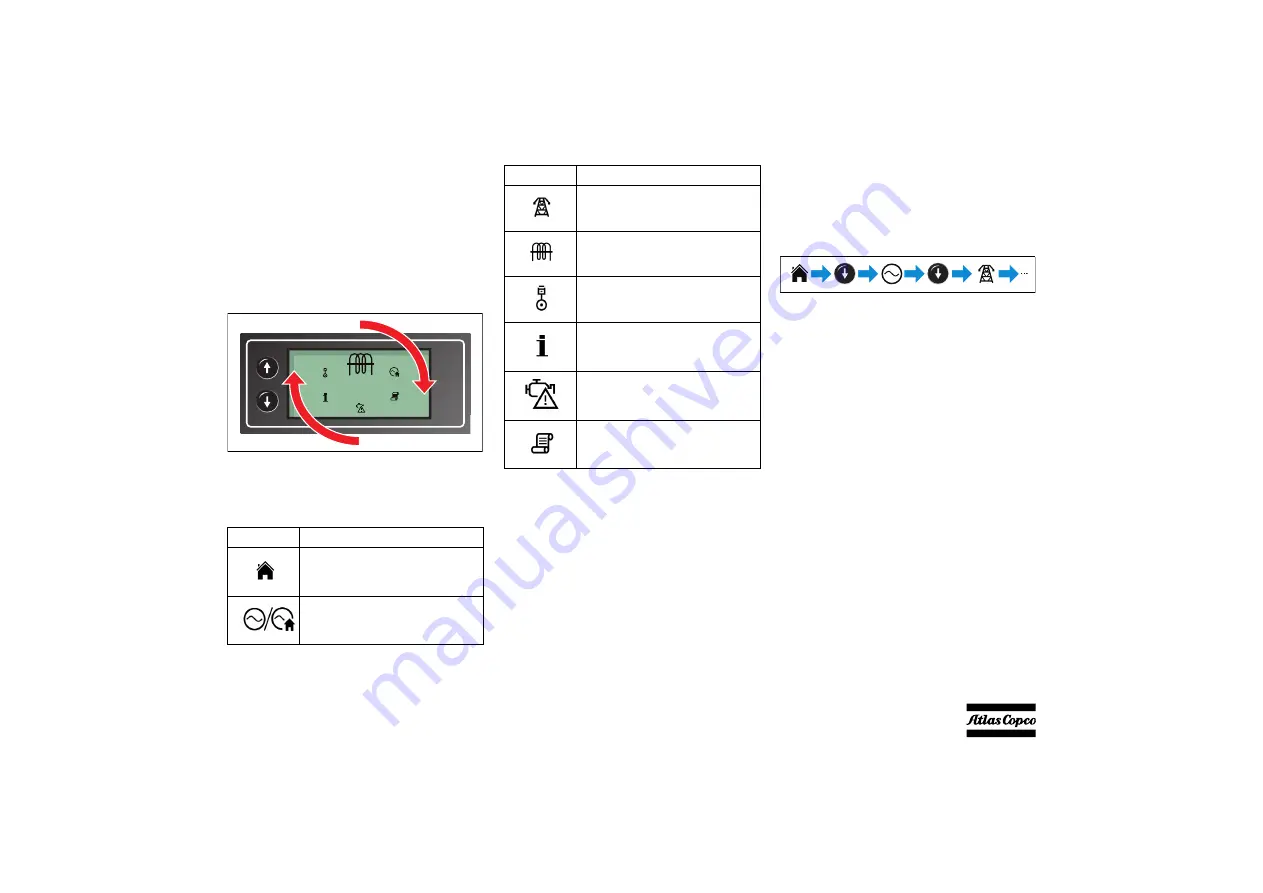
- 29 -
4.2.1.4
Qc1111™/Qc2111™ menu overview
Navigation menu
To enter the navigation menu, press both the UP and
DOWN buttons simultaneously.
To cycle through the icons, press the UP and DOWN
button. When the desired icon is at the top of the
display press the AUTO (Accept) button to enter that
specific instrumentation page.
If the AUTO button is not pressed, the display
automatically returns to the home page.
Navigation menu icons
General navigation
It is possible to scroll through the display to view
different pages of information by repeatedly
operating the UP or DOWN navigation buttons.
Example:
Further press of the DOWN button, returns the
display to the Home page.
Once selected, a page will remain on the LCD display
until the user selects a different page, or after an
extended period of inactivity (Page Delay Timer), the
module will revert to the Home page.
Home page
This is the page that is displayed when no other page
has been selected and is automatically displayed after
a period of inactivity (Page Delay Timer) of the
module facia buttons. It also contains the voltage
reading of the generator set and mains (Qc2111™
only) that is measured from the module’s voltage
inputs.
Display
Description
Generator and mains voltage
instrumentation (Qc2111™ only)
Generator instrumentation
Mains instrumentation (Qc2111™
only)
Current and load instrumentation
Engine instrumentation
Module information
Engine DTCs (Diagnostic Trouble
Codes), if active
Event Log
Display
Description






























