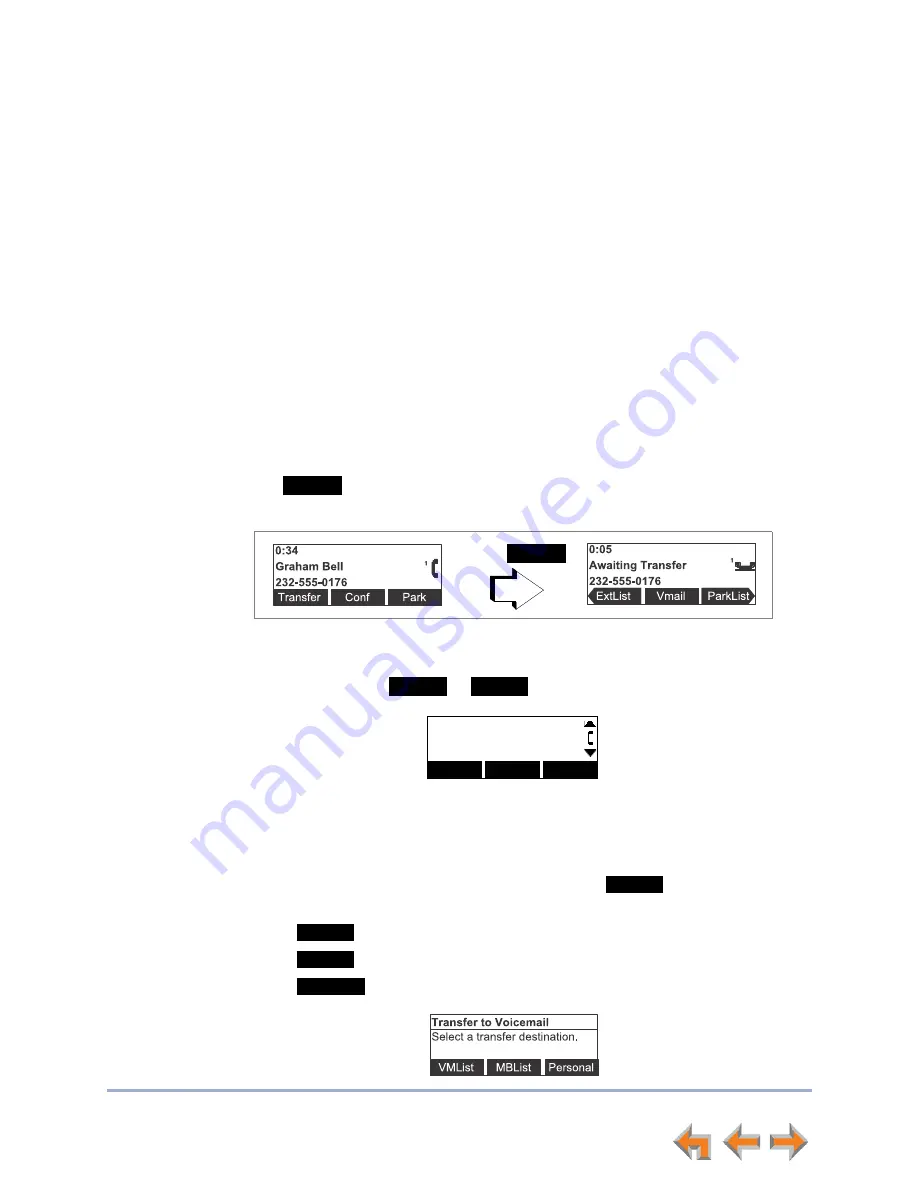
Call Management
50
Synapse SB67020/SB67025 Deskset User’s Guide
Back to Contents
Transferring a Call in Call Appearance Mode
You can transfer an active or a held call to:
an internal extension or external number
an extension’s voicemail, Group Mailbox (if available), or your Personal Mailbox
an Auto Attendant
a Call Queue or Ring Group (if available).
The transfer recipient does not have to talk to you before receiving the transferred call.
If you do not talk to the transfer recipient before transferring the call, you are making an
“unsupervised” transfer. If you talk to the transfer recipient before completing the
transfer, you are making a “supervised” transfer.
You can transfer a call to an external number only if this function has been enabled by
your system administrator. The call transfer function is enabled by default.
To transfer a call:
1. Press
f
rom the Active Call screen
.
The call
is automatically put on hold and
the Transfer Setup screen appears.
2. Select a transfer target. You can:
dial an external number (as shown below) or an extension, or make a call from
a list by pressing
or
. Go to Step 3.
When the new call is established, you can speak to the person to whom you are
transferring the call and announce the transfer. If you decide not to complete the
transfer, you can cancel the Transfer Setup screen on the first call by pressing
CANCEL
. The first call remains on hold.
transfer the call directly to voicemail by pressing
. The
Transfer to
Voicemail
screen appears, on which you can press:
to select an extension‘s Personal Mailbox
to select a Group Mailbox (if available)
to transfer the call to your Personal Mailbox.
Transfer
Press
Transfer
ExtList
ParkList
2
Ext List
Page
Park List
VMail
VMList
MBList
Personal






























